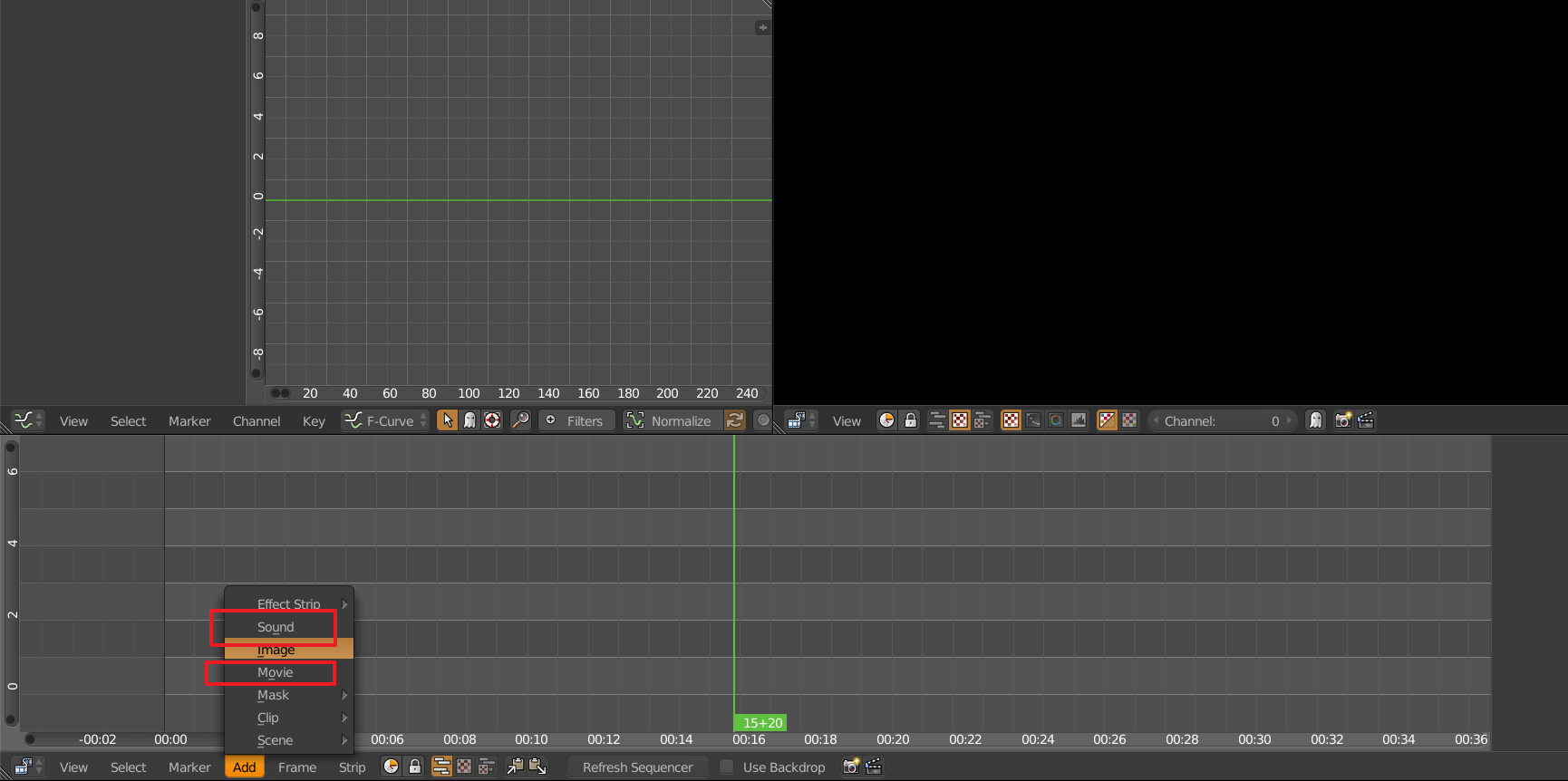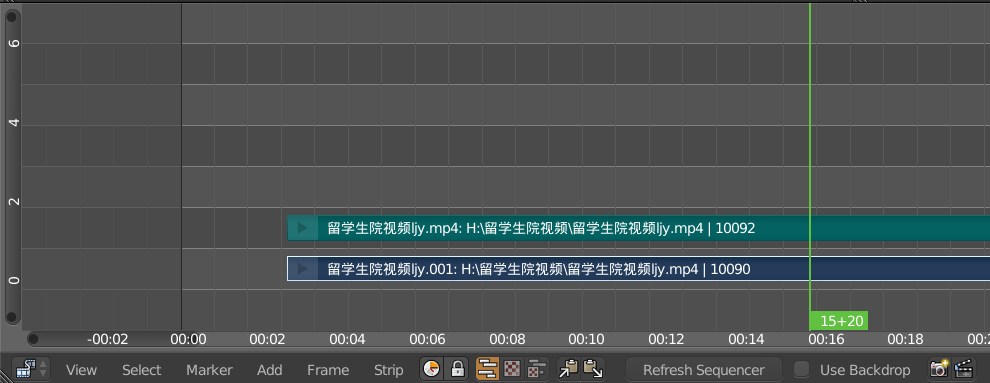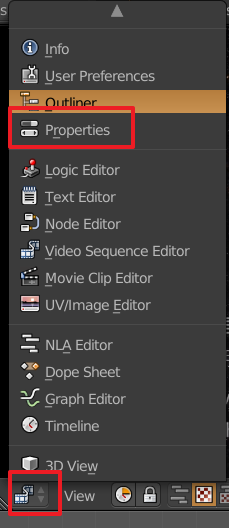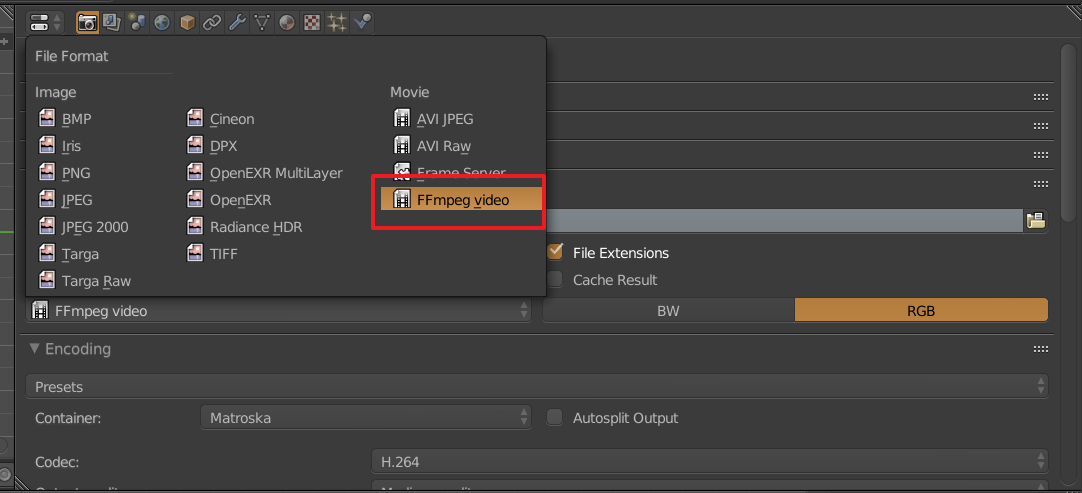I've never used the video editing feature of Blender but I gave myself a try at seeing this question.
This is the same process as other non-linear video editing program, you can delete/mute the original sound track and import your denoised one.
Firstly go to video editing layout in Blender.

Import your video/audio file at here.
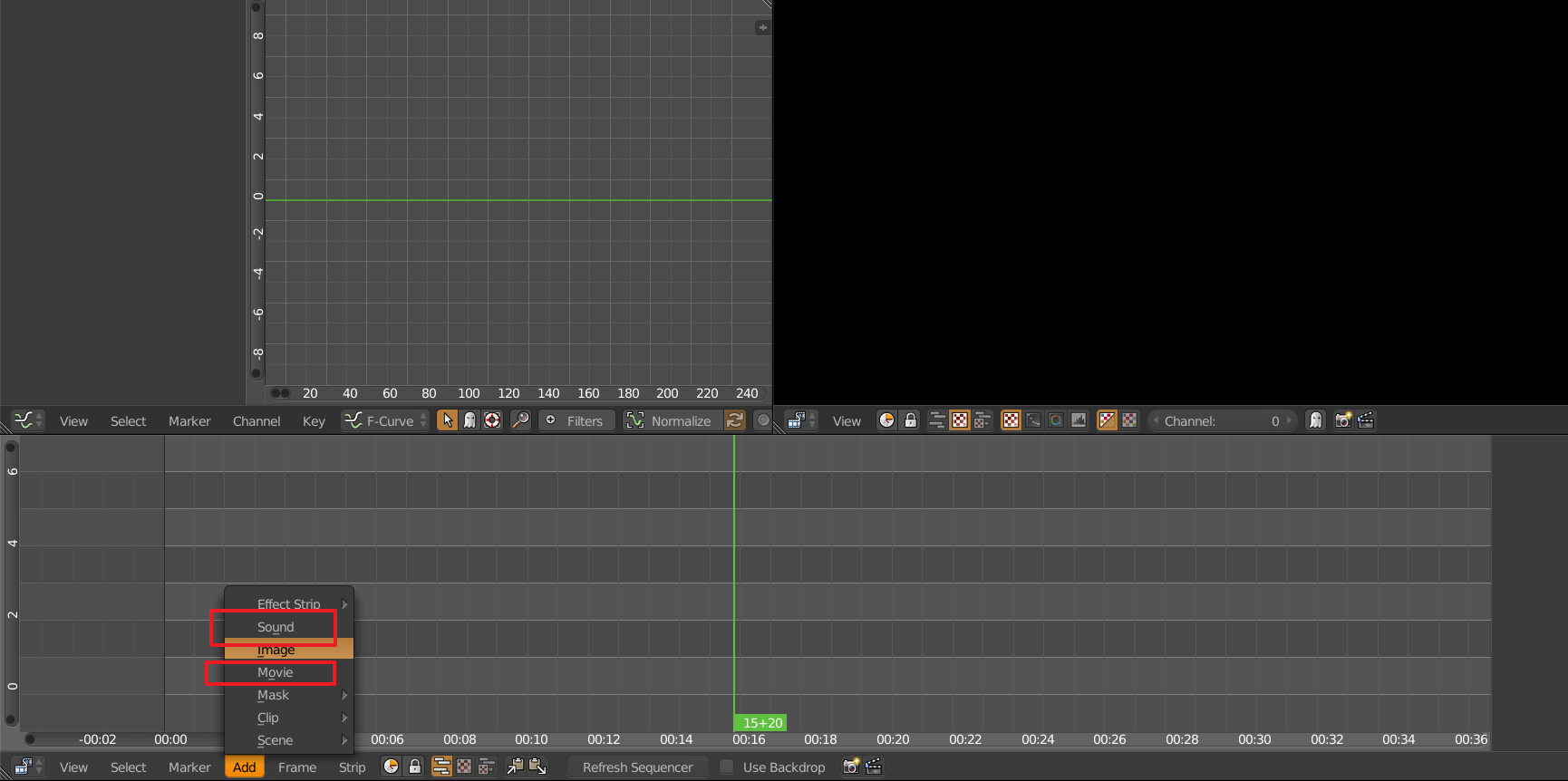
You can press "G" to move its position. "Shift" for precise slower transformation.
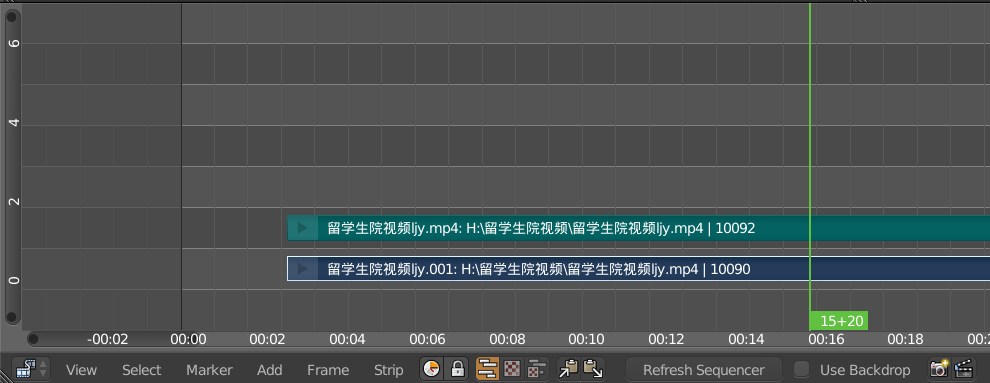
So here's the video track, combined with audio and image frames. Then delete the audio track imported from your video by pressing X or "Delete".
Import your denoised audio, and shift the new audio track to the same starting frame to make both sync.
Preview your work by "Alt+A", remember to change the end frame number larger than your imported one.
Then go to Properties panel:
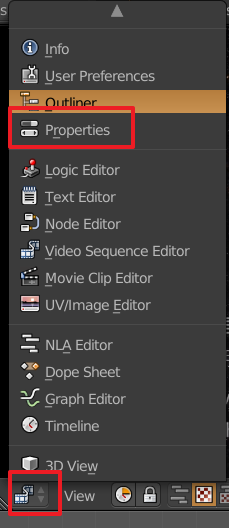
Go to output tab and change the format to "FFmpeg video" to use the MPEG encoder so that you can output it as an MP4 video in acceptable file size.
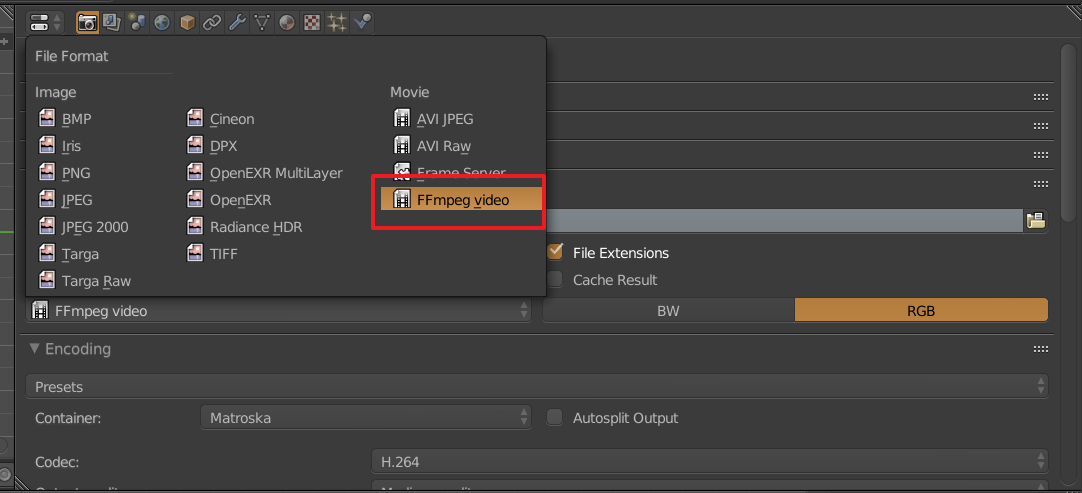
Then go to "Video Sequence Editor" panel and start rendering with "flim clapper" button.

In conclusion, the process is easy and clear: remove the original audio track, import your processed one, and render it! All you have to learn is about the Blender flexible UI layout and operation based on shortcuts.
Enjoy!