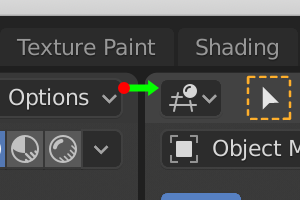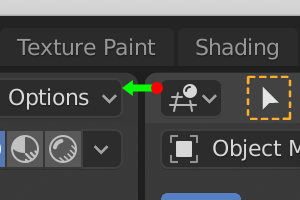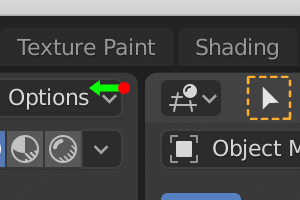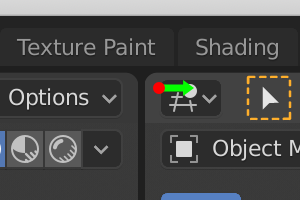How do you close windows/tabs in 2.8? I've tried a lot of stuff, but always end up opening up more.
3 Answers
The way I do it is right click on the dividing line between windows and a popup menu gives you the option to 'join' then cursor select which direction the window overwrites the one you want closed.
-
$\begingroup$ Just figured that out as you sent it. Thanks! $\endgroup$ Commented Jan 20, 2019 at 23:03
-
4$\begingroup$ Is there a way that doesn't involve clicking or hovering on a 4px window? I know blender's UI is considered the worst in the business but surely there must be a more accessible way than having to bullseye a target with your mouse? $\endgroup$– Andy RayCommented Mar 1, 2020 at 23:19
-
1$\begingroup$ Sometimes it shows Join, sometimes it doesn't. This is so annoying. Thanks for the help though. $\endgroup$– tazboyCommented Apr 17, 2020 at 0:53
-
$\begingroup$ @tazboy, the "Join" option is only shown when a join is possible. A join between two panes is only possible when they exclusively share an edge (i.e. they're the same width for a horizontal join, or the same height for a vertical join). If joining were allowed in other cases, other panes that are getting in the way would have to be removed, which wouldn't be desirable. $\endgroup$– ArdaCommented Jun 20, 2020 at 23:59
-
$\begingroup$ @AndyRay, yes, there is. See my answer below (blender.stackexchange.com/a/165915/67327). $\endgroup$– ArdaCommented Jun 20, 2020 at 23:59
Where you click exactly and the direction you move the cursor determines what pane is affected and whether the operation is a split or a join. (That's why you would accidentally create more panes when you mean to close some).
See the following images. The red dot shows where the cursor is clicked, and the green arrow shows the direction of cursor motion. (To ensure you're clicking on the correct side, click within the panes as shown by the red dot instead of the tiny black corner gap).
Join from left to right (keeps left pane; removes right pane):
Join right pane to left (keeps right pane; removes left pane):
Split left pane into 2 pieces:
Split right pane into 2 pieces:
-
1$\begingroup$ It might help to also explain that the red-dot-area is indicated by a '+' cursor. (the area is rather small but bigger than the area where the right-mouse-menu works! $\endgroup$ Commented Apr 27, 2020 at 10:09
-
1$\begingroup$ This helped me so much! I had the exact same problem as the topic starter, but the explanation with the red dot location made all the difference. Thanks! $\endgroup$ Commented Jan 9, 2021 at 20:12
Take the mouse cursor to either one of the corners of the adjacent windows. When the arrow cursor changes to + shaped cursor, left click and drag to split or join windows.
GIF attached for reference.