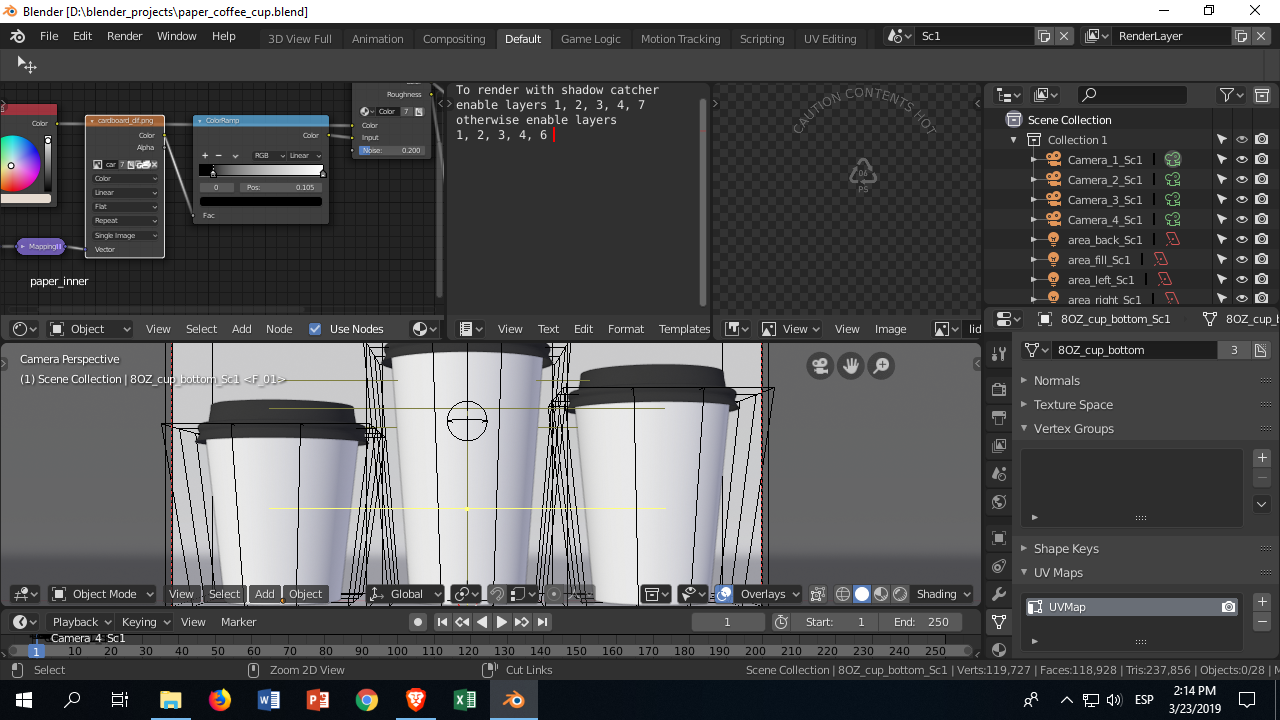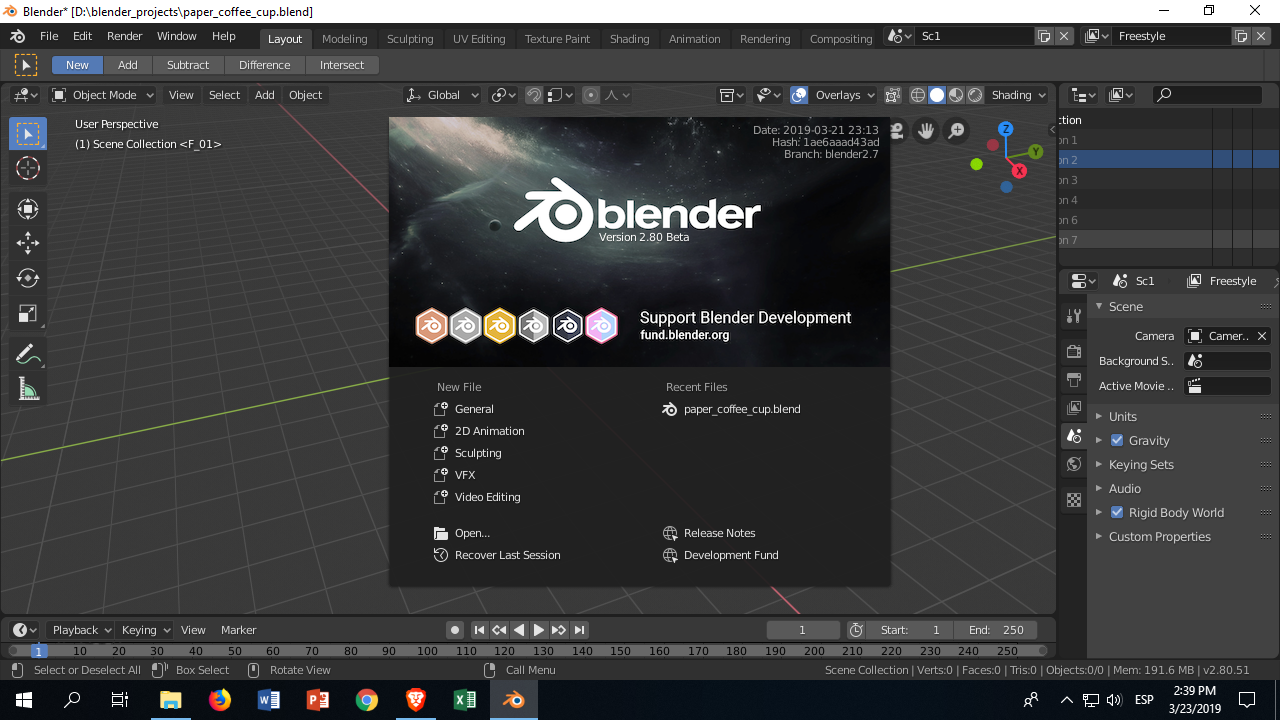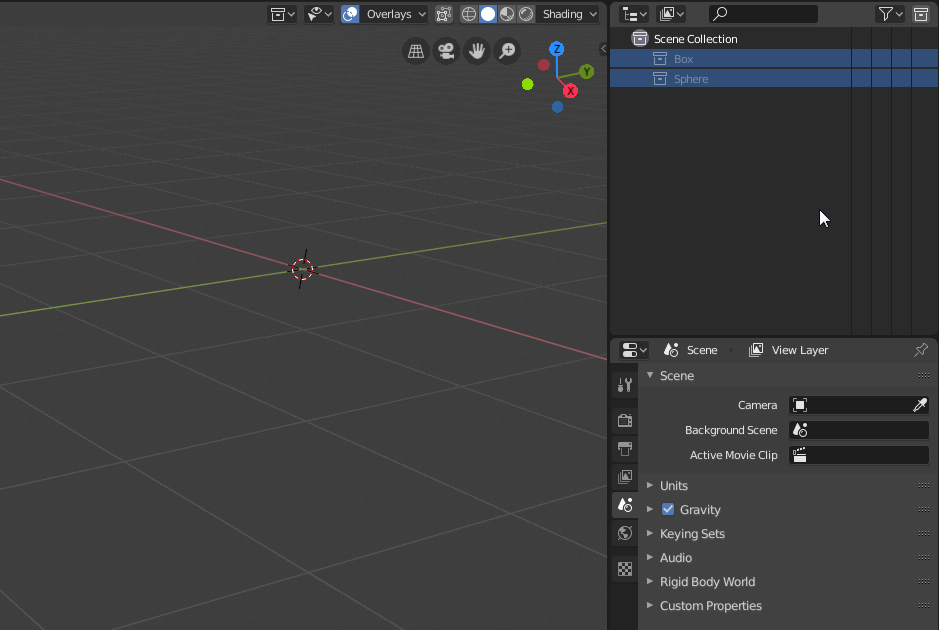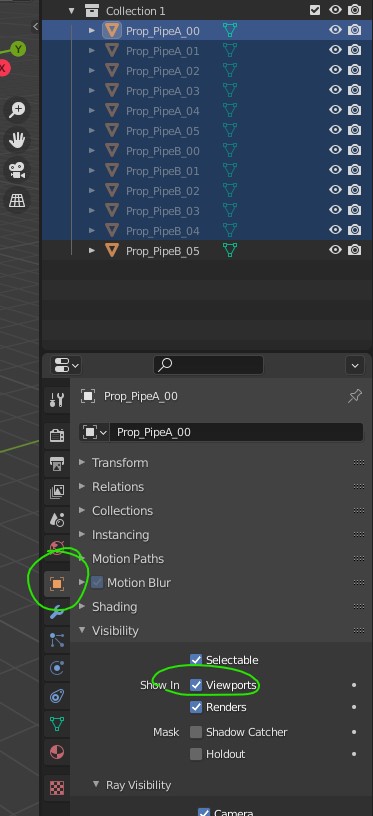I've bought Cup models from Internet.
When opening .blend file I get Blender's Interface changed. To avoid this I've unchecked "Load UI" on opening the file.
But now I cannot see the objects of the project (I can see and render them when opening the file and leaving "Load UI" checked).
"Collection 1" on the "Objects Panel" (Don't know if it is it's name). is grayed out.
cup-models.blend with LOAD UI:
cup-models.blend without LOAD UI:
Blender 2.8: