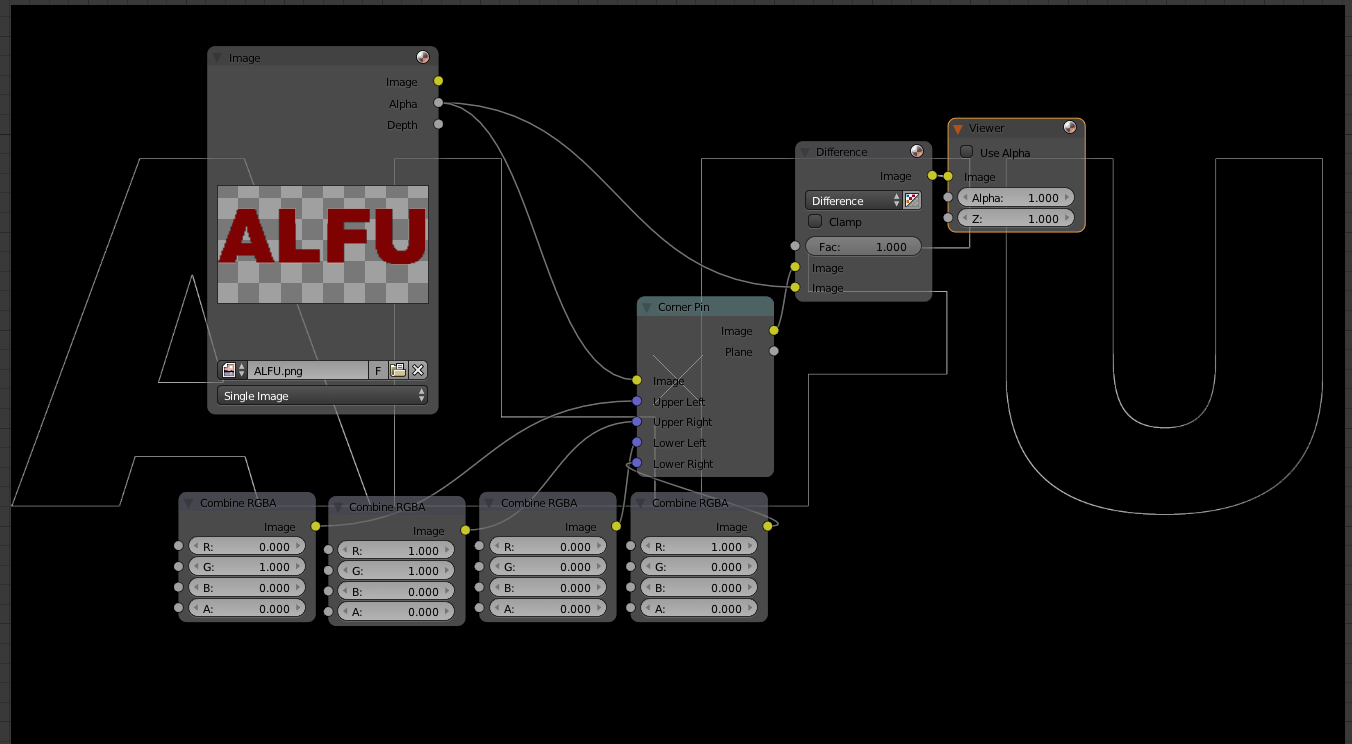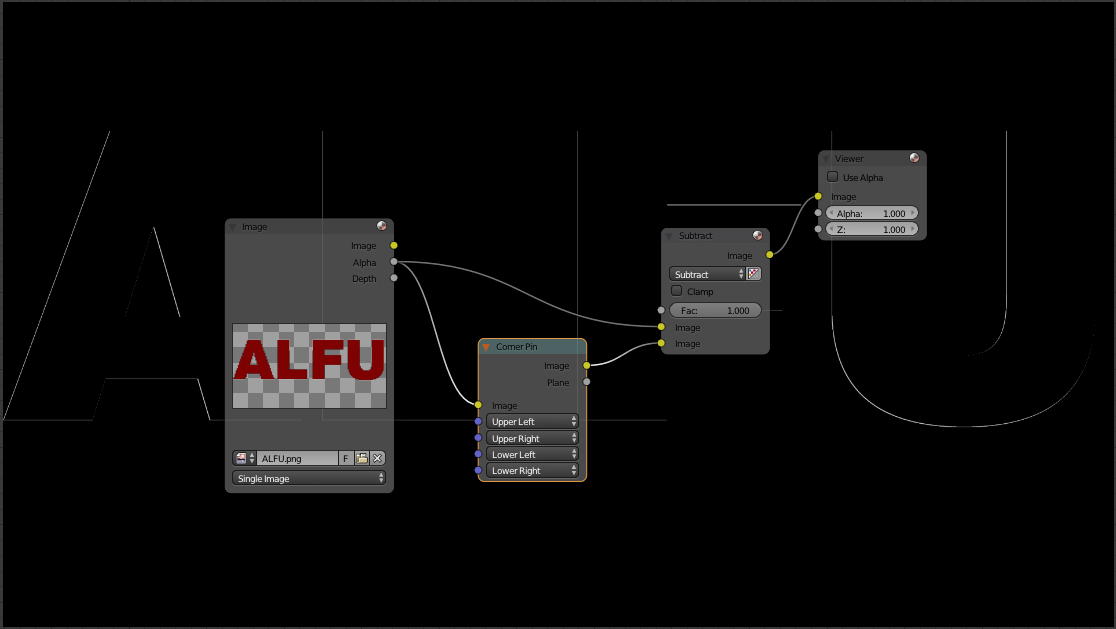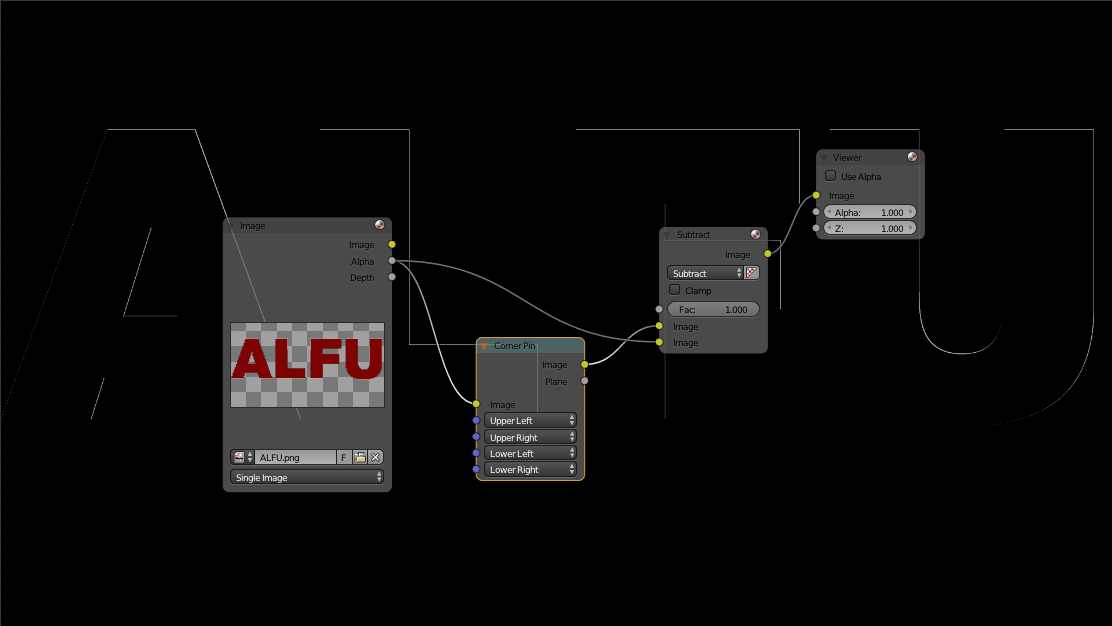Using Corner Pin on an image has an irritating little quirk. It seems to distort the edges of shapes, even when applied in such a way that should cause no change. In the screengrab below, the background shows the difference between the input (the alpha layer of a png), and the same image fed through a Corner Pin node with no distortion. I would expect there to be no difference. Is there a reason why there is a difference, or is this a bug?
Using Subtract instead of Difference shows the image seems offset a bit, rather than blurred (2nd and 3rd screengrabs).