When using brush alphas/texture as stencils in sculpting mode, it's often really hard to actually see the stencil image and know where it is or how it is rotated.
Is there any way to bump up the contrast or something so it shows up better?
There is a fantastic addon by Kgeogeo called Stencil Widget that allows a lot of control over the Stencil images in both Texture paint and Sculpt.
You will see an icon looking like a square with a triangle missing - that is the alpha control. 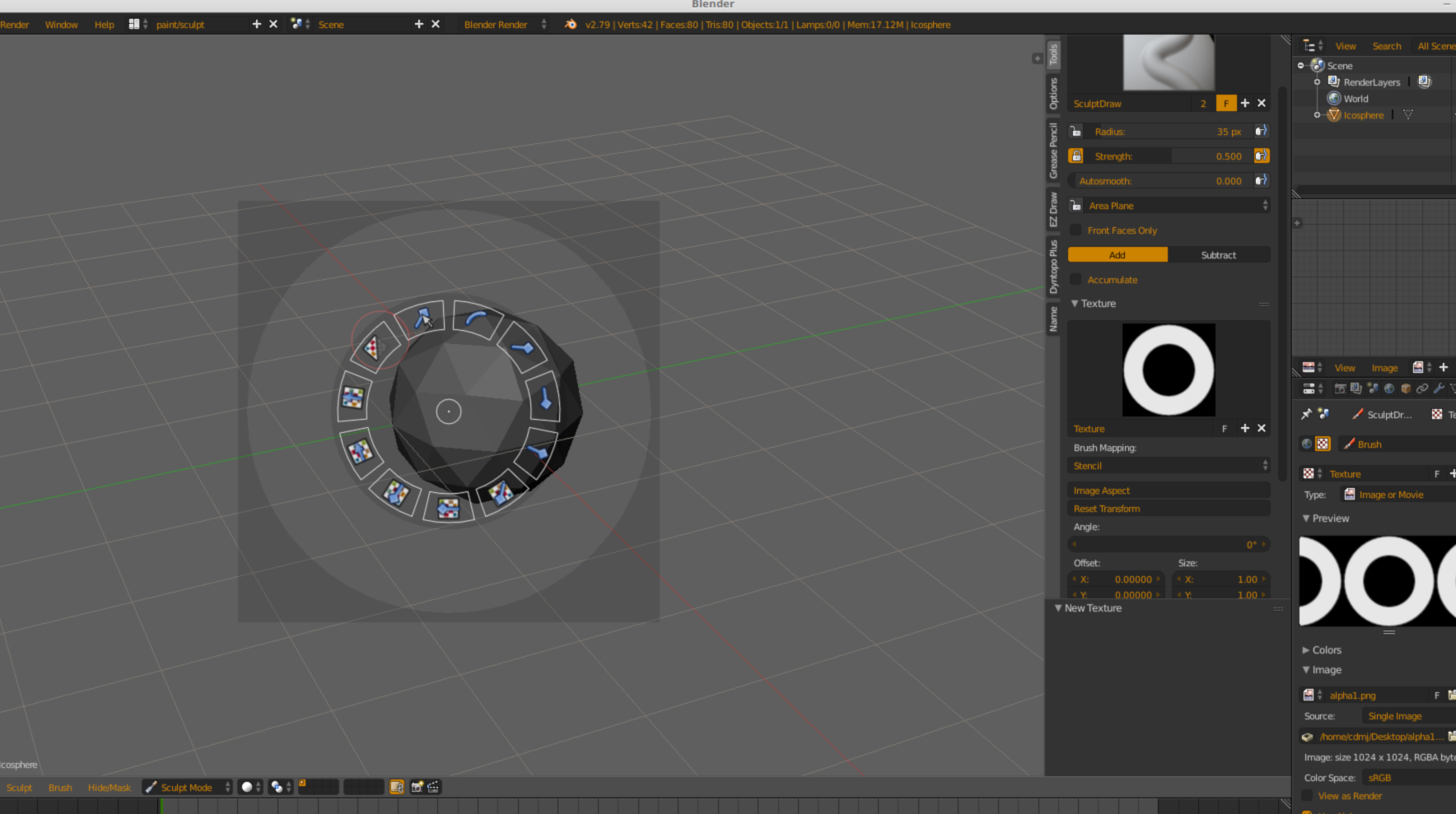
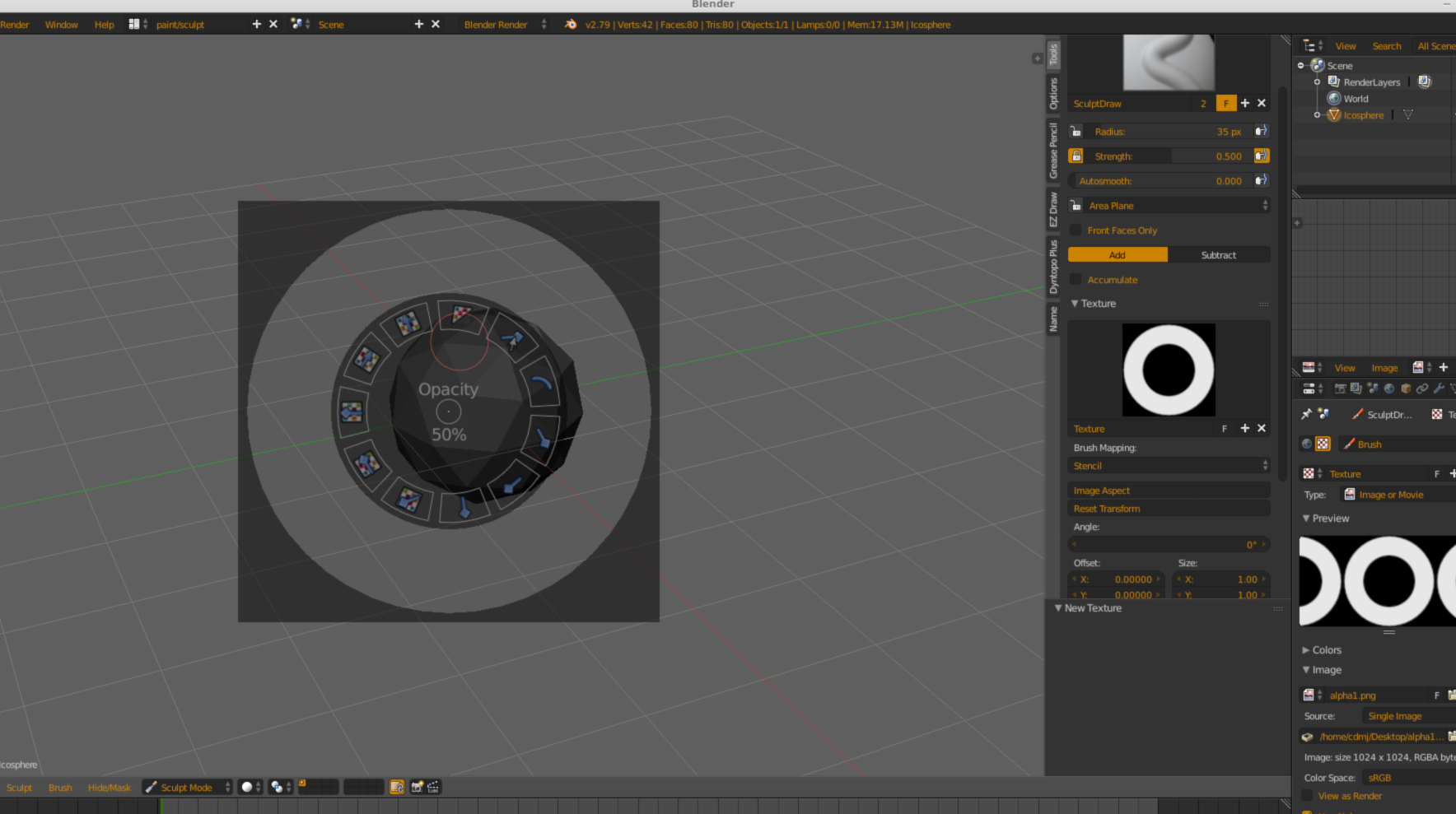
This may not be the actual answer, but it might be enough of an answer to get you moving forward a little more comfortably by adding a bit more contrast for this purpose.
You can change your world background to black and set the Display of the viewport to use the world settings.
Problem solved.
After trying all Craig D Jones suggestions (thanks!) it turns out Photoshop/PSD files are no good for stencils. Could be the alpha channel, but when I crank the opacity of a stencil using a PSD it's 100% black. I converted the stencil to a tiff and now it shows up fine. Weird.
Thanks, all.
I went to the Viewport Shading dropdown at the top right, changed the MatCap to flat white, and then set the color in the MatCap section to the brightest color in the palette. I found that bright green or cyan made the stencil most legible. It's not a perfect solution, but it's workable in my situation, and I can see the stencil much better. Note that this will only work in Solid shading mode.