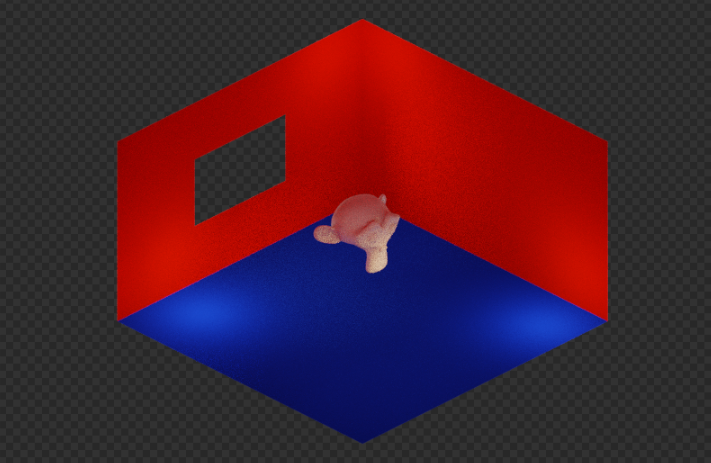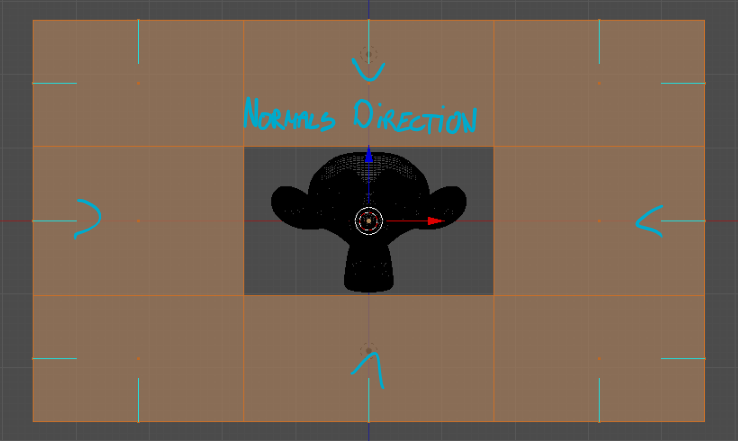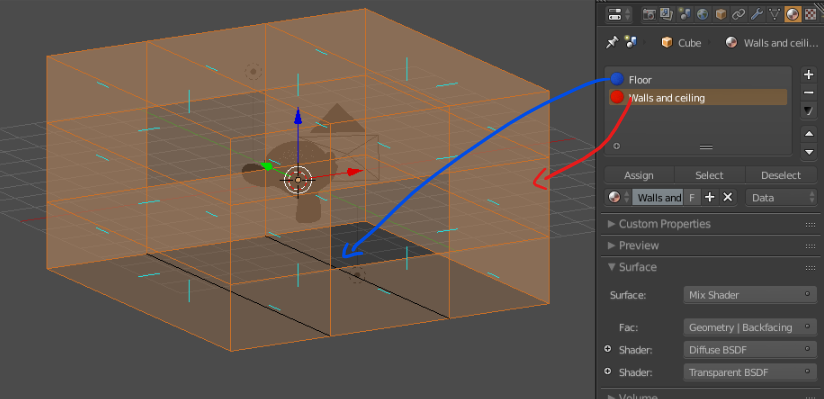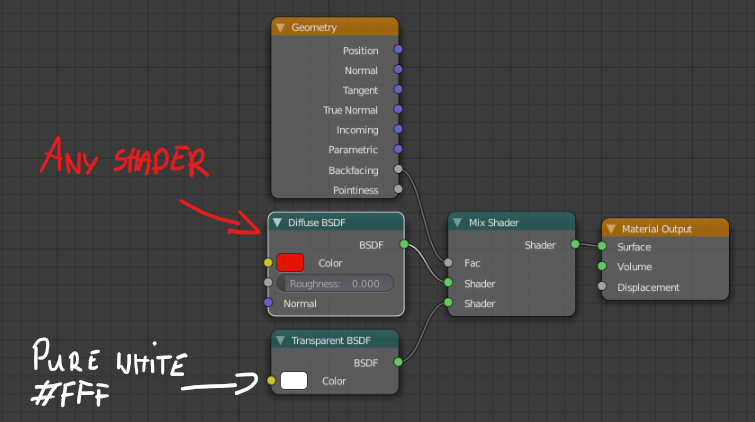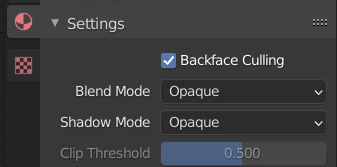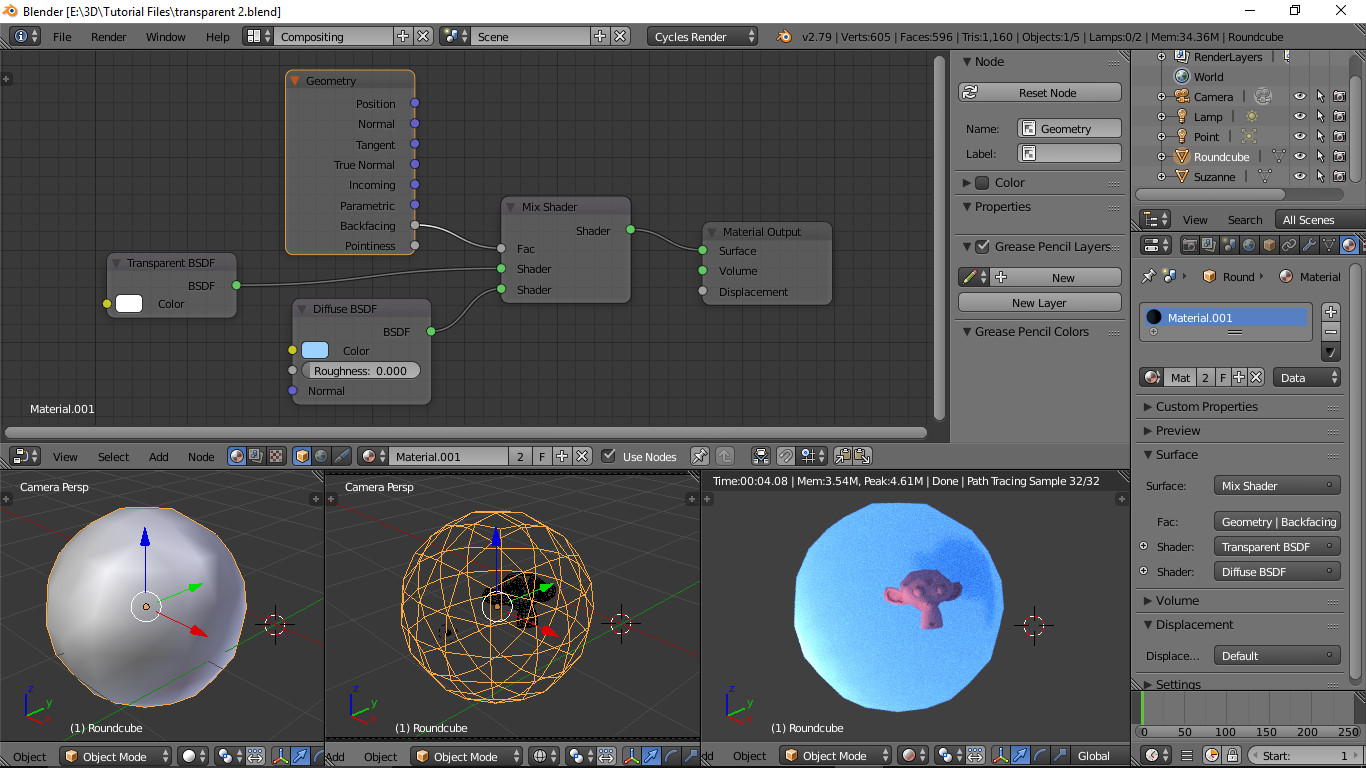I have modeled a rather small room, and when trying to get the right camera angles I can't fit the camera inside the room without getting too close, so I wan't the walls and ceiling only to be visible if the camera is placed inside the room. Understand?
Make it so the camera can look through the ceiling and walls from the outside, but they still appear in the cameras view when the camera is on the inside looking out?