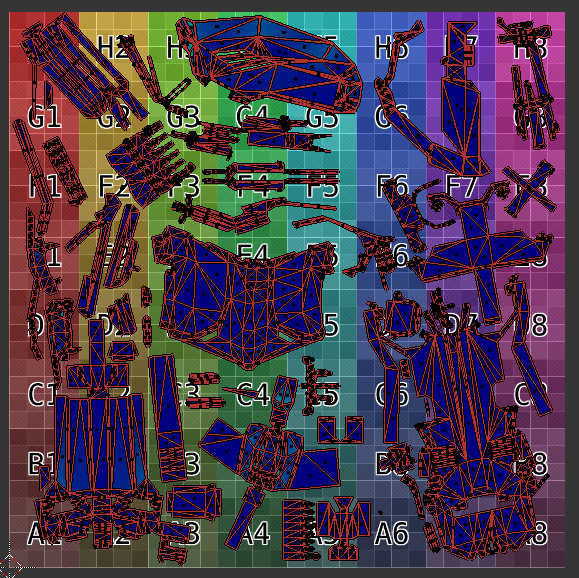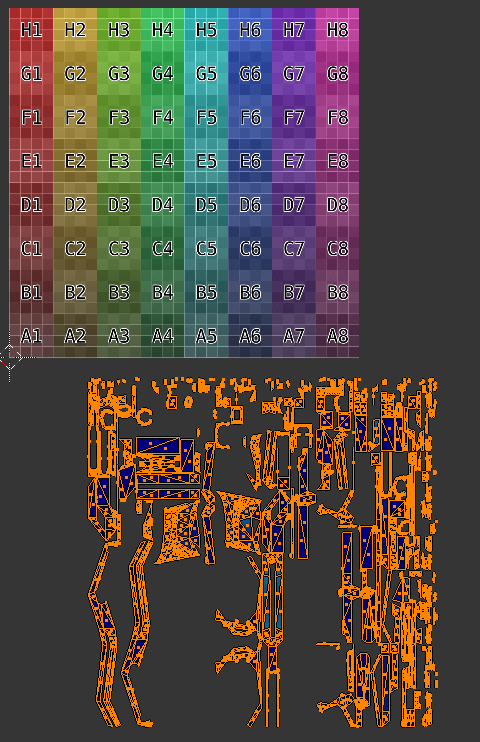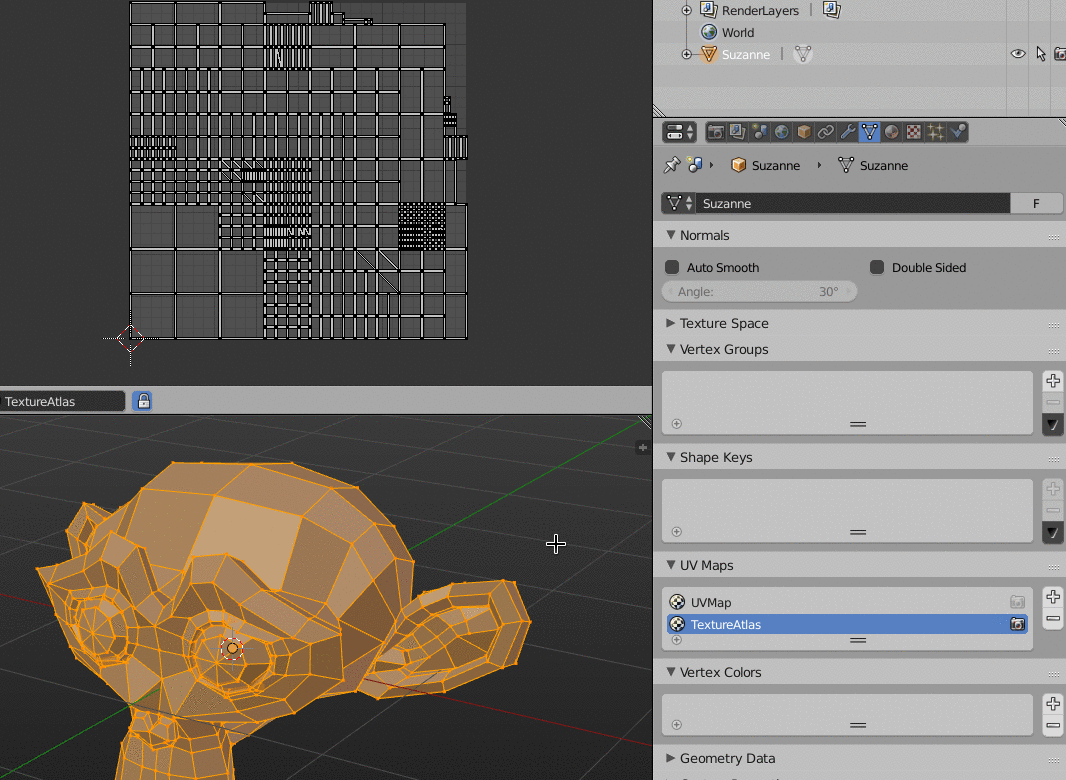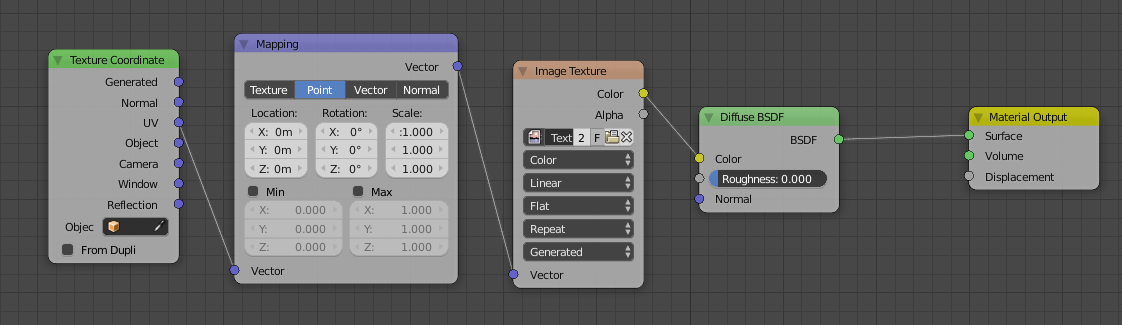Okay, so I started a manual unwrap on a model, did a lot of work marking seams, placing UV islands, scaling them, etc, etc. Blender crashed and I lost the work. I took a break, went back to it, got up to the same point and instantly saved curse you blender and your naff session recovery.
Now that I've got my UV all set up and where I want it, I ended my manual unwrap, and it moved all the UV's as if they were fresh Unwraps, taking up the entire UV space for each object. Am I missing something?
For me it's: Select all the objects to unwrap, start manual unwrap, do the business and all that with UV space, come out of edit mode, end manual unwrap. Is that right? If so, what's going on with this unwrapping? Pictures to follow.