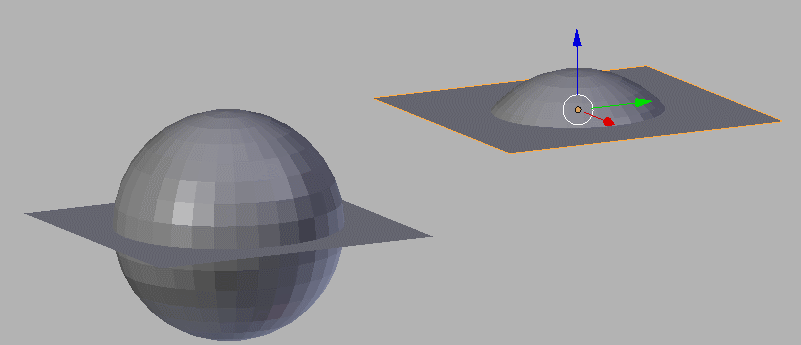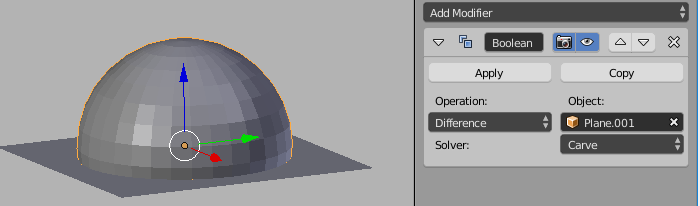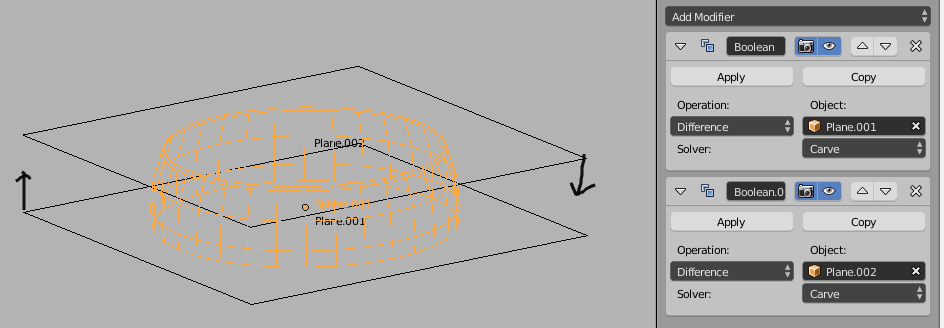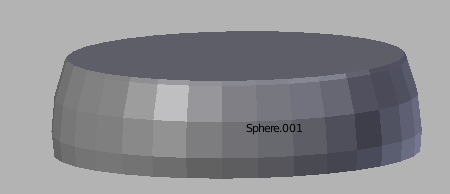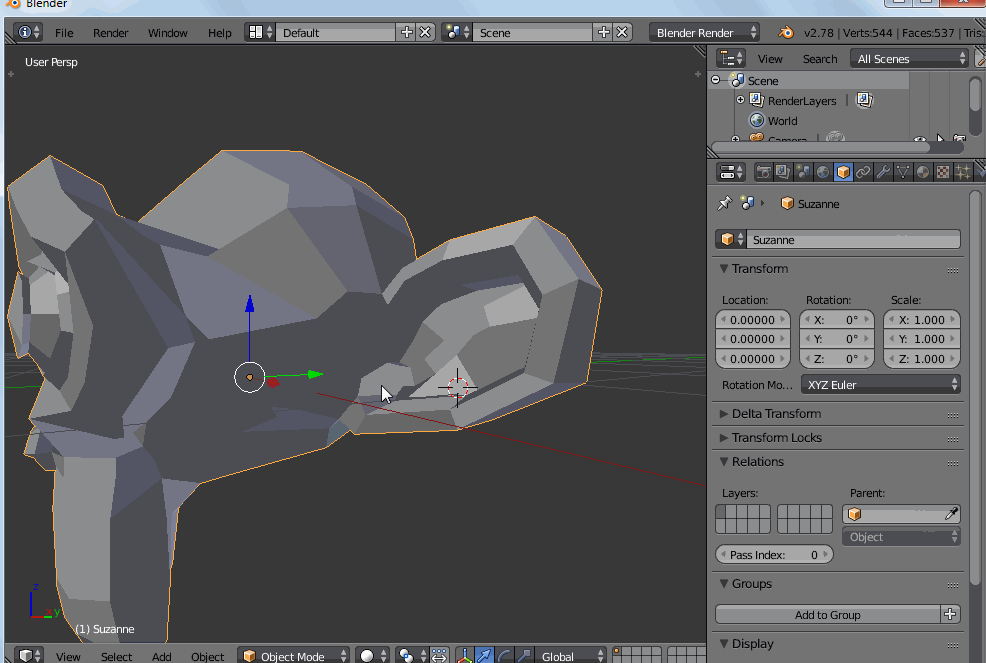I'm a beginner with blender, but I managed to complete my model. Problem is, that I'm making the model so I can print it with a 3d-printer, and the item is so large that I have to cut it in 5 separate pieces, print and then glue them together. I know exactly where I want to cut it, but dont know how
-
1$\begingroup$ there could be a few ways, just using knife (K) as suggested below can obviously cut your model, but you must then separate part of the mesh, and ensure it is printable by itself, and then that it will stick well when you later glue all together. You could need some help from soem additional geometry to help tham align ewell... Depending on your model, some way could be better than others, try to show one or more pictures of it, editing your question then using the image tool. $\endgroup$– m.arditoCommented Jul 18, 2017 at 9:25
3 Answers
- First make a backup of your model / .blend.
- Also, experiment on throwaway objects first, to get a sense of what's going on.
If you know exactly where you want to cut you can slice (bisect) by plane using the boolean Modifier. You can position the plane manually, or dial in its location/rotation values in the properties panel.
With these settings:
The direction that the plane faces (its Normal) determines what part of the object will be cut away.
Using multiple planes you can make wedges, note: here the planes are both facing towards eachother.
The last step is you apply the modifiers from top-to-bottom and you'll get a manifold (closed) mesh of that wedge:
Select your model
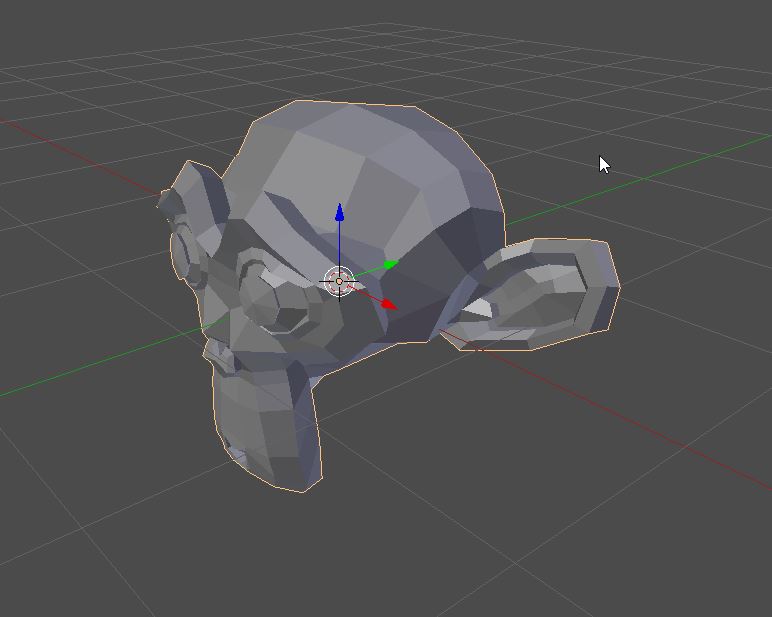 Go into edit mode
Go into edit mode
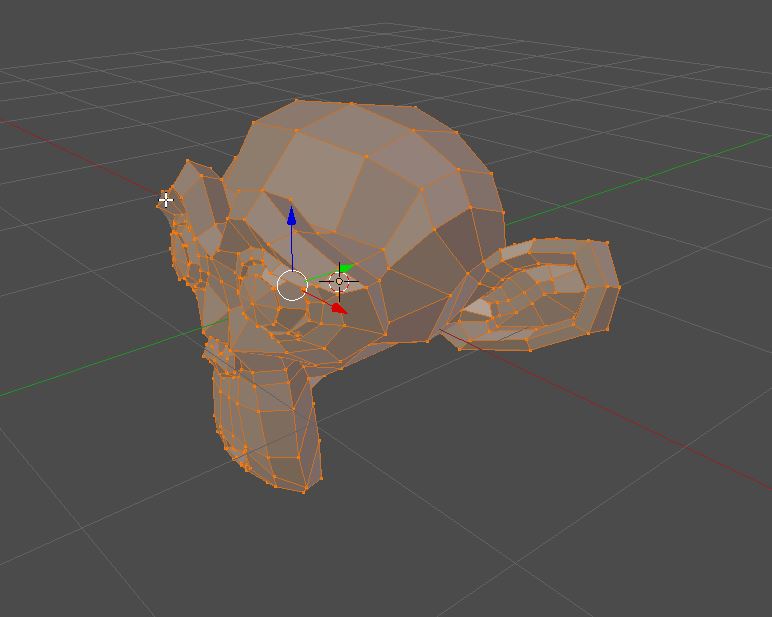 Press [K] and press [Z] -> you can now cut your mesh
Press [K] and press [Z] -> you can now cut your mesh
 Select the cut half
Select the cut half
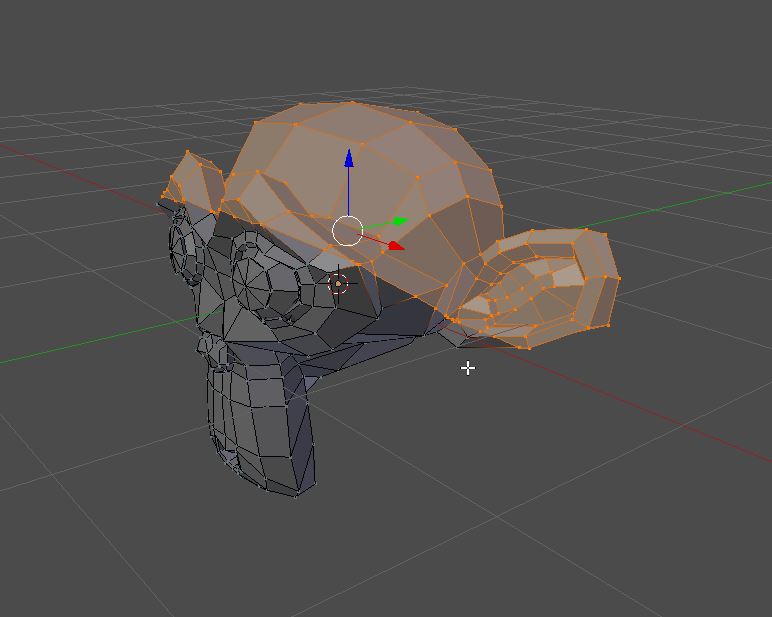 Press [P] and click on selection. This puts your selection in a new mesh
Press [P] and click on selection. This puts your selection in a new mesh

-
-
$\begingroup$ I've updated the answer to explain how. $\endgroup$ Commented Jul 18, 2017 at 10:41
-
$\begingroup$ @dr. Sybren "select linked" does not work in this case: knife tool is just adding connected geometry where you cut... this is why I said above "there are other ways" $\endgroup$– m.arditoCommented Jul 18, 2017 at 11:10
-
$\begingroup$ In that case I wouldn't know by heart how to select, except for manual selection. $\endgroup$ Commented Jul 18, 2017 at 11:12
-
1$\begingroup$ @dr.Sybren Thanks for editing. I was not on the site until now. $\endgroup$– ReaperCommented Jul 19, 2017 at 11:04
panu, imho the best method in your specific case (parts to be separated, printed separately and then glued back together) is neither just use knife or bisect.
The task to get pieces back together is particularly important: you have to think if it will be easy to stick parts together, if the glue will have space enough, if some part has different color, etc.
Since you're not showing your model we can't know how it's made, so here I put, as a sample, how I would do if I had to 3d print the Suzanne's ear separately.
As you see, there could be many ways (selections) to isolate that ear, and thinking on how you can then "close" holes that the cut will leave both on the head and on the ear (later you will have to glue together those faces), you have to make choices, and maybe some trial and error the first times.
You don't need to "cut", probably, at all (that operation always adds geometry, would yoiu really do that?), just select and separate parts of your geometry, but keeping in mind how to make the next steps easer and better.