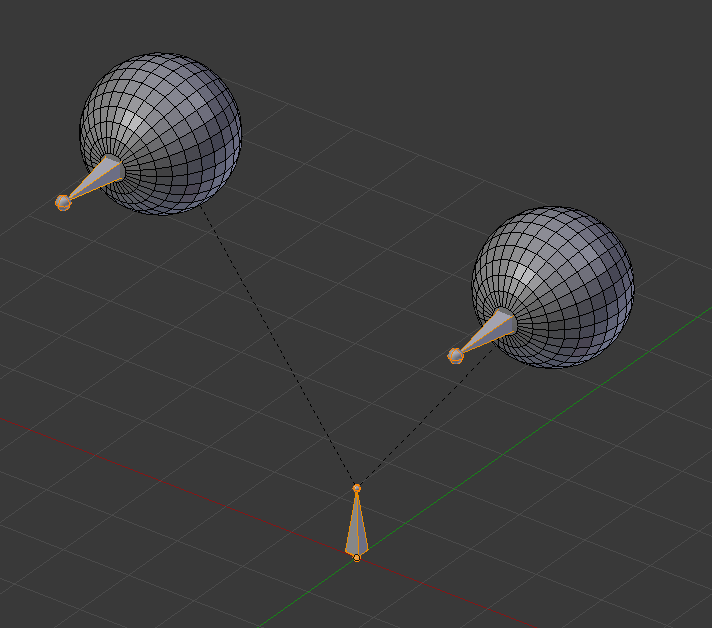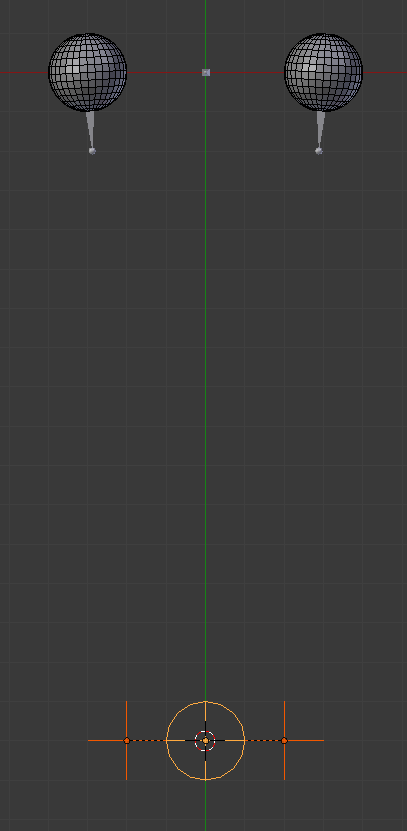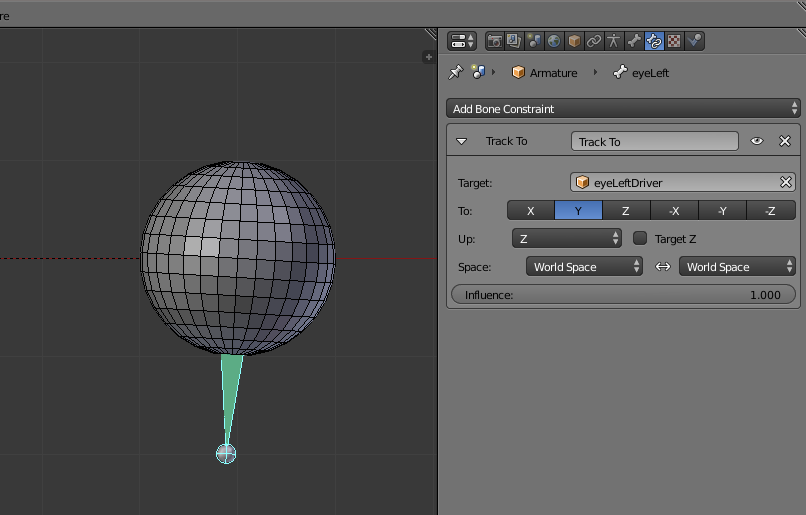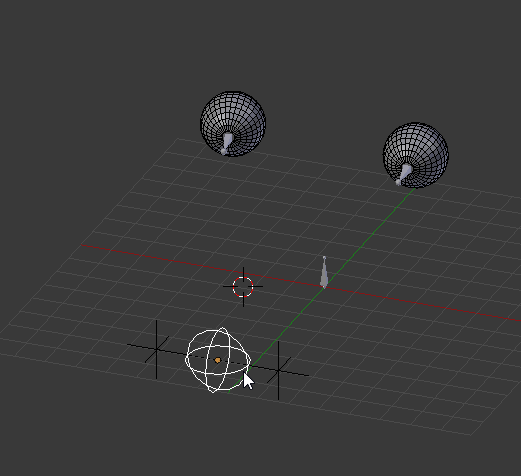I am new to the community and have hesitated before asking, but I really think that I cannot find an answer online.
I am currently working on my first project and have a 3D Mesh of a female character with separate eyeballs. I have parented these to the head bone and have tried recently to make them follow a controller bone using the "Track to" Contraint. The Problem is, when I apply this constraint, the Eye teleports outside of the body. With the Z axis set as "Up", the location of the eye changes according to wich axis I pick as target, except when I check Z or -Z, it returns to normal... but it has no point anymore as the constraint is no longer active.
Here is my mesh how it is supposed to be with the eye mesh and the controller in place:
 Here is the mesh when I add the Constraint to the Eye, you can see where it ends up:
Here is the mesh when I add the Constraint to the Eye, you can see where it ends up:
 Actually the "teleportation" starts even before I specify the Bone I want to Track. As soon as the constraint follows the armature, it teleports:
Actually the "teleportation" starts even before I specify the Bone I want to Track. As soon as the constraint follows the armature, it teleports:

If you have any ideas on how to fix the issue, or what could be causing it, please let me know. Thank you.