It is hard to see the "how to" in the context you describe, but here is an approach for rigging the eyes.
- Create an armature
- Add bones for the eyes to this armature (keep a main bone, extrude and set it as not connected bone)
- Place these bones to the center of the eyeball (place the 3D cursor in the center and place the bone at the 3D cursor, use Shift + S)
- In object mode, select the eyes, then the armature and Ctrl + P and "with automatic weights"
At this step we may have something like this :
[![enter image description here][1]][1]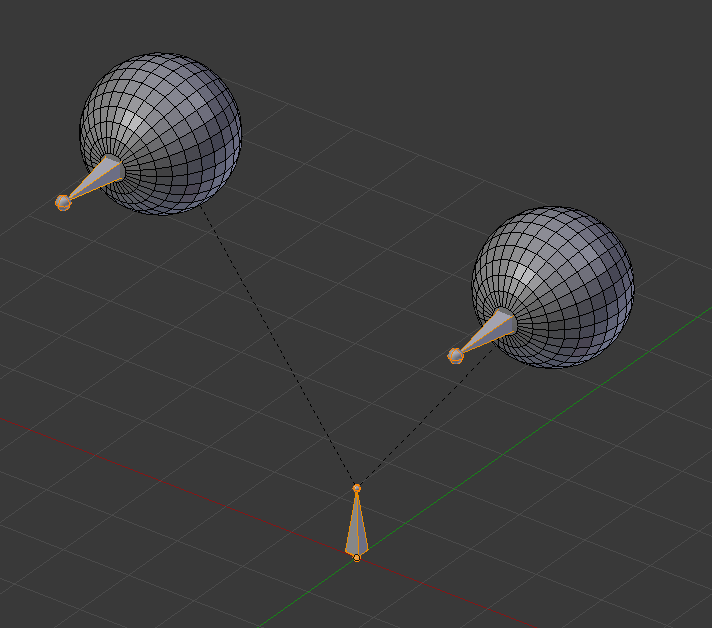
- Create 3 empties (bottom of the image below)
2 empties for the eyes, with a little convergence. 1 empty to drive the 2 previous. Parent the two first with the last empty.
[![enter image description here][2]][2]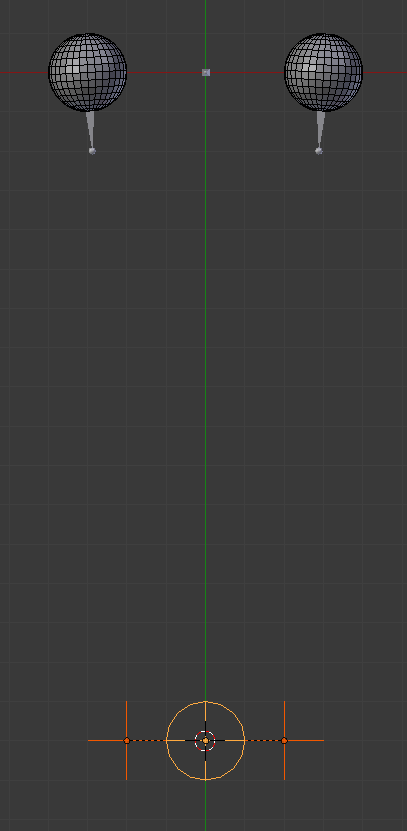
- Back to the eyes armature
Go to pose mode (for a direct answer, this point 'pose mode' is probably the problem in your question).
Select the left bone and add a "track to" constraint. Set the corresponding left empty as target. Then do the same for the right eye.
[![enter image description here][3]][3]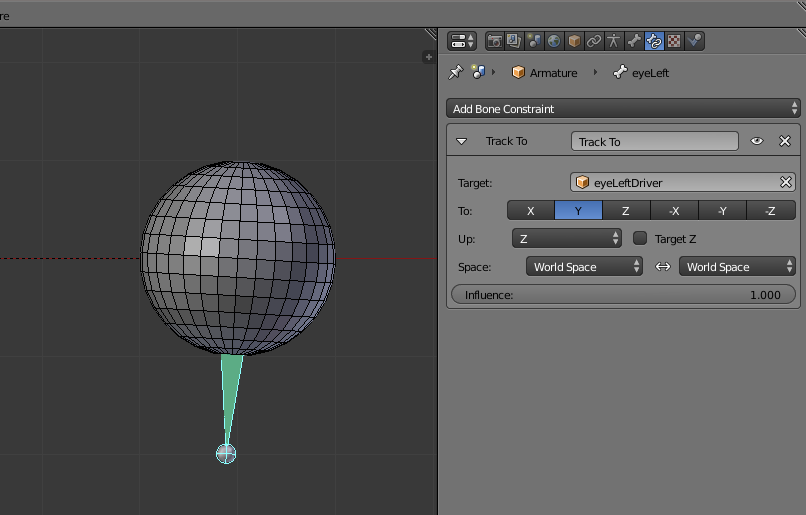
It is done :
[![enter image description here][4]][4]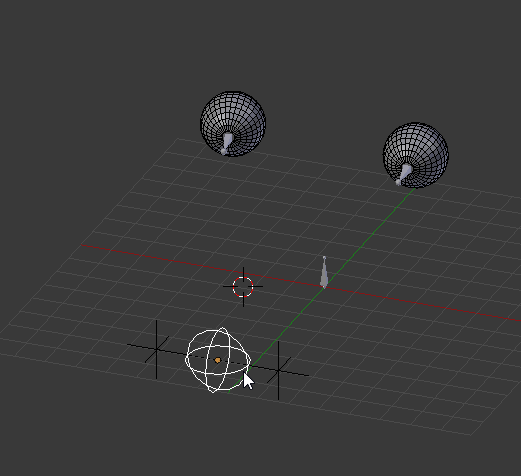
Eventually, you can parent this armature to your current armature, but I think this is better to incorporate all in your armature.
 [1]: https://i.sstatic.net/B9FhE.png
[2]: https://i.sstatic.net/nbToh.png
[3]: https://i.sstatic.net/jxRro.png
[4]: https://i.sstatic.net/fxTCz.gif
[1]: https://i.sstatic.net/B9FhE.png
[2]: https://i.sstatic.net/nbToh.png
[3]: https://i.sstatic.net/jxRro.png
[4]: https://i.sstatic.net/fxTCz.gif
