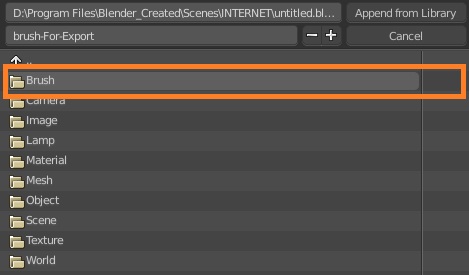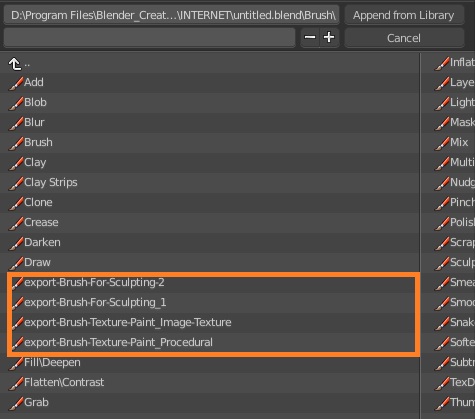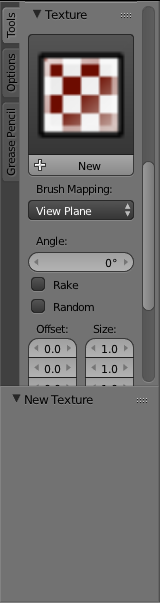A couple of tutorials I looked at said you had to turn on the import add on, but they're a little old, and I can't find that option in the add ons section. I'm guessing it's been made into a full feature, but how do I find that?
-
$\begingroup$ Do you mean for sculpting? $\endgroup$– Shady PuckCommented May 13, 2016 at 0:09
-
$\begingroup$ I mean for texture painting though I'd also like to know for sculpting. $\endgroup$– Aslan FrenchCommented May 13, 2016 at 0:13
-
$\begingroup$ I don't know anything about texture painting, but I can show you a way to import images to modify sculpting, if that helps. $\endgroup$– Shady PuckCommented May 13, 2016 at 0:18
-
$\begingroup$ Cool, how do I do that? Can I import them as an entire folder? $\endgroup$– Aslan FrenchCommented May 13, 2016 at 0:32
2 Answers
Sculpt and Texture Paint brushes can be imported as any other thing you might want to import/export between .blend files (objects / meshes / materials etc.).
- Create new Sculpt / Texture Paint brush. Adjust its settings (in particular, change its name for something recognizable). In example below the brushes' name starts from "export-Brush...".
- Save file which will be used as library (you will import from it).
- Open new file, navigate to File > Append, find your saved file. When Blender's file browser enters file's contents, choose Brush.
Both Sculpt (default and non-default) and Texture Paint (only created by you) brushes will be stored there. You'll see there as many brush sets as there were additionally created in the original file.
Note:
- You can link brushes instead of appending if you want to avoid editing them.
- You don't need to pack textures in the main file if image textures were used; they will be stored in the brush settings. Note though that if file with imported brushes will be moved somewhere (or texture file will change its location) you'll need to provide it with textures in order Blender to find them.
Idle Chit-chat
I switched over to an answer to give a, well, answer.
Stuff
I do not believe that you can import them as an entire folder, but I would do more research before you take my word for it. The way I did discover was to take an image (I chose a bark texture specifically for sculpting from textures.com).
From here, I went into Blender and to Sculpt Mode. I keyed T to open the tools bar and from there went to Tools > Texture > + New. I named the texture 'Tex' to make it easily recognizable.
Then I moved over to the Properties panel, and more specifically, to the Textures tab. I made sure that  was selected and
was selected and  as well. I selected Image or Movie for the type of texture. I opened the image. I sculpted, and the image changed the way that the brush (I used the default SculptDraw brush) removed/added pieces to the mesh. I assume you know this, but also make sure to use Dyntopo. 3 pixels worked for me with this texture, as it's a fairly low quality texture.
as well. I selected Image or Movie for the type of texture. I opened the image. I sculpted, and the image changed the way that the brush (I used the default SculptDraw brush) removed/added pieces to the mesh. I assume you know this, but also make sure to use Dyntopo. 3 pixels worked for me with this texture, as it's a fairly low quality texture.
Condolences
I am sorry that I could not help with texture painting, but I hope that the tips here are able to help you in your quest to become a better Blender person. Blenderer?
=Puck