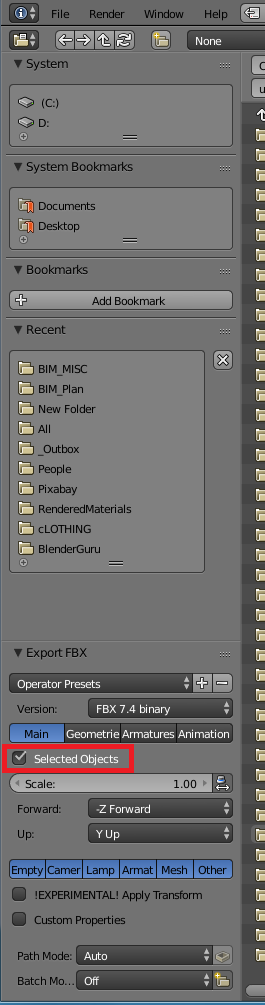my apologies in advance, im a total n00b to blender, i have NEVER used it before but a certain model i purchased has most likely been made with it, not 100% sure tho... I have the blender-file and atleast it opens up nicely.
I've been using SolidWorks for a while and im trying to convert the model into working in SolidWorks. Problem is, it has waaaay too much "facets" for SW to handle so it dies.
Plan B, i'l just do it piece by piece. The model seems to have several different parts in it and ive managed as much as move em around. A single part looks small enough for SW to handle so lets try that...
So, what i need a step-by-step quide in how to isolate a SINGLE part in the whole model into ONE file. Delete all others. I tried just smashing delete on all other parts, didnt work... Or i did something wrong.
I can then export that part as an STL file into SolidWorks and try to read all the parameters/features/etc. One part at a time.
So i have the entire model open in front of me, i click on a single part i want to isolate, delete ALL others, how do i do that?