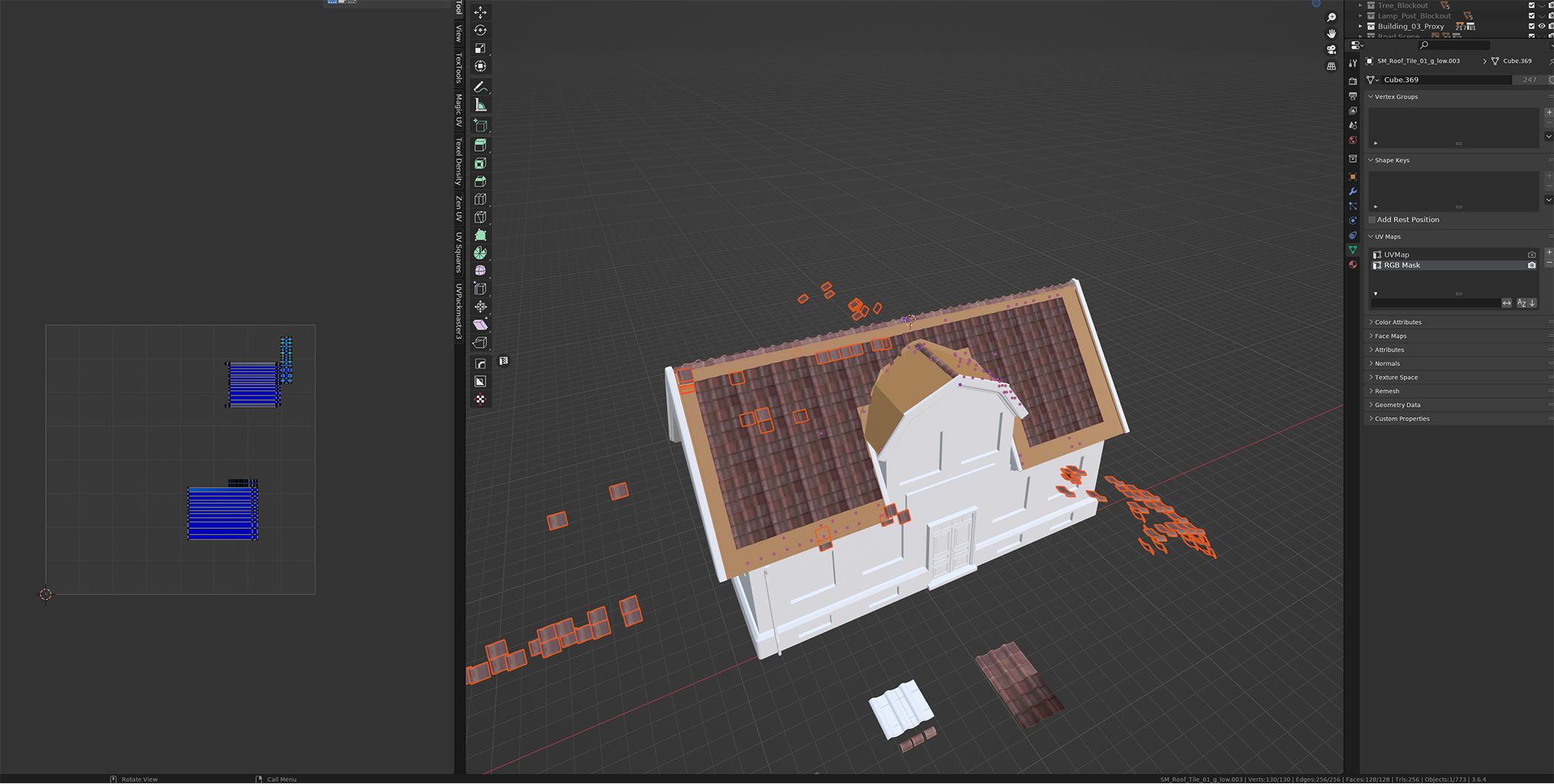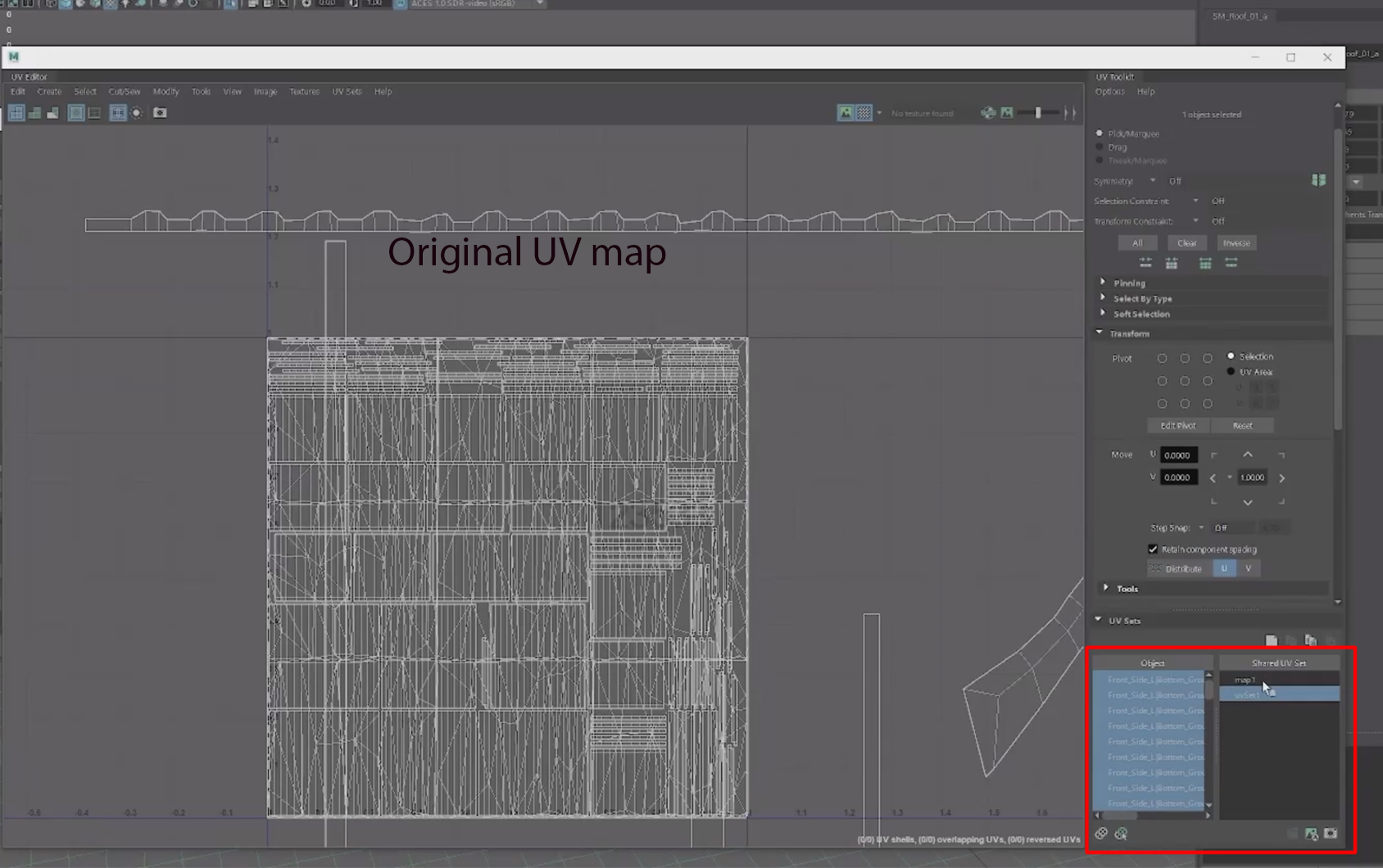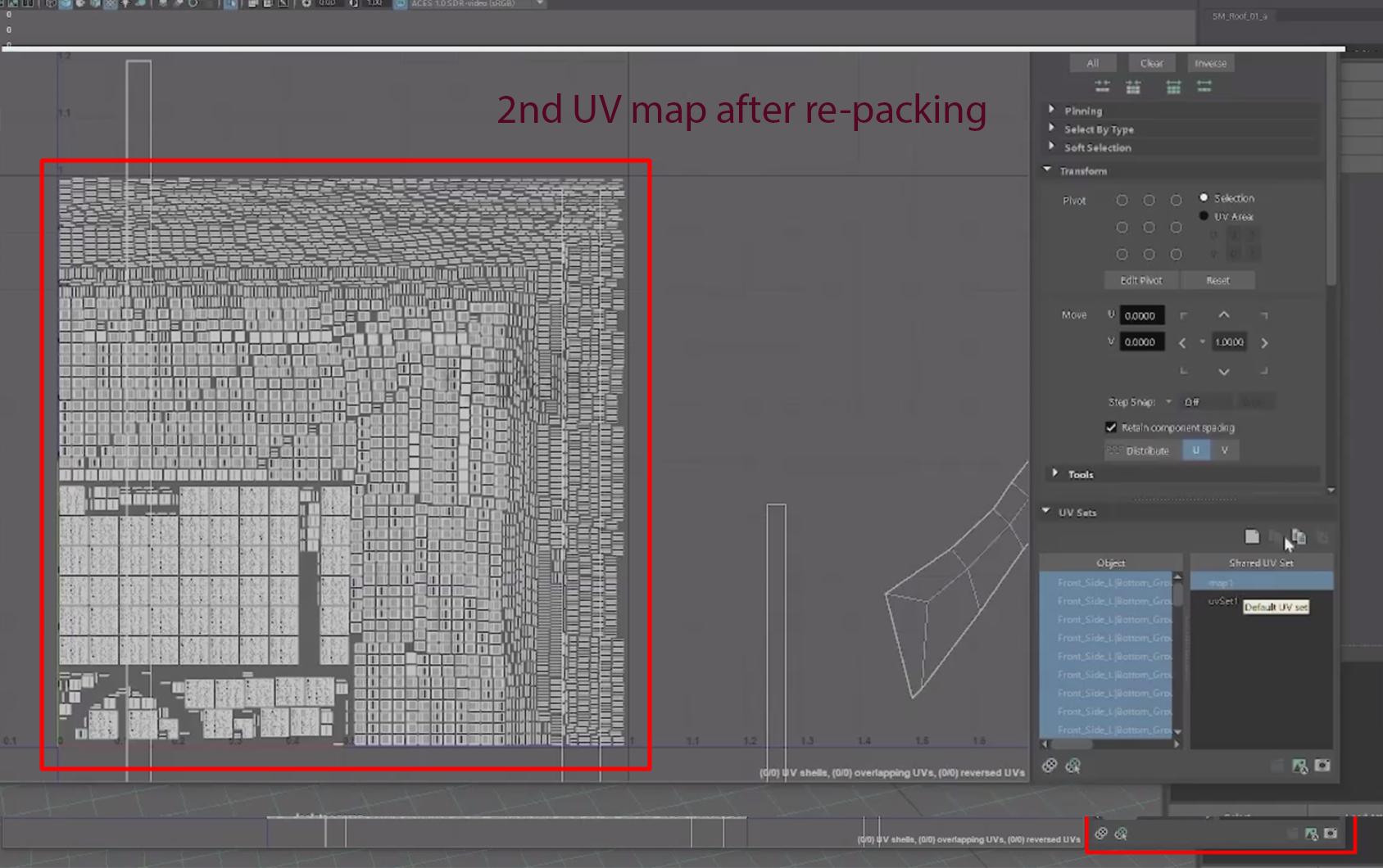I have modeled a house and I'm working on the roof. The roof has tons of tiles (each of them is its own separate object) and now I've also added the grout.
I want all the elements selected in the image to share the same two UV channels or maps. For the first map, I intend to keep it unchanged to preserve my textures. The second UV map is meant for packing all these objects together. This way, I can use it in Painter to create a mask. Essentially, I need the second UV map to duplicate my objects for efficient packing, allowing me to use them in another program.
I couldn't find anything similar to this and I'm wondering ig it's possible in Blender. I saw someone do this in Maya, but not sure how to replicate their steps in Blender.
Thanks!