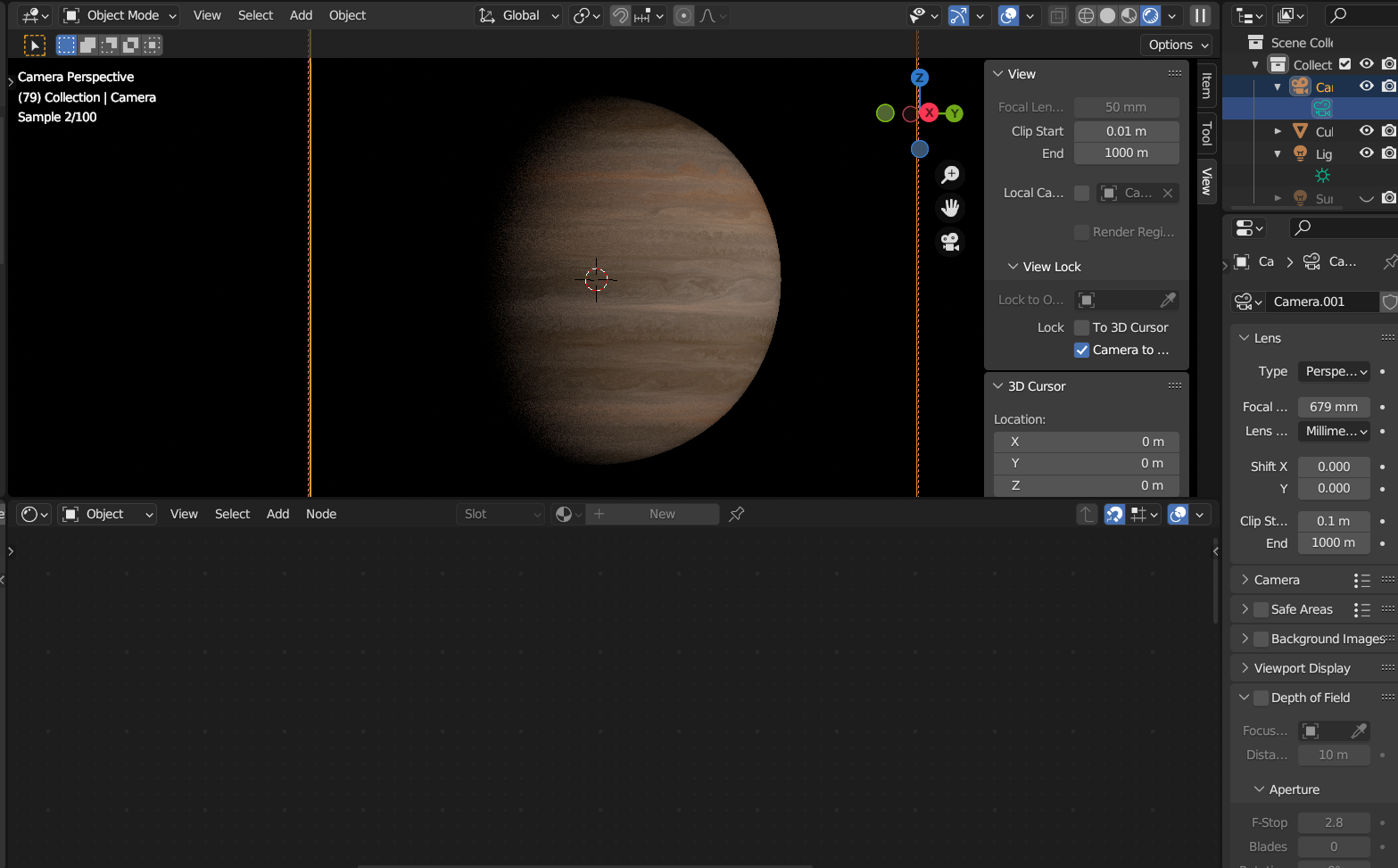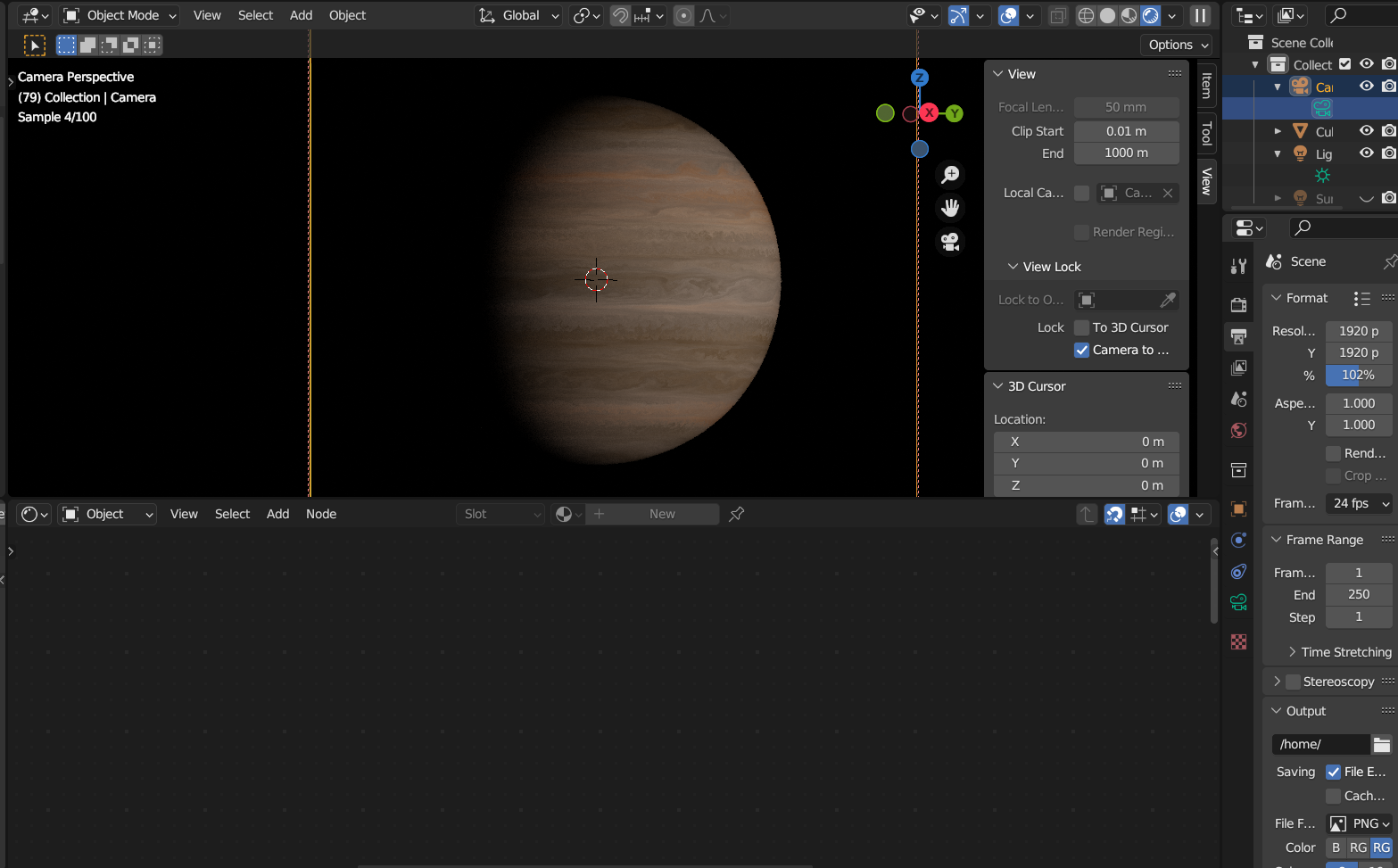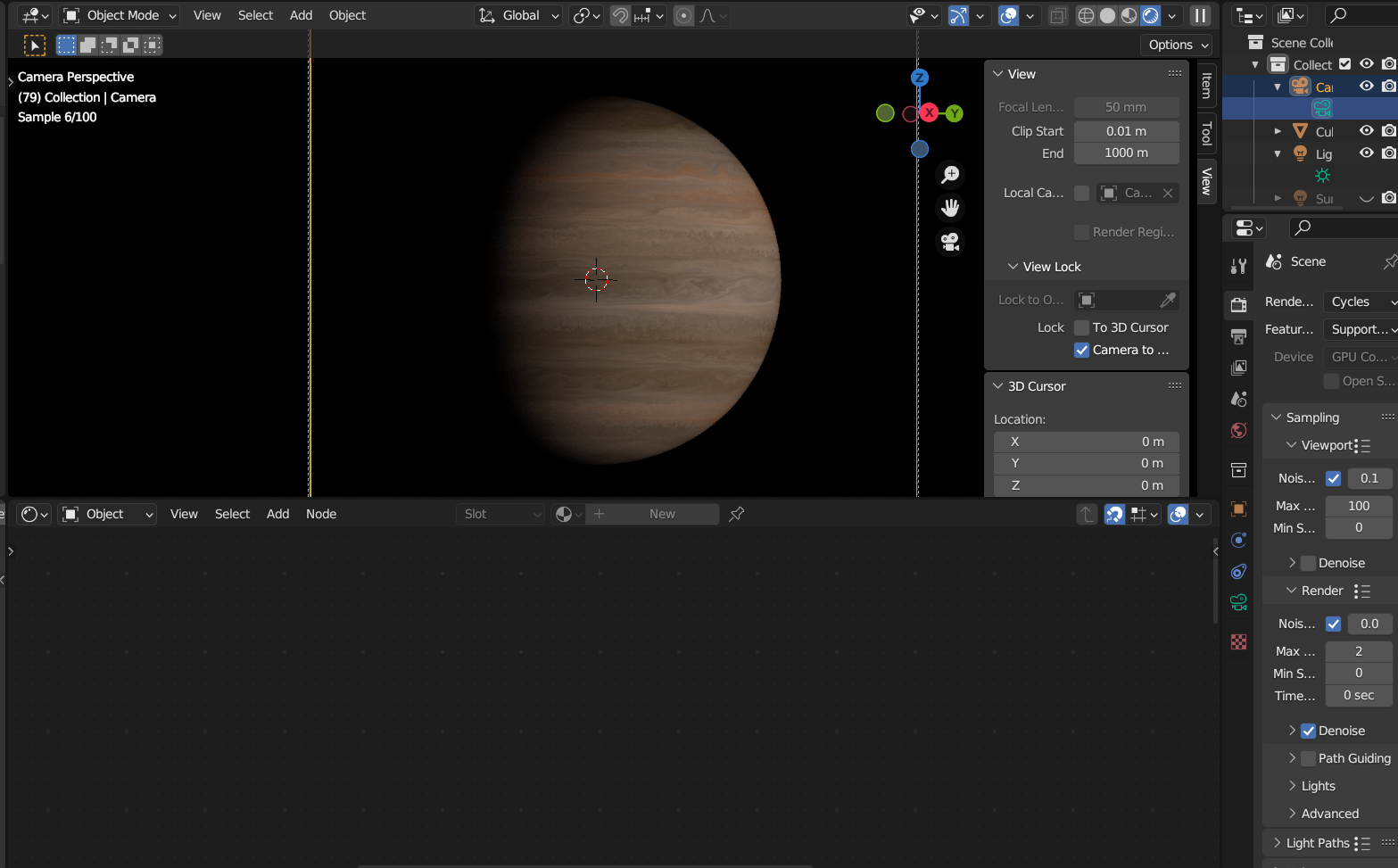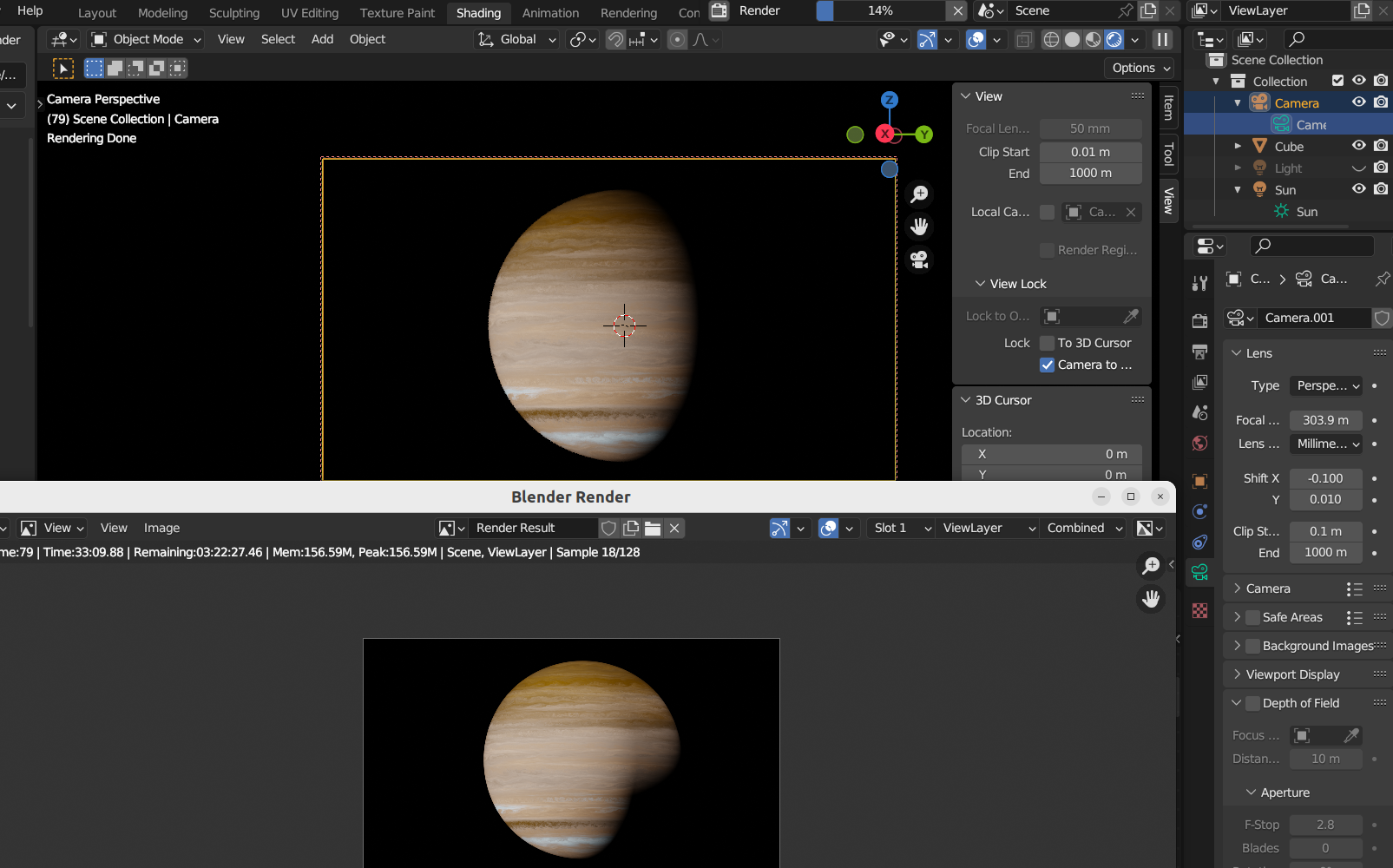First time posting here and virtually brand new to Blender. My first project was a fairly significant one and I basically followed this tutorial. However, as the tutor didn't mention his render settings, I tried various ones myself but failed to produce the detailed result he presents.
Included are some screenshots of output and render settings along with camera settings. I'm including camera settings because the rendered image does not appear like the one shown here as there is an extra shadow present.
You can see that the resolution is 1920x1920 at 100%. I tried 200% here which did produce a more detailed planet, but only a small portion and it took forever to render. For output, under the render section, I have the samples set for 2. Originally, this was like 100+ but it would have taken days to render!
Suggestions for better settings for output, render, and even camera would be welcome. At least I was somewhat able to come up with a similar gas giant to the tutorial but will need tweaking of the various nodes.
Thanks in advance!
EDIT: My video card under Ubuntu 22.04 has the following specs:
01:00.0 VGA compatible controller: Advanced Micro Devices, Inc. [AMD/ATI] RV670 [Radeon HD 3870] (prog-if 00 [VGA controller]) Subsystem: Dell RV670 [Radeon HD 3870] Flags: bus master, fast devsel, latency 0, IRQ 39 Memory at d0000000 (64-bit, prefetchable) [size=256M] Memory at fe9f0000 (64-bit, non-prefetchable) [size=64K] I/O ports at dc00 [size=256] Expansion ROM at 000c0000 [disabled] [size=128K] Capabilities: [50] Power Management version 3 Capabilities: [58] Express Legacy Endpoint, MSI 00 Capabilities: [a0] MSI: Enable+ Count=1/1 Maskable- 64bit+ Capabilities: [100] Vendor Specific Information: ID=0001 Rev=1 Len=010 <?> Kernel driver in use: radeon Kernel modules: radeon, amdgpu
Thanks, all. I think I have it pretty much worked out and thanks for the tips. After experimenting with the rendering, I believe I can now get a reasonable working result. I am encountering a new issue however and that is that the shadow I'm seeing in shader with the camera on is not the same as the rendered shadow, which is incorrect and ruins the image. I have attached a screenshot. I can't see where I have anything extra enabled as there's just one light, sunlight, so your thoughts welcome.