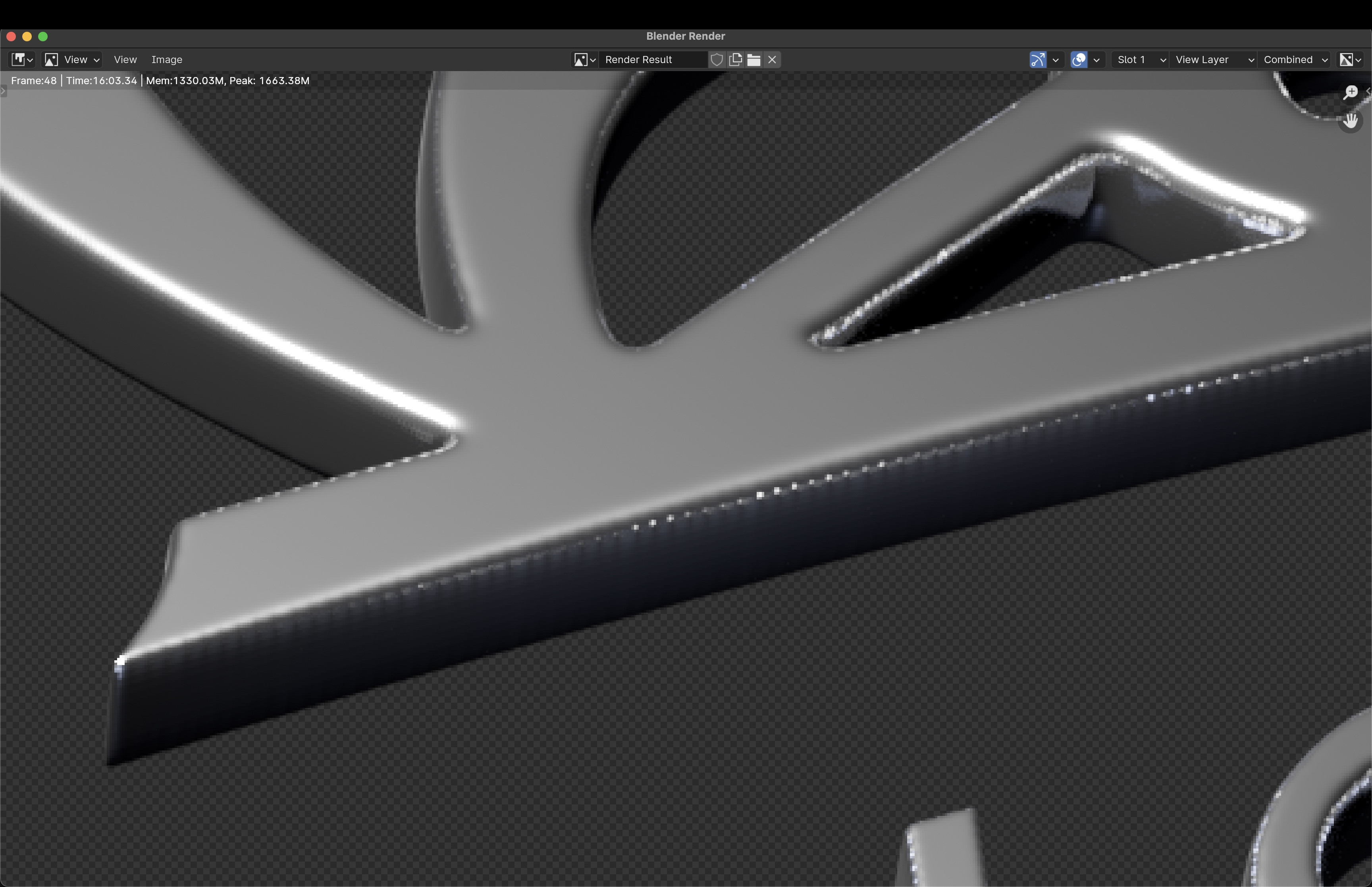The geometry's density is very high but I imagine even if it were not these lines would still be there, only further apart. But I am new to Blender so any info would help. Just curious how to smoothen everything.
Here is the .blend file and SVG I created it from: https://drive.google.com/drive/folders/15jw_y64vr8nWJhg2Hujys_twRFq5zaqM?usp=sharing
Thank you