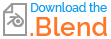Hello Blender community,
I ran into a problem.... What I want is to exclude the shadow that is cast by object 1on object 3. But the shadow from object 1 on object 2 must remain. How do I Fix this problem?
Hope someone can help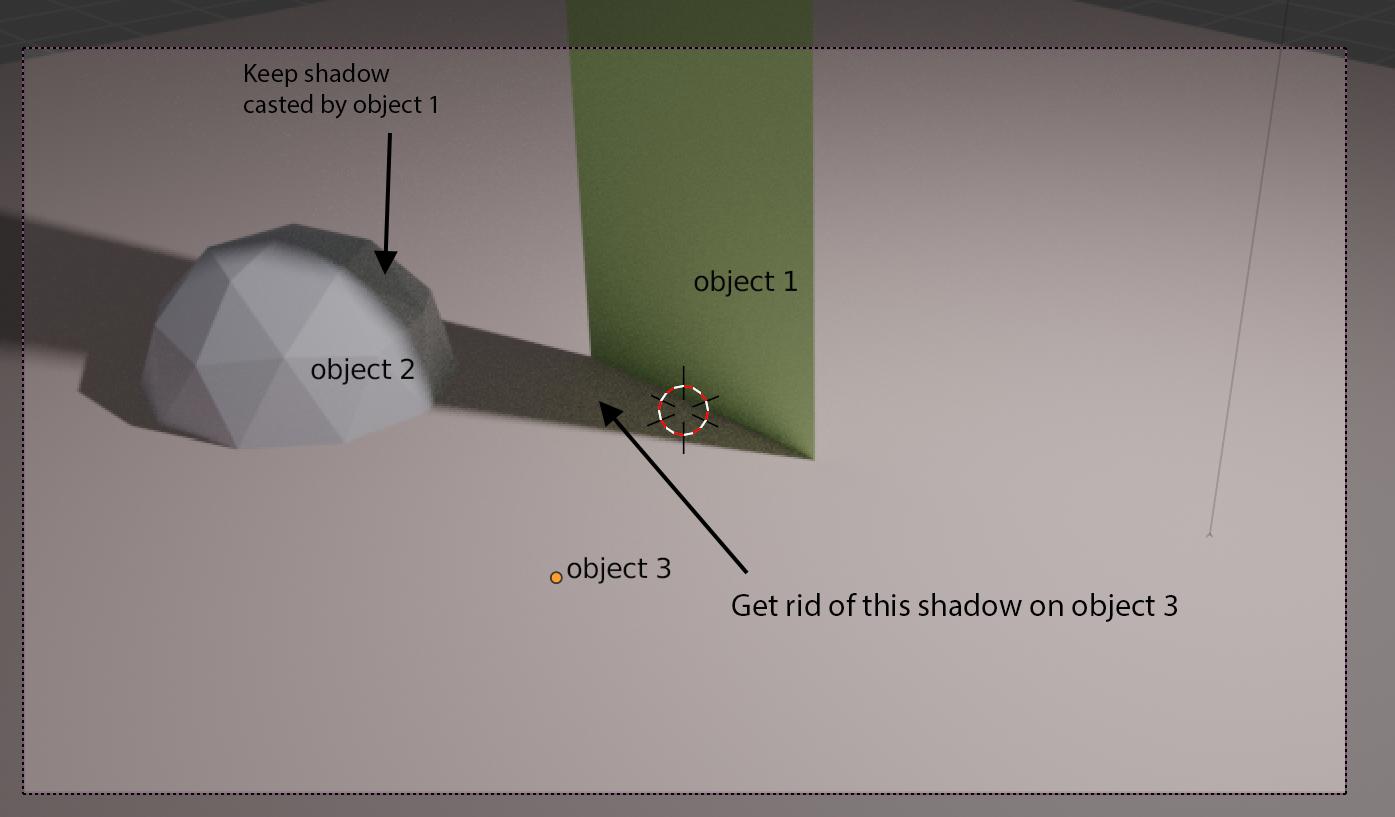
Hello Blender community,
I ran into a problem.... What I want is to exclude the shadow that is cast by object 1on object 3. But the shadow from object 1 on object 2 must remain. How do I Fix this problem?
Hope someone can help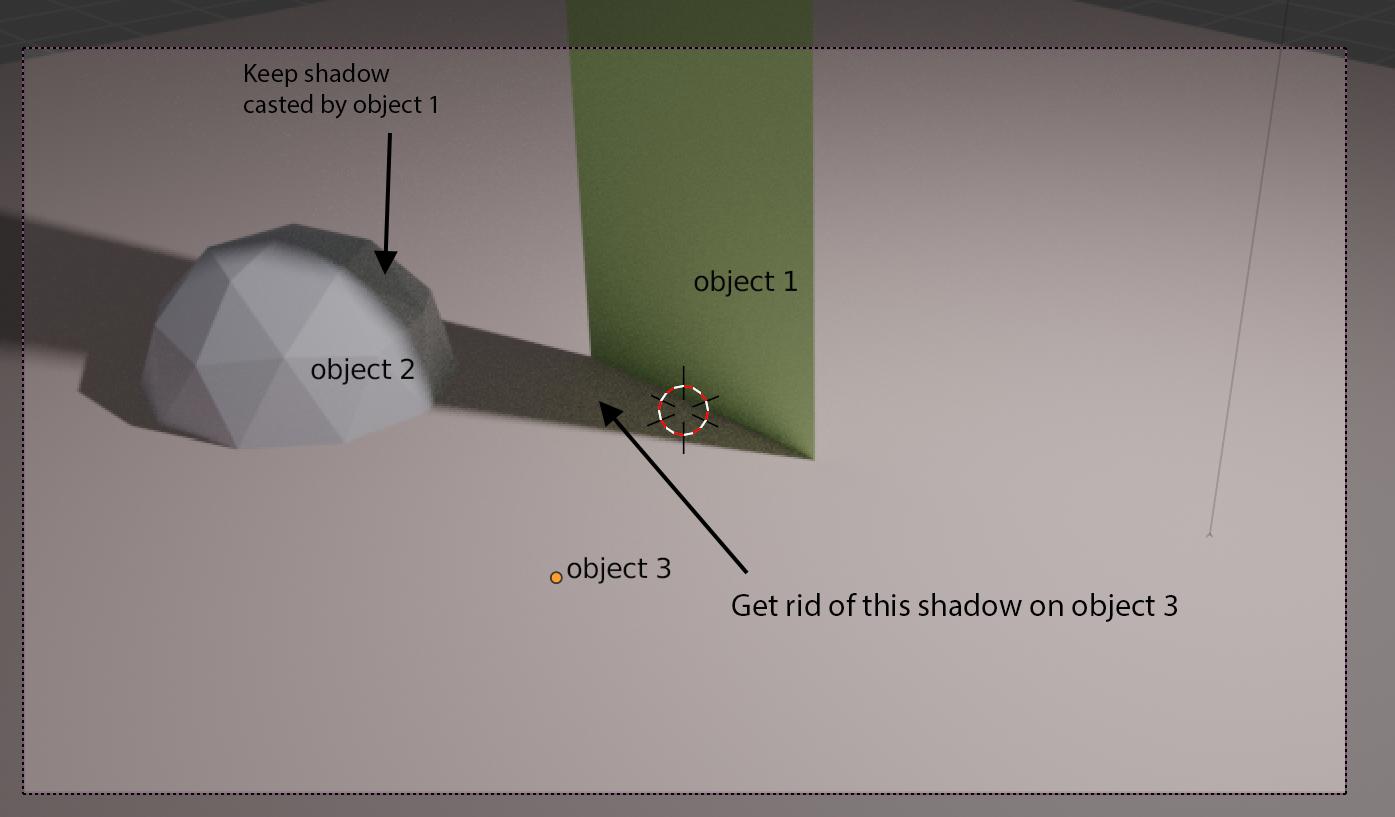
When the floor plane should receive no shadows at all, you could use this quick fix:
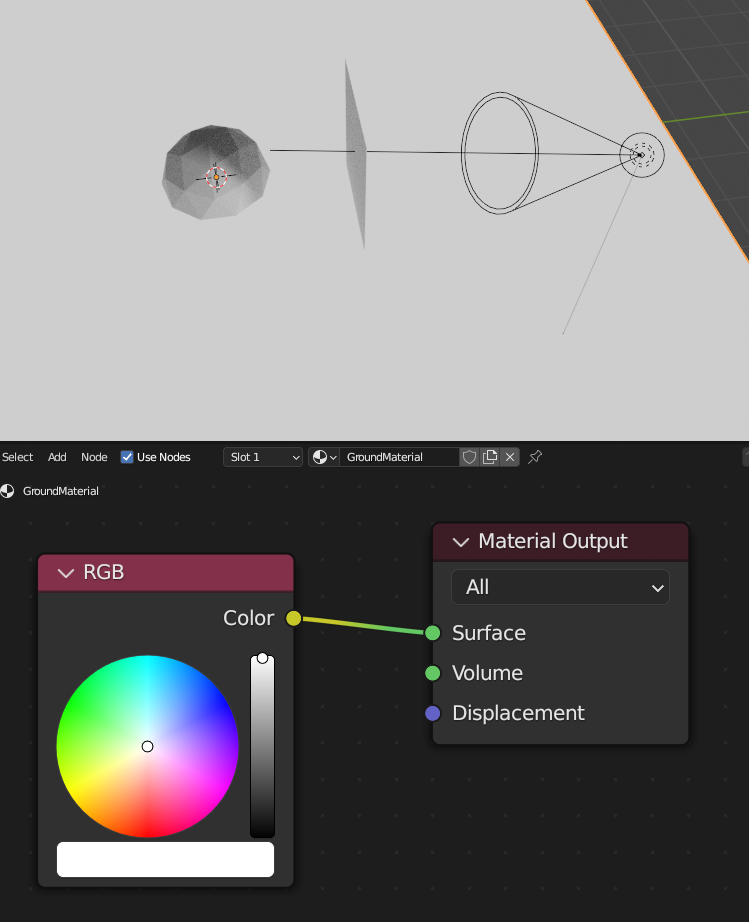 Remove all shaders from your ground material, and plug an RGB node directly into the Surface Pin of the Material Output. This way, only the color of the plane will be displayed, but there will be absolutely no shading (shadows, reflections, etc.) without BSDFs.
Remove all shaders from your ground material, and plug an RGB node directly into the Surface Pin of the Material Output. This way, only the color of the plane will be displayed, but there will be absolutely no shading (shadows, reflections, etc.) without BSDFs.
If you also want the Sphere to cast a shadow on the ground, things get rather complicated, as Gordon Brinkmann already mentioned.
I think you need to use view layers and the compositor. It's a bit messy but very powerful.
EDIT:
You might be able to follow the video for my chapter 13 in get-into-blender.com - the video is rather quick without the book, and doesn't answer your question exactly, but the view layer stuff starts after the first minute or so!
Here's a simple blend file with three objects that does what I think you want.