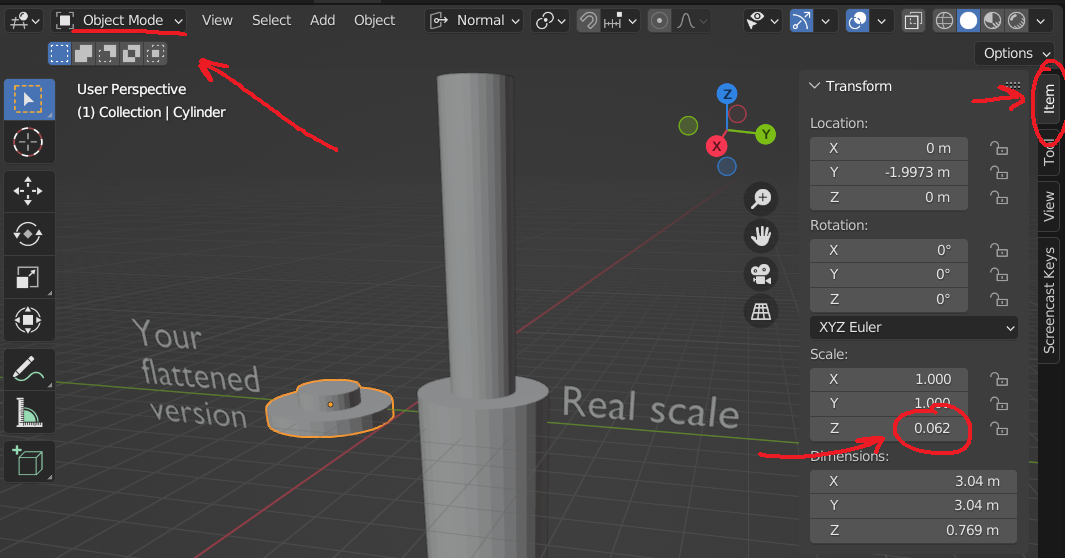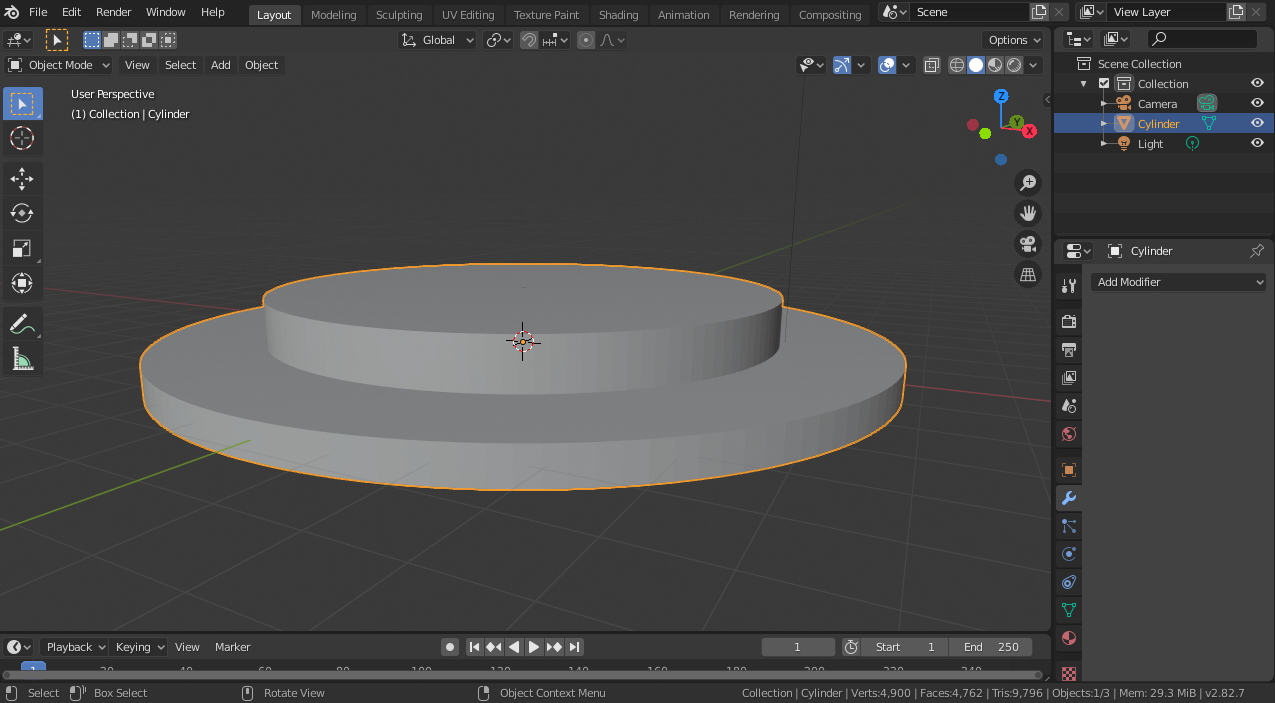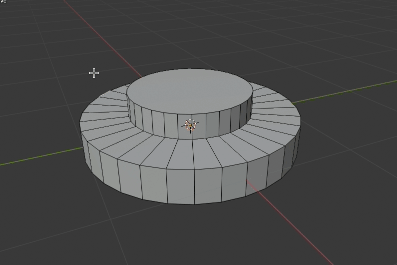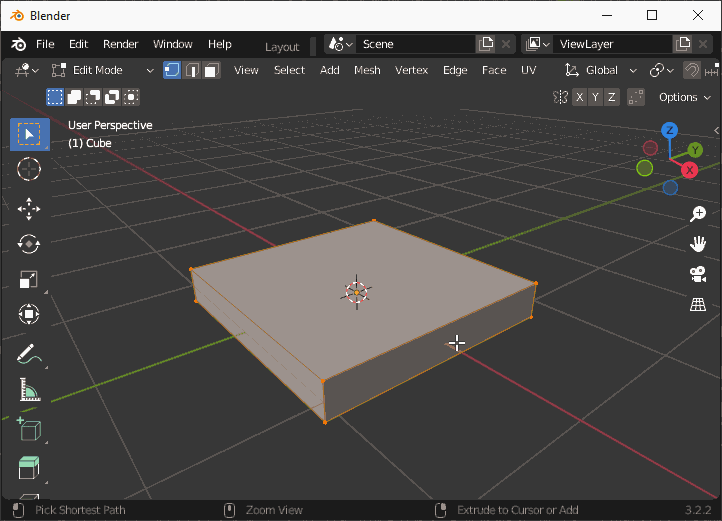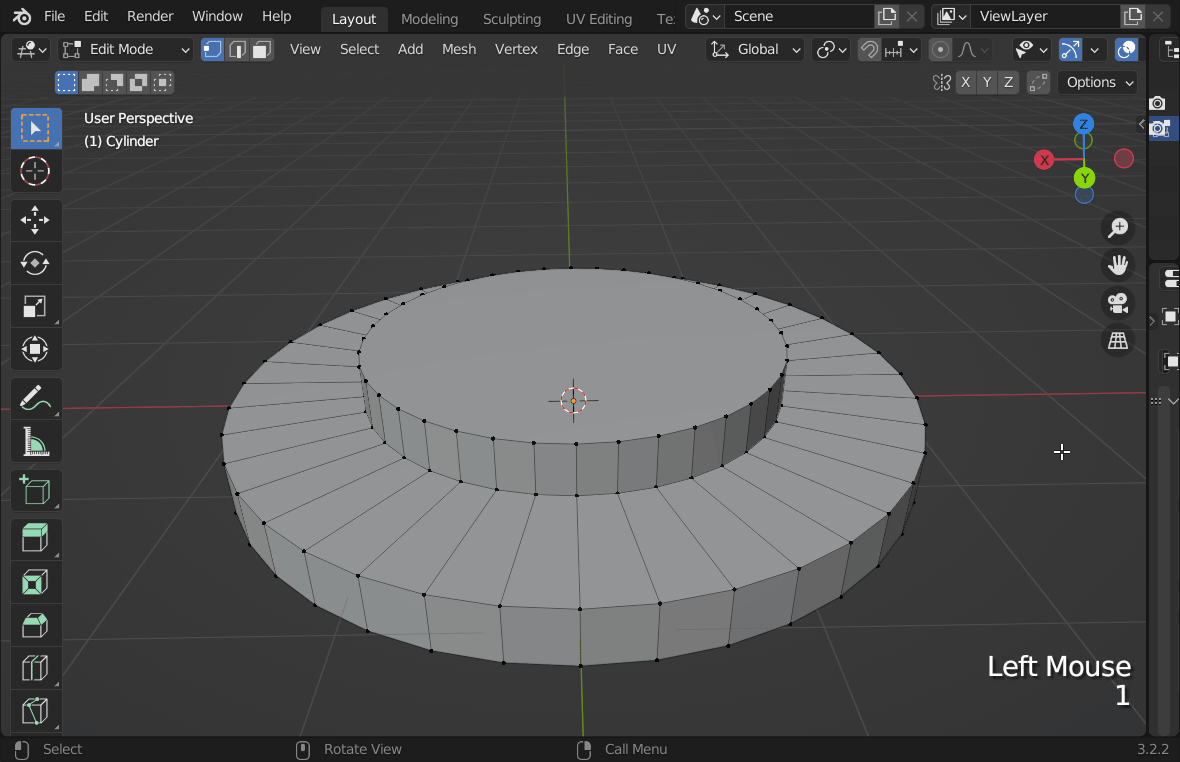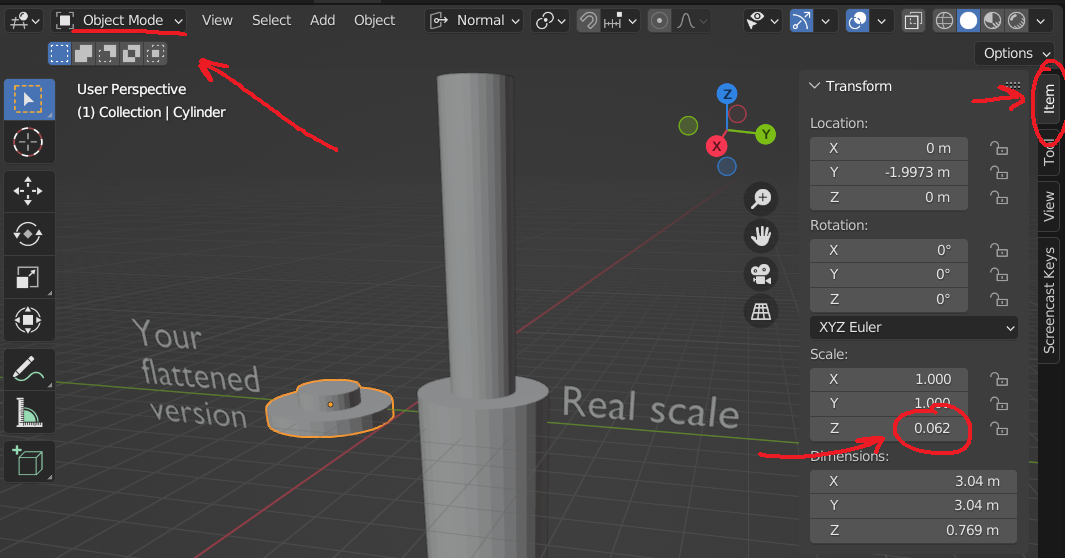To bevel any edge, select that entire edge, and then hit Ctrl+B.
To highlight the whole outer circle, hold Alt whilst clicking an edge. At any time you can also hold Shift to add the next thing you select to the current selection (if you want to bevel multiple edges at once, for instance). Then hit Ctrl+B to apply the bevel (or use the bevel tool) and move your mouse around to adjust it. After applying the operation by clicking again, a frame should pop up in the lower left which gives you a bunch of options to mess with.
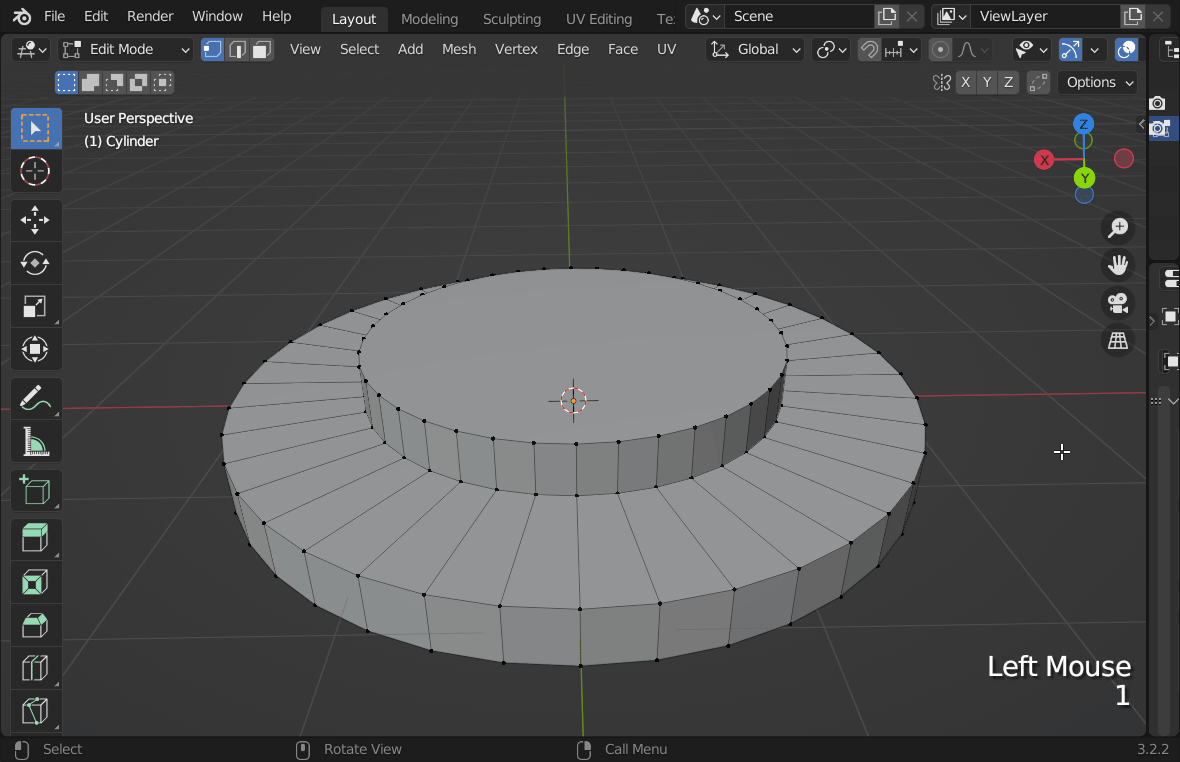
Furthermore, to make it look more like the result of the video you linked in a comment, you should select "Shade Smooth" when right clicking your shape in Object Mode.
Edit: Actually, I think I know what is going on in the GIF you added. There is a difference between scaling things in Object Mode and scaling them in Edit Mode. It looks like you have your Object scaled down along the Z axis (flattened) in Object Mode, and so any modification you apply in Edit Mode is also flattened.
Go to Object Mode, select your object, press N to open the context menu on the side, then go to the Item tab and make sure that the scale of you object is set to 1.0 on all axes. If I'm correct it should make your shape get really really tall all of the sudden. Go back into Edit Mode, only then can you select everything and scale it back down along the Z axis. Then the bevel should work fine.