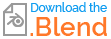I am a complete Blender beginner and am having a problem with texturing a curved wall (a follow on from this question). Following this modelling tutorial, I have created the wall from several cube mesh elements:
and then added a subdivision surface modifier to make the large face smoothly curved:
Note that I have added extra edge loops to keep some of the edges sharper:
The model seems to work nicely as far as I can tell, but I can't figure out what is going wrong when trying to apply an image texture. The UV view looks like this:
I tried making the ends of the wall Seams as well, but that didn't seem to help.
After trying "Reset" on the UV unwrap, I get the following, which has the bricks at the top and bottom of the wall more squashed than those in the middle:
What's the explanation for the funny shapes I see in the UV editor, and how what's the correct way to fix it?
Edit
After the answer from @Jakemoyo, I have added seams to the top and bottom, which definitely helps, and turned on "UV Smooth: All" in the subdivision modifier:
However, the pieces in the UV Editor window are all skewed, which leads to the bricks not being aligned parallel with the floor.