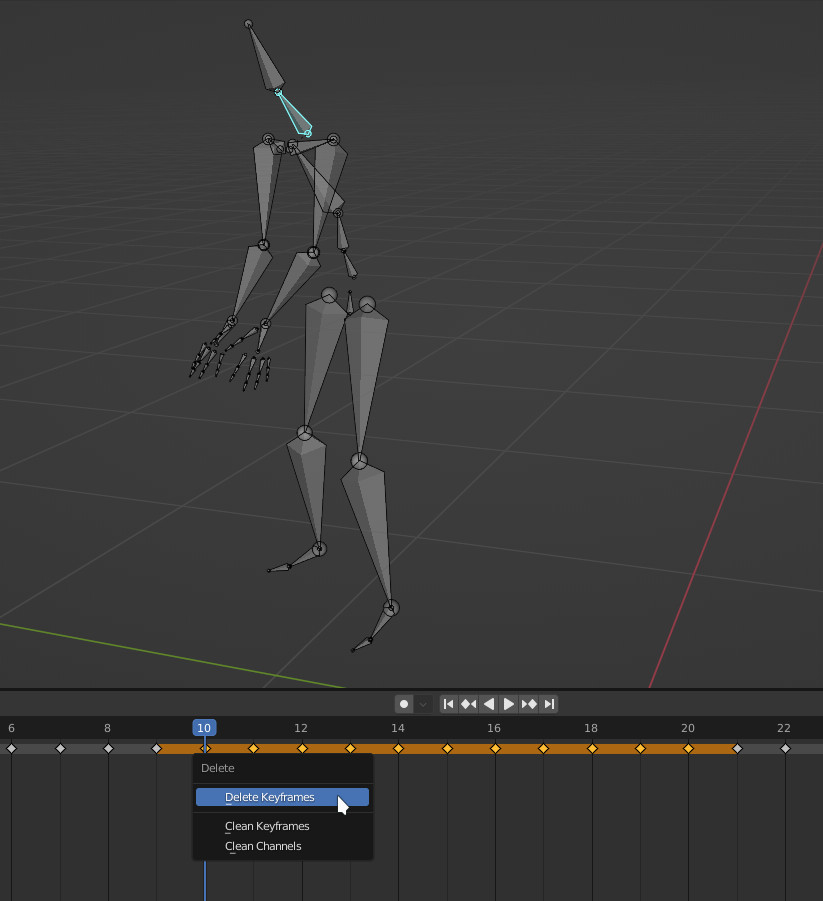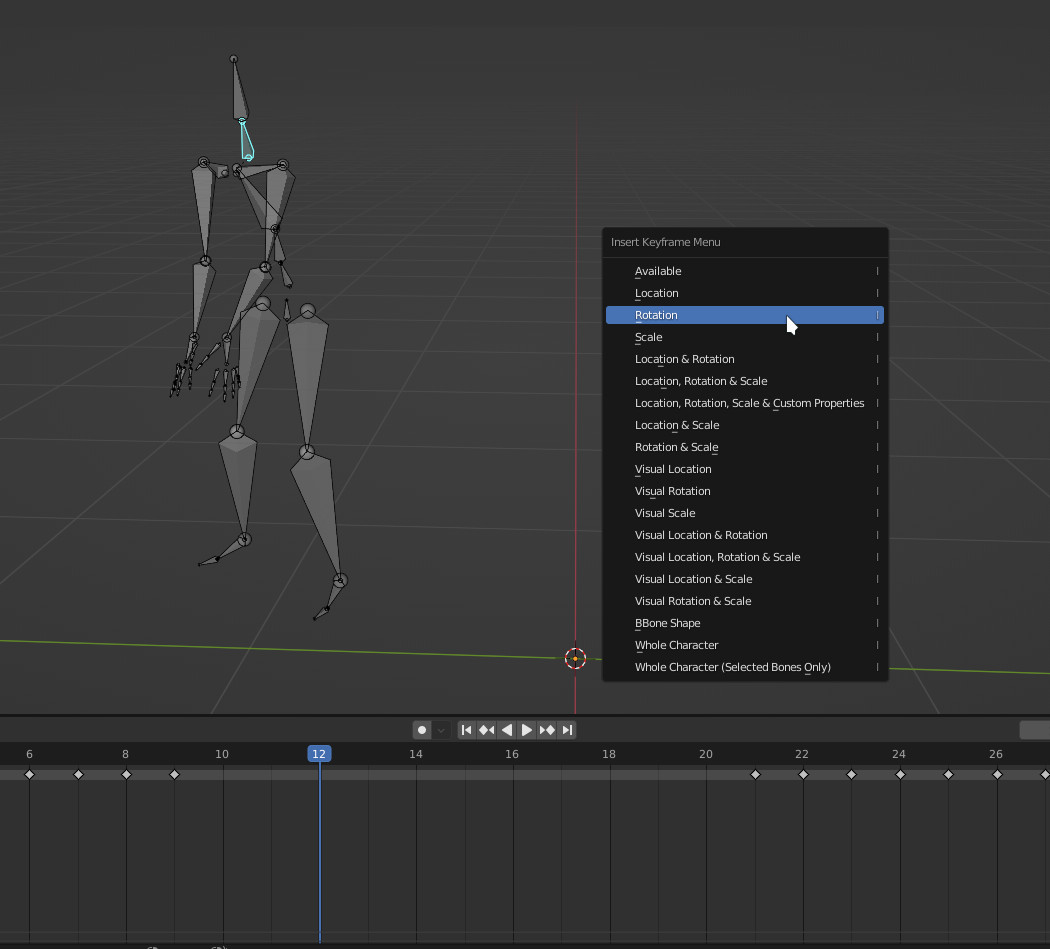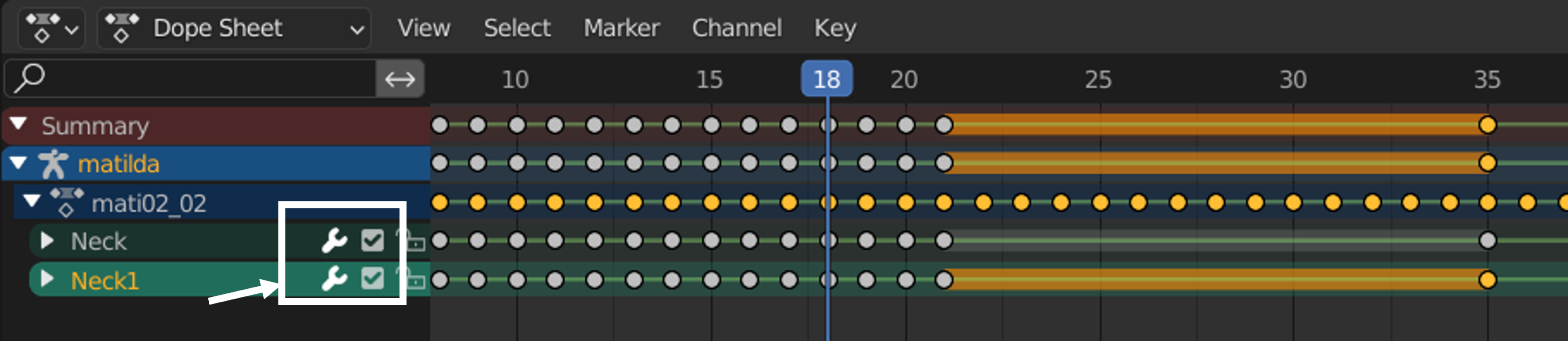I am trying to familiarize myself with Blender's animation tools (mostly timeline and dope sheet). I have created and imported a rigged character from Makehuman and imported a walking BVH animation to go along with the character. So far so good, everything works fine.
I'm trying to modify a segment of the original animation in such a way that (for instance) between frame 10 to 20, the character would rotate it's head as it walks in front of the camera, looking at it. I want to be able to select all the relevant frames (10 to 20), apply the rotation on the selected bones replacing the original keyframes with the new rotation values without having to edit frame by frame. So far, I haven't been able to find out how it works.
Any help would be appreciated.
Regards,