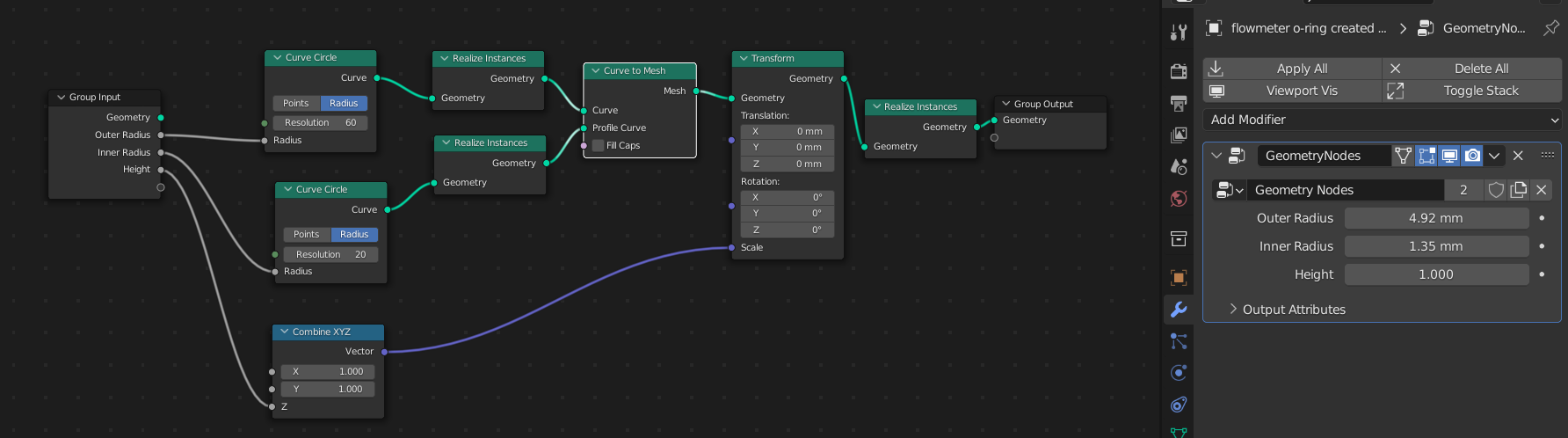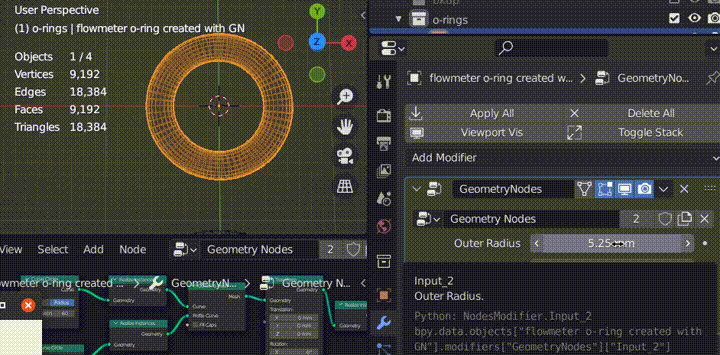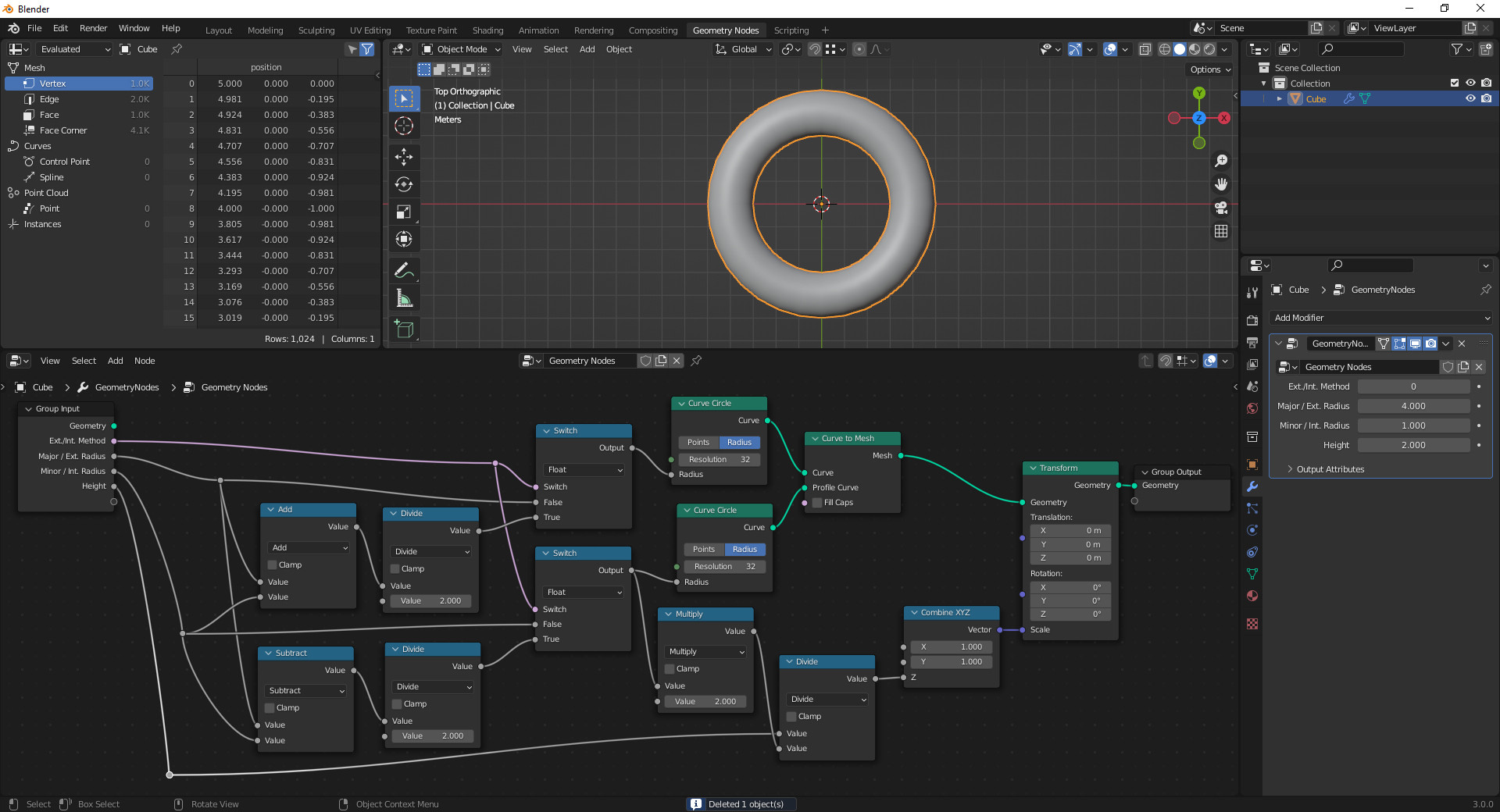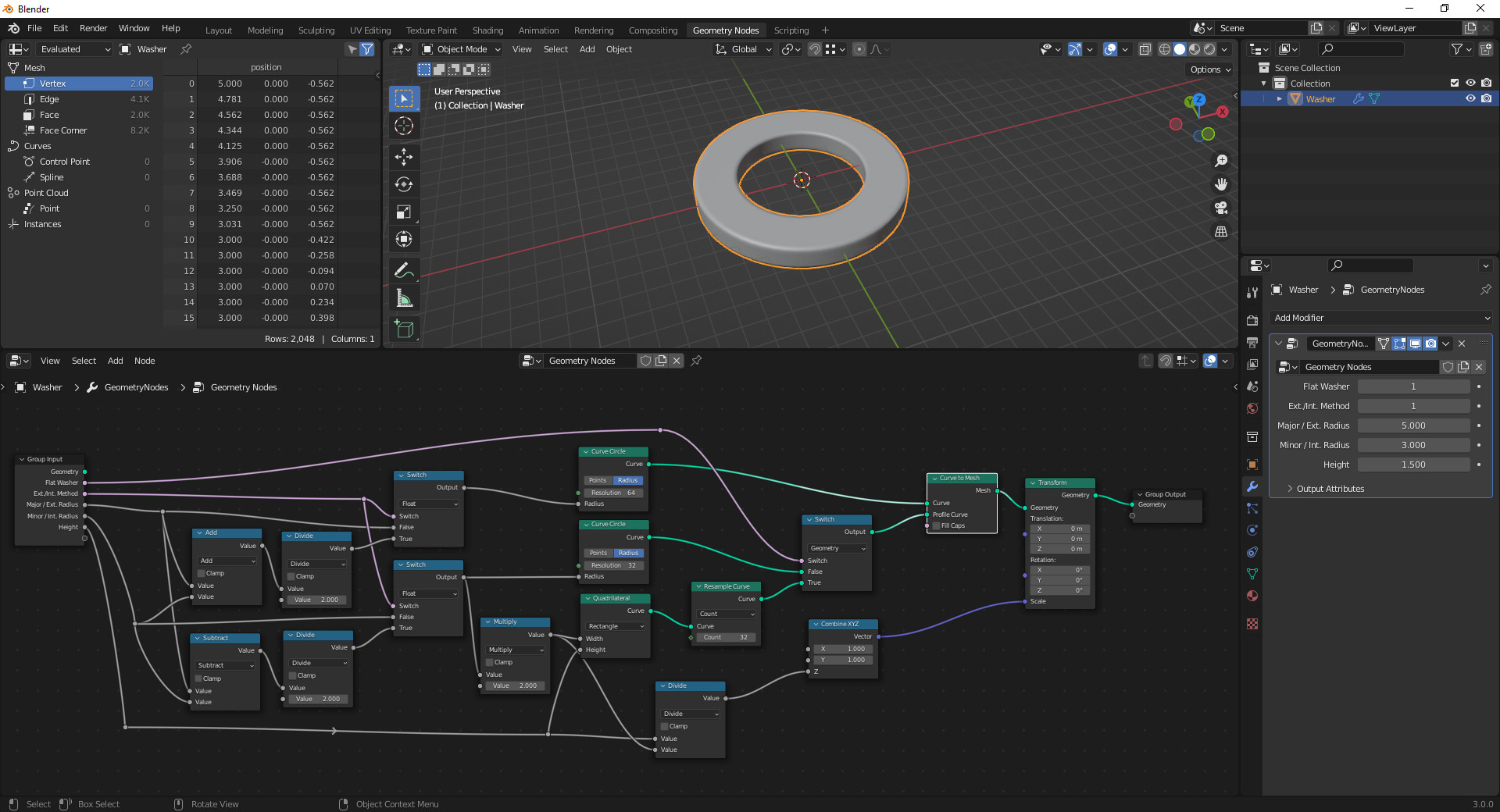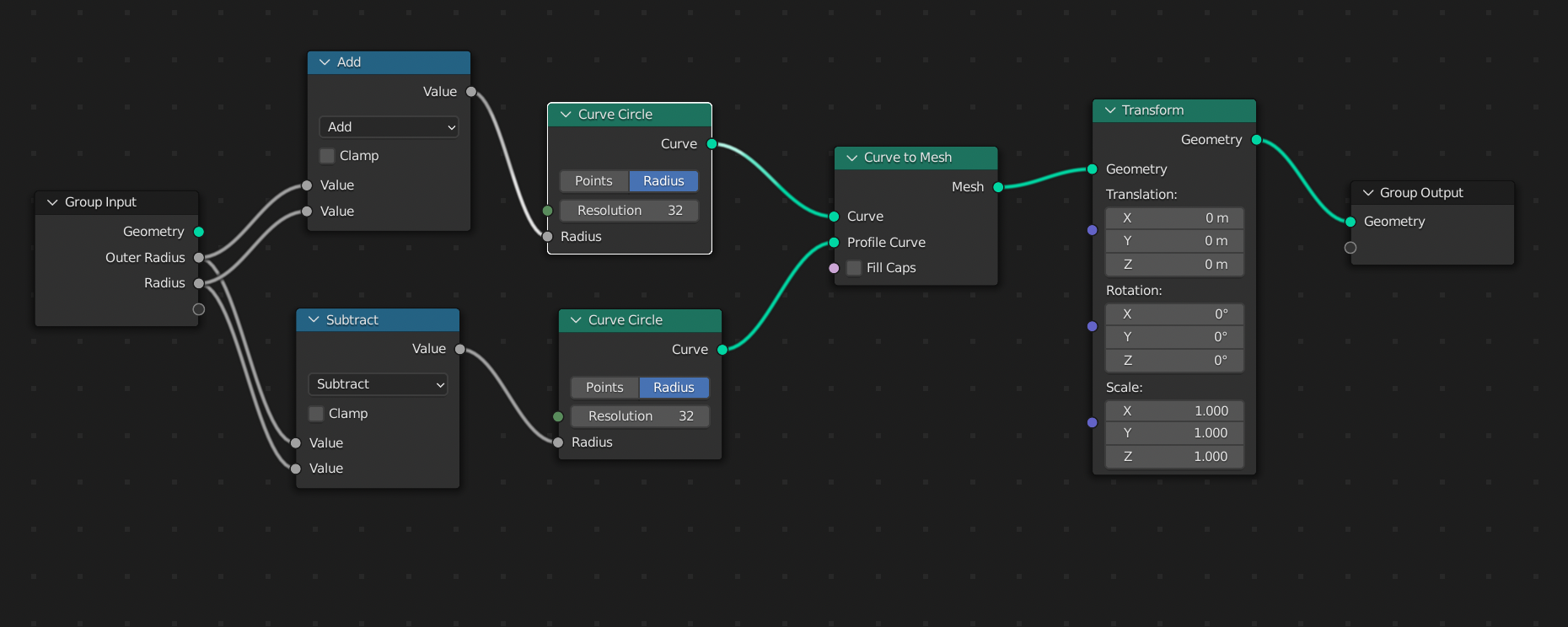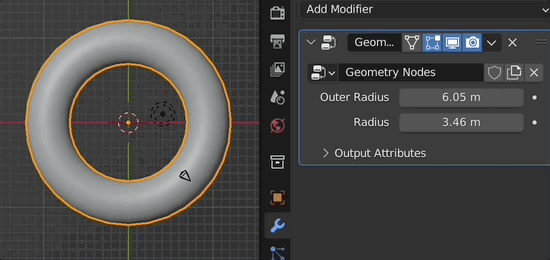I can create / adjust the size of a torus created using Geometry Nodes but the changes are affecting the entire object in more than one axis / settings. Example of an issue, if I change the outer radius the inner radius also changes see animation below.
Example:
- I'm trying to have the outer radius only affect the outer radius.
- I'm trying to have the inner radius only affect the inner radius.
- I'm trying to have the height only affect the height of the object so if I type in 2.4mm the height will be a a total of 2.4mm from top to bottom.
I know this can be done with the torus object but the goal is to use Geometry Nodes to learn it.
Issues.
This will be used to create custom 3D printed washers and o-rings.