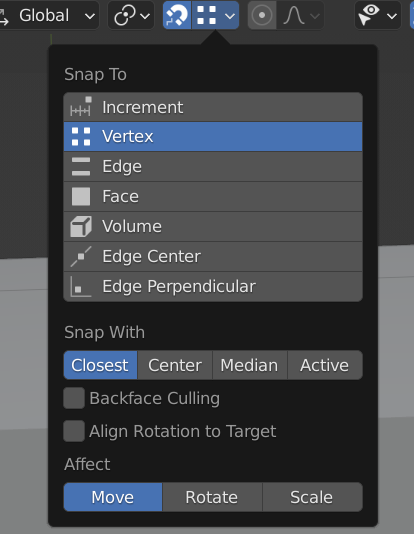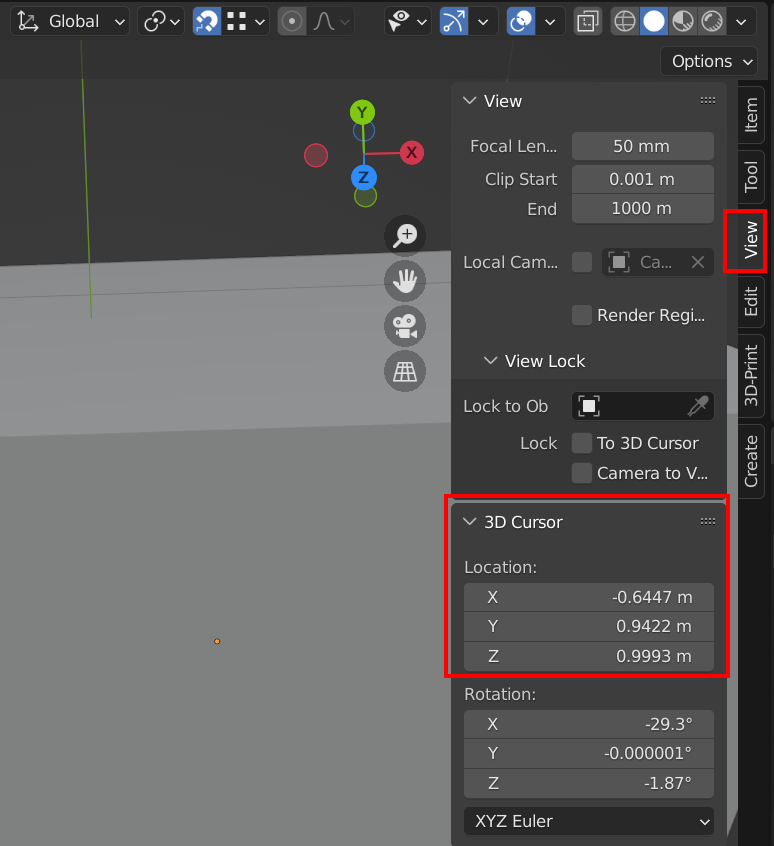I'm new to Blender but used to work in Softimage and Maya for many years. I have a few questions:
- Is there a way to turn on snapping, so that when I move my selection it will keep snapping to whatever comes close to what I have selected (fx the grid or vertices on an object)?
- Can I enter numerical values for global position for origin points and 3d-cursor?
- Can the 3d-cursor snap to the grid, vertices etc.?
- Can I adjust things like an objects resolution (fx the number of segments and rings on a sphere) at a later point, or are they lost, once the object is created? Ps. I am familiar with the box that pops up, when an object is created, but it disappears again, and there doesn't seem to be a way to get it back later on.
- Feature request: It would be nice to be able to enter the number of subdivisions on a plane and a cube upon creation, like you can for fx a sphere. Ps. I am familiar with the 'Loop Cut'-feature.