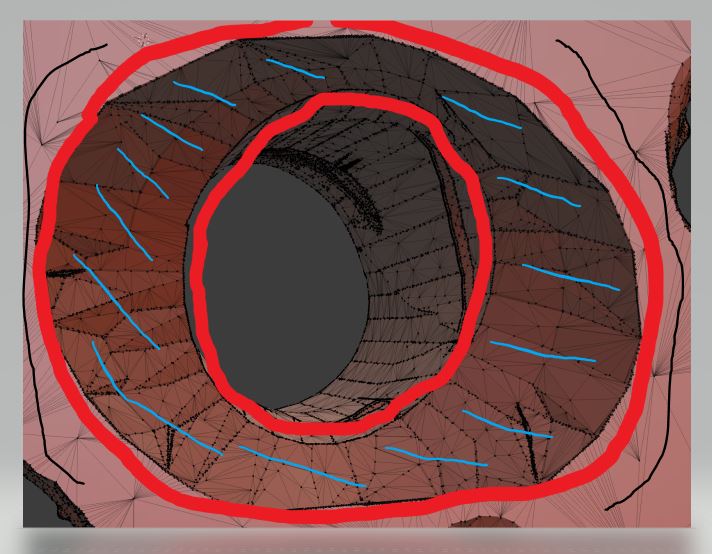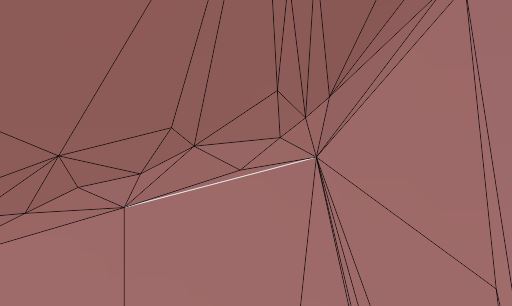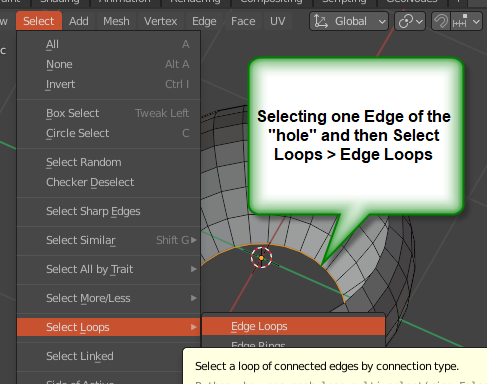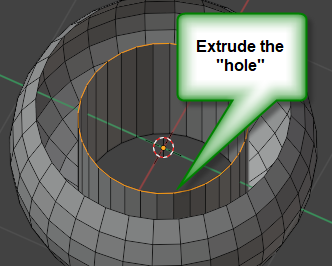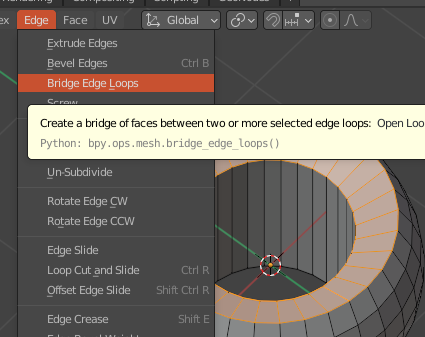I have a rather untidy mesh in which I would like to fill in as shown attached.
The cross sectioned highlighted with blue lines is a tapered hole that I would like to fill in somehow so that the resulting outer surfaces of the new mesh would be flush with the area marked with black lines?
The 2nd picture just shows the density of edges on the inner red line.
Is there some function I can attempt to use?