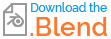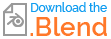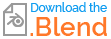For clarification, I am trying to create a Supergrid:
- Put a 2m x 2m grid texture on a mesh.
- When I move or scale the mesh, the grid will increase as the mesh does
(the 2m x 2m does not stretch or distort, but instead increases the number of lines which represent the 2m grid) - The grid is shown equally on XYZ faces of a mesh.
A bonus would be changing colors, as boxing out a whole level in one color could be confusing.
Details:
I was trying to set up a grid material(s) for blocking out game levels.
A short effort to make a simple material seems to have drained my day without a solution,
if anyone could help I would greatly appreciate it.
Something similar or exactly like Supergrid for UE4. Skip to 1:10 for basic function. https://m.youtube.com/watch?v=NxUq_rD8PVM#
I was trying to use a grid node created by Anton Nevesolv. https://m.youtube.com/watch?v=gsZoJBeAWGc Though, this might not be ideal for creating the desired results?
If we take the above grid and use it in a cube material node,
- then attach the Object socket of a Texture Coordinate node to the vector of the Grid node,
- then use the eye dropper on the Texture Coordinate to assign a plane as the mesh that will represent the ground of a level,
This seems to work similarly to what is happening in Supergrid for UE4. However, the sides of the cube becomes lines instead of a grid.
The same things happens if you use an image of the grid. However, if you change the texture coordinate from Object to UV, we get a nice grid on all sides of the mesh, but now it wont slide in relation to the ground plane, and it also distorts when scaling the mesh.
Any help would be greatly appreciated. I have been trying for hours and I don't see a solution in sight.