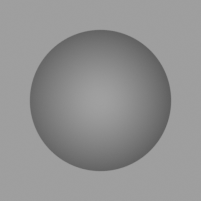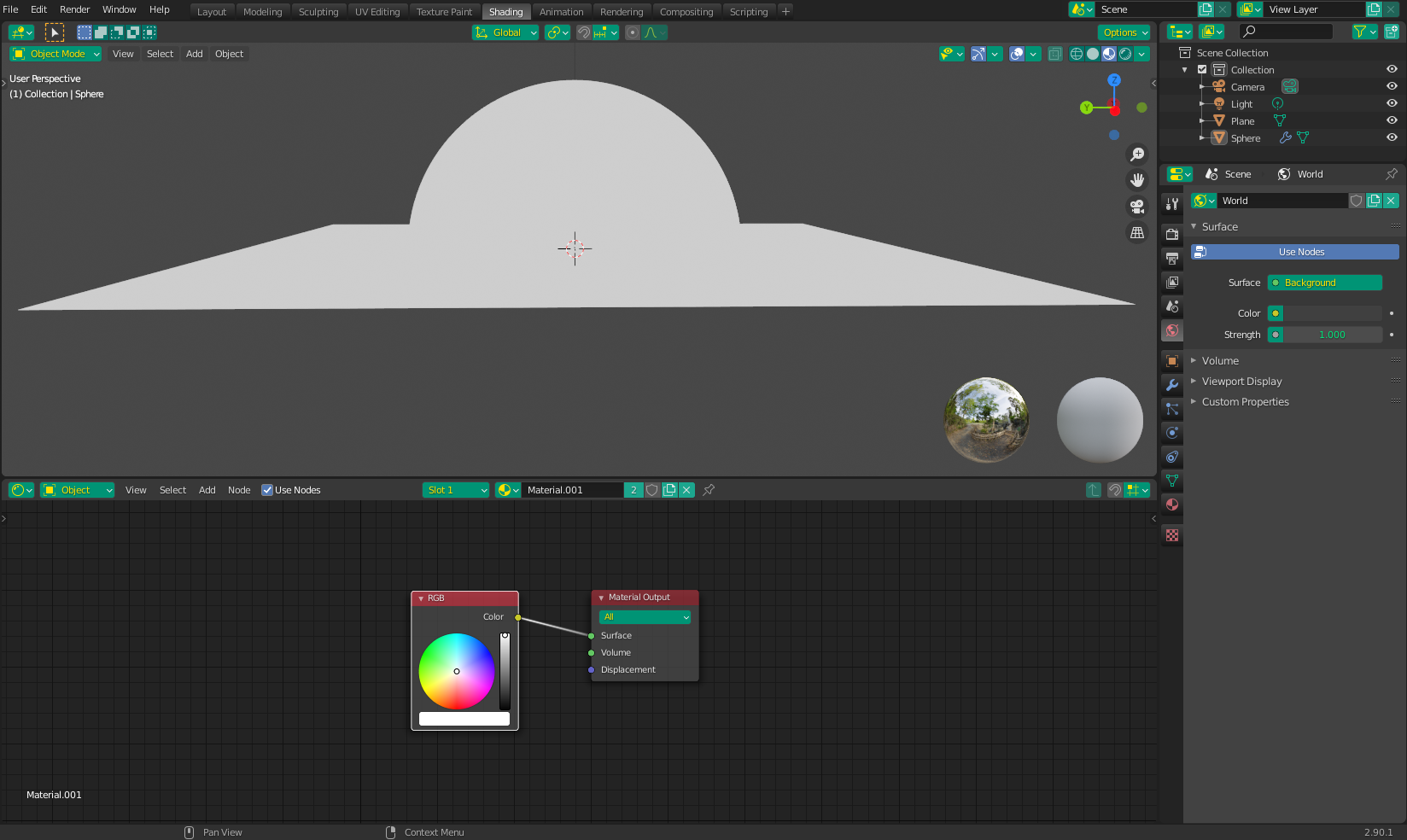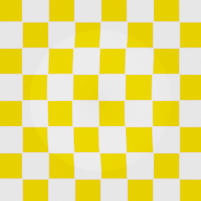I have a plane with an object coming out of it. No materials are assigned. I placed a Point light in front of the scene, illuminating the whole surface. You can clearly notice a difference between the two surfaces.
How can I disable those differences? I am building a virtual model in which no light scattering should be present. I want the materials to behave equally if exposed to the same light (like a perfect projector).
I tried with different materials with no success.
EDIT: I am projecting some light pattern onto the surface. So I want the material to evenly reflect the pattern, without any scattering/shadow.
If I usa a RGB input (thanks to @Christopher Bennett) the material does not interact with projected light. E.g. the central object does not reflect the yellow chessboard pattern like:
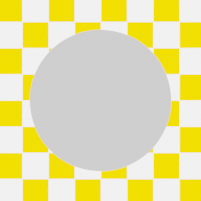
Instead I want the chessboard to be "stamped" on the object, again with no other light effect.