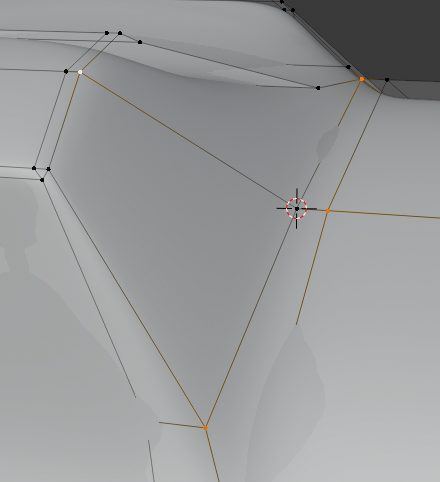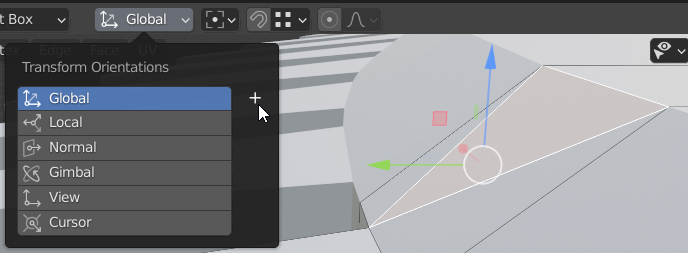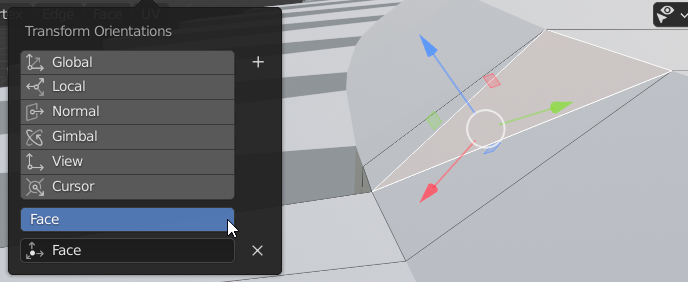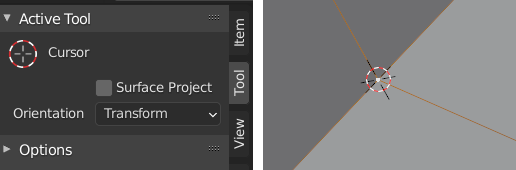Is there an option to first line up an axis of the 3D cursor to be parallel to an imaginary line passing through two selected vertices, then without losing that relationship to line up a second 3D cursor axis with another set of selected vertices.
I want to find a method to setup an arbitrary coordinate system quickly at any moment. Take the picture below for example. I snapped the 3D cursor to the vertex I wish to move. Is there a way to set the cursor's rotation so that one axis is parallel to an imaginary line that passes through the vertex closest to the 3D cursor and the last selected vertex while another 3D cursor axis is set parallel to an imaginary line that passes through the other two vertices?
[