I am working on a scene where I have to track the camera motion and the motion of a prop with markers. I get a good camera track and a decent enough object track (It's just as a reference to the animators).
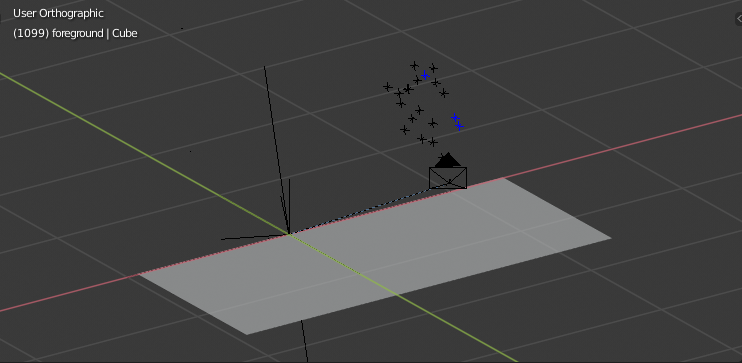 My tracking markers for the object track are being scaled so that they are exactly where I need them to be in space and the camera track is scaled to match real world units from the set.
My tracking markers for the object track are being scaled so that they are exactly where I need them to be in space and the camera track is scaled to match real world units from the set.
Just judging from the markers, everything is exactly where it needs to be, moves exactly as I need it to. However I am completely at a loss why I can't just have an object follow the object trackers movement. The object solve just puts it in a weird place behind/above the camera, moving the object by hand doesn't do any good either. It can't be that hard, can it?
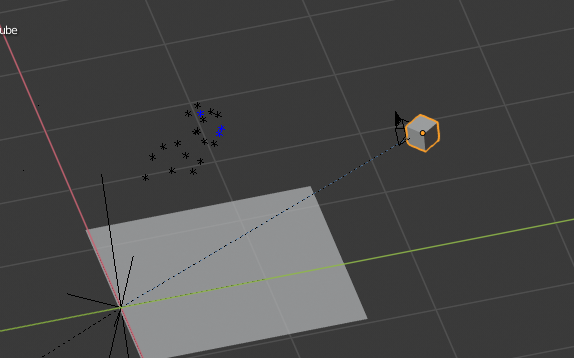
Just make the mesh follow the trackers (which already move fine in 3d space). Even using the follow track constraint instead of an object solver (cue desperation) and selecting a specific track out of the object track (which highlights correctly!) it still puts it all in a completely wrong position with a wrong motion. I tried parenting something to the object with the solver, to extrapolate the motion to my scale, to no avail.
Can anyone help me figure out what I have to do differently?
EDIT: Seems to be a scaling issue. Apparently Blender doesn't allow me to scale the camera track at all (for it to match real world units) without messing with my object track. Anyone has any idea how to avoid it? I fear it might be a bug?
Find the cleaned file here: http://pasteall.org/blend/index.php?id=52941
