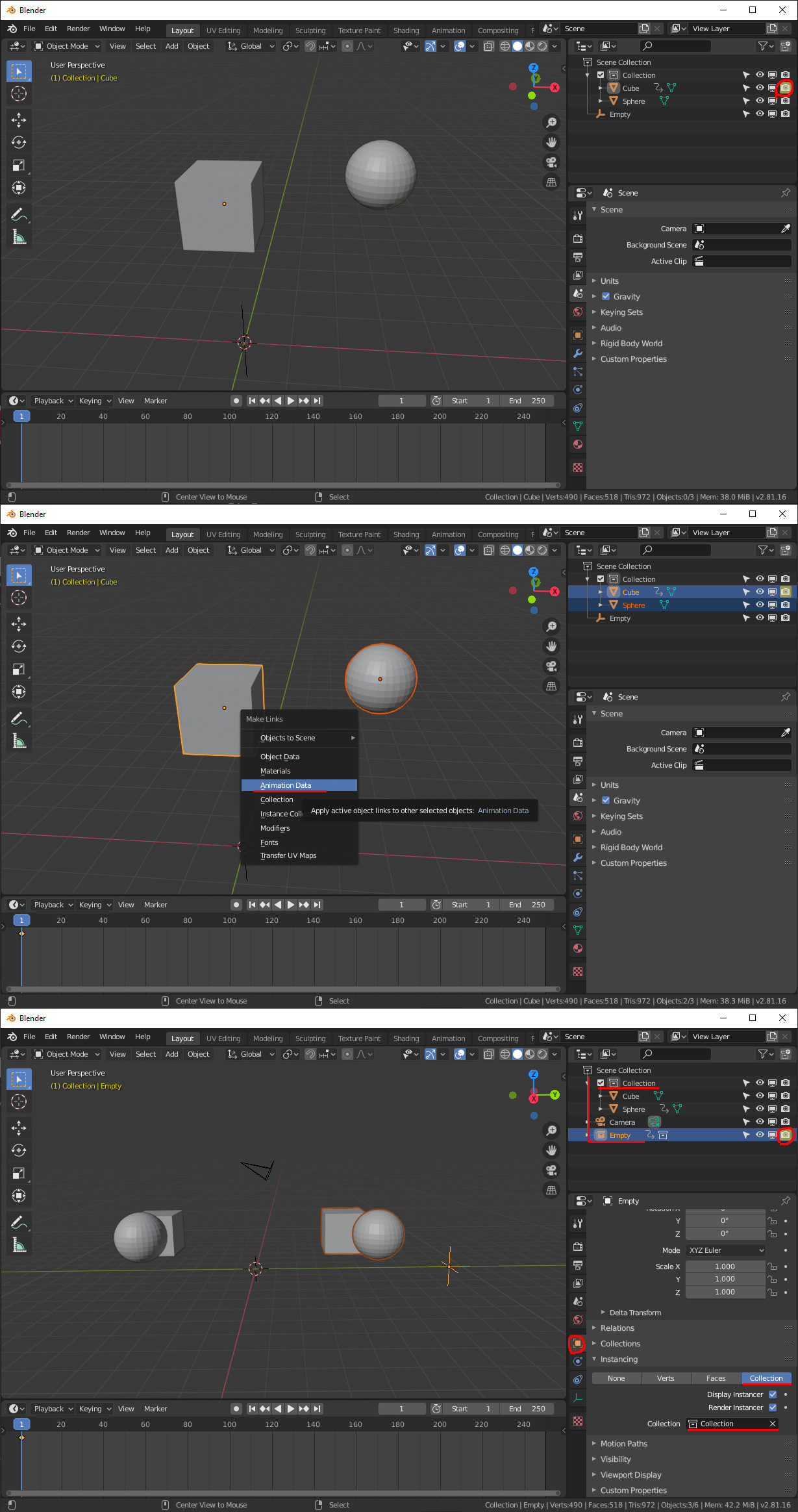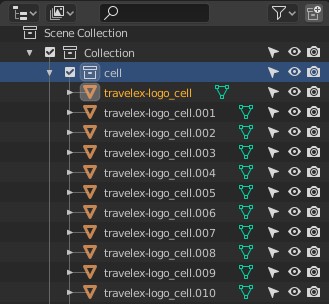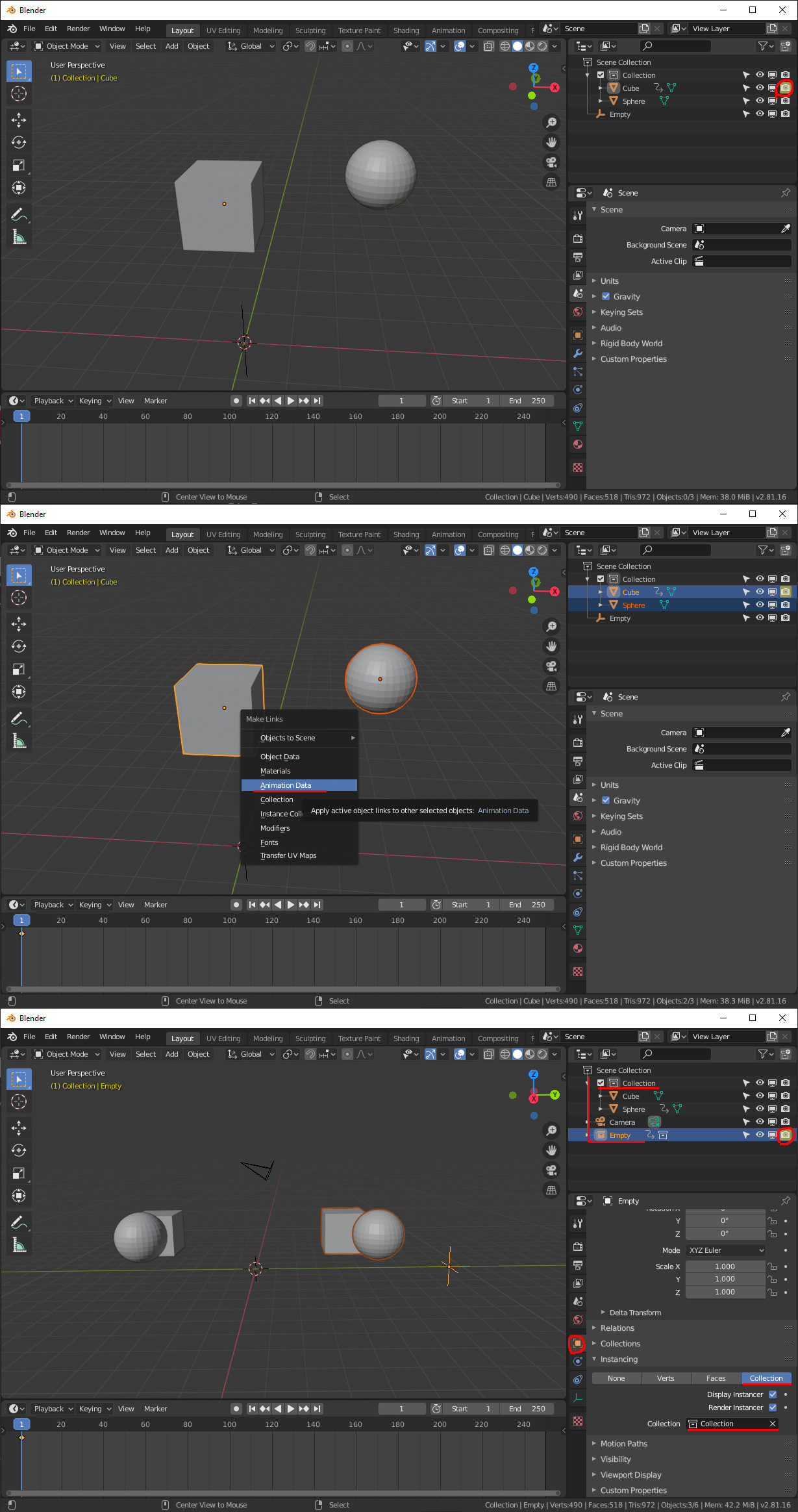Now the 2.81 has been released and unfortunately collection visibility animation still not supported. So you have to use some tricky solution which are not as good as expected.
The first method (first two pictures):
- Animate one of the object's visibilty with the traditional way: turn it on/off and hover the mouse above the camera icon and press "i" at the right frame.
- Select every object what you want to hide, the animated must be the active (yellow outline) and hit CTRL+L, then choose "Animation Data"
Now every object has the same animation, so the big disadvantage of this method, they can't have location/rotation/scale animation, because all of them will be the same. But if you can lack these, this is a simple solution.
Second method (last picture):
The collection must be out of the camera view and visible for render. Add an empty (make sure it's not part of the collection) in front of the camera and add the collection as an instance of the empty (it's located in the object properties). Now the empty will shows a copy of the whole collection and you can hide it all by hiding the Empty (what you can animate of course). With this method you can animate the objects independently, but not in the real space.
So both method have disadvantages, so we hope the collection visibility animation will arrive soon.