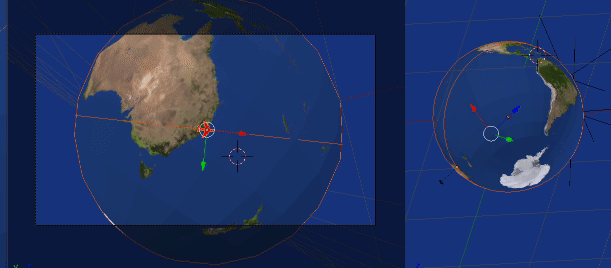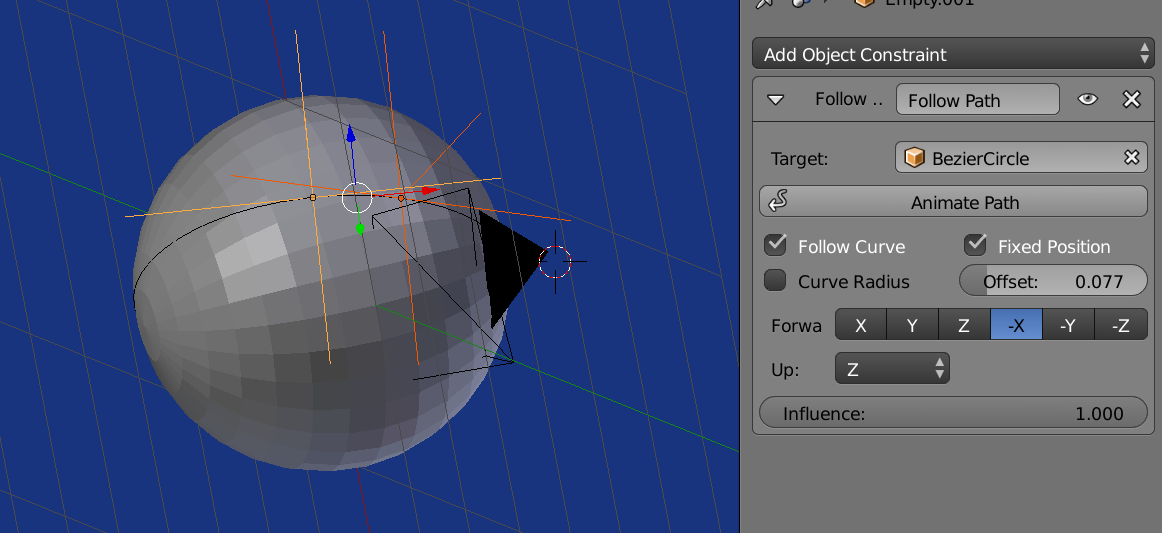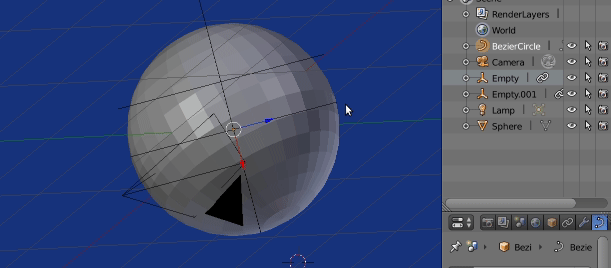I have a sphere with mapped imaged of the earth. I want to show a tiny sphere following the path along from one point to another like and airplane. I did this already representing a ship on a flat map. I used a sphere on a bezier curve with an array modifier.
I used front view to ensure that the curve and the sphere were above the level of the plane/map. However, with the sphere/globe, I cannot get the curve to the top. It goes through the middle or behind the sphere. I tried everything I could think of (I am very new to this so everything is not much) and I searched to see if someone else asked the same question but was unable to find what I needed.
Can anyone help straighten me out? Thank you so much.
This is the file that I created using the map and bezier curve with modifiers
This is the globe that I want to add a similar path to