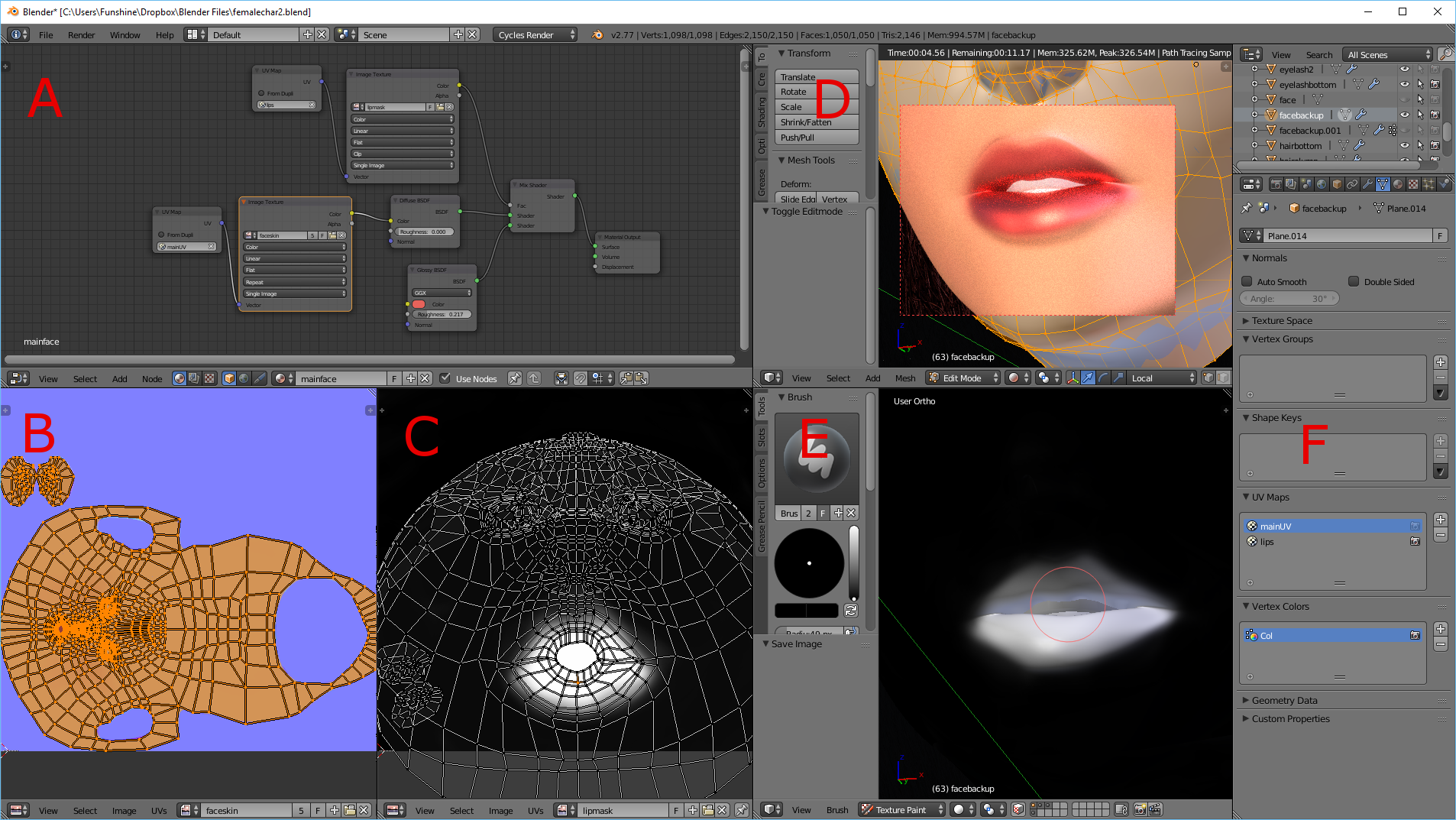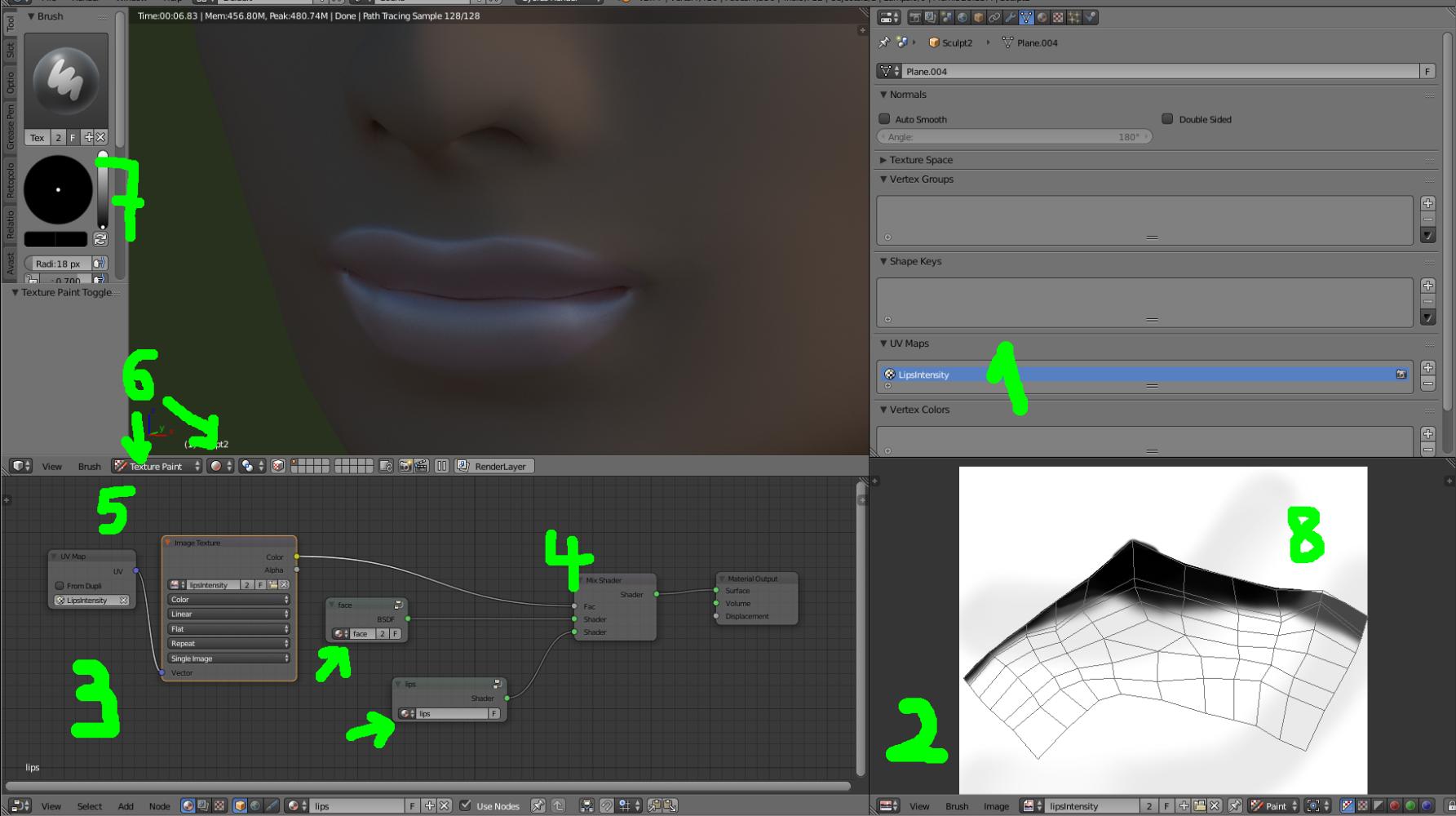Hello blender community.
Could someone please let me know how to fix this issue? I have one material for the whole face and a different one for the lips. there's a noticeable edge that I want to get rid of. I just want it to have an ease fade instead of a sharp edge.
what's the best way to go about this?
 Thank you in advance!
Thank you in advance!
Finished Update
I wanted to give an update on how it was fixed with @hexbob6 and @Lemon 's help.
I needed two textures. One is the actual colored version and the 2nd is the black and white masked version. Hexbob6 described very well on the process here: Cycles Emit Light from area on Texture
A: The node process on how to do it.
- The B/W masked texture is going to be connected to the Fac of the mixed shader along with its UV coordinates. Make sure the image is on clip instead of repeat.
- the 1st shader is going to be the black part of the B/W masked texture. An important thing to note is if you have a texture already for the object, be sure to connect the other UV coordinates!
- the 2nd shader will be the white part of the B/W masked texture.
B: This section is the UV layout called "mainUV" where all the color goes.
C: This section is the B/W masked texture to focus on the lips.
D: Just the render view
E: Best way to texture something is to be able to see it in 3D view and texture paint.
F: Just showing that there are two textures to keep track of. One is the main UV and the 2nd is to focus on the lip.
That was it. Once again thanks to those who replied and helped me figure this problem. In the process I learned other things that I didn't know about blender even though I've been using it for years.