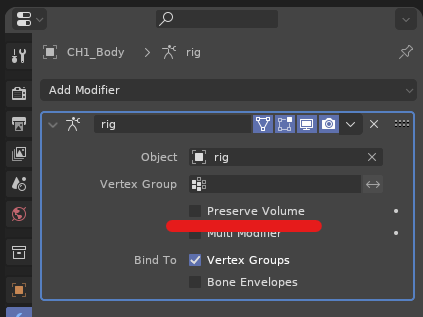Having a bit of panic! I’m in a pinch working to finish an urgent university assignment (short animated film).
Rendering with Cycles I just noticed a weird glitch that occurs only on specific frames! It appears like colored rays of light bouncing from parts of my mesh…
Does anyone recognize this phenomenon and how can I fix this?!?
Here’s frame 0626 which has the glitch:
Here's frame 0627 which doesn't have the glitch (I estimate about 2/10 frames has the glitch):
Here's frame 0626 without the glitch in EEVEE, which suggests this is a Cycles issue:
If someone's willing to have a look, here’s the .blend file (link expires July 17). Try render frame 0626 and see if you got the same glitch: https://www.swisstransfer.com/d/048f4b7a-a59d-471c-9a2c-a5b47b41be6b 1 (link expires July 17)
I’m on Blender 3.5.1 / Windows 11 22H2. Got the same result with vanilla 3.5.1 portable. Curious if it’s my system or not.