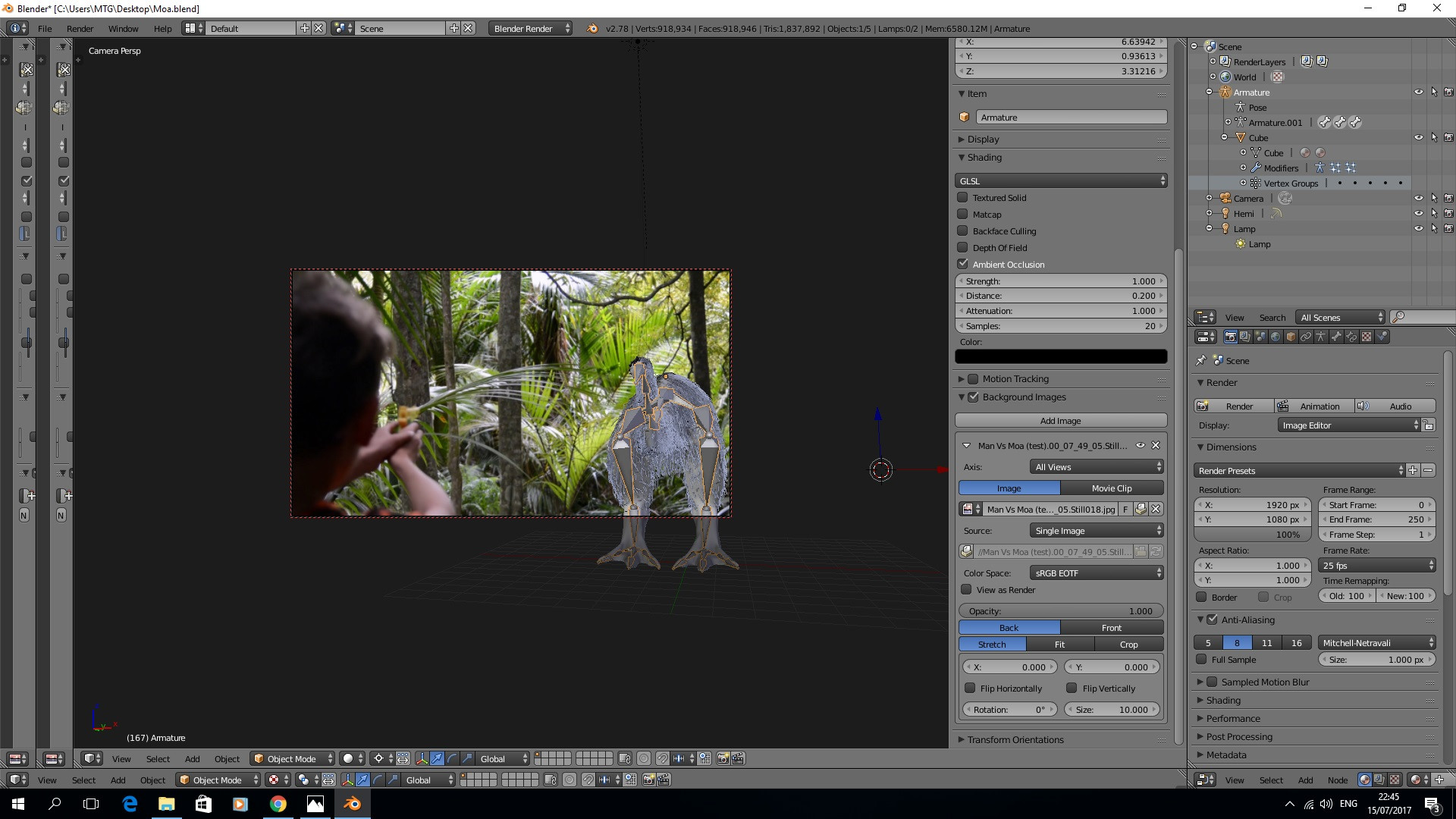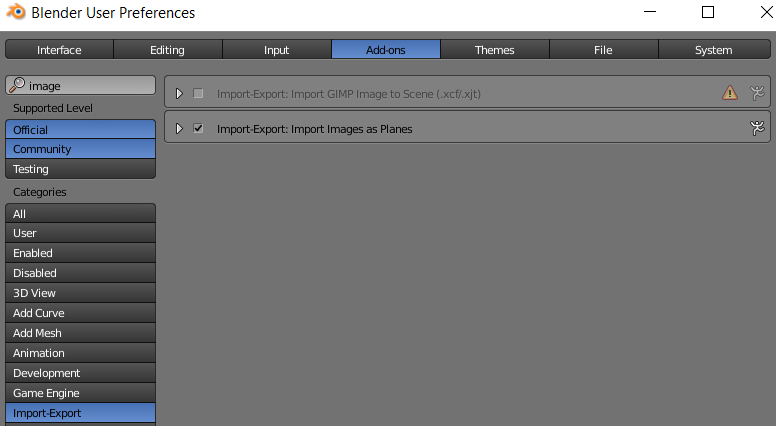Firstly, I apologise, I know this gets asked a lot and I've read through other answers, but I'm still not getting it. As far as I can tell I've done everything right. Can anyone see what's missing? That's a model of a moa that I'm trying to drop into a short film, but at this stage I'm just working with a still for the sake of colour matching. Basically, I hit "render" and just get the bird without the background... like I said in the title, I'm brand new to Blender so it's probably something fundamental.
Thanks in advance.