What I want:
I want to take a model that has an albedo/diffuse, normal, ao, specular, gloss maps, etc. and I also want to add an emission map that will cause specific parts of the model to emit lightglow based on the colors represented in my emission map. Basically I want to achieve what this person seems to be doing with no issues: http://youtu.be/crMxJ6Ge1jE.
What I am getting:
The results that I get is that the emission map acts like a traditional stencil where whatever colors I paint on the emission map are cutout and whatever is underneath in the albedo/diffuse map shows up and becomes an emission of light instead of what is on my emission map.
What I have tried:
I took a cube, created a material and a texture slot and textured it with a blue color like this:

I then created an emission map (green dot painted on it) and assigned it to a new texture slot. Here you can see the two maps that I am using.
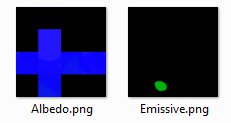
I have tried several emission map setups as follows:
Emission Map Setup #1
Influence (All defaults except):
Color unchecked
Emit checked with value of 1
RGB to Intensity checked
RGB 0,0,0 (Black)
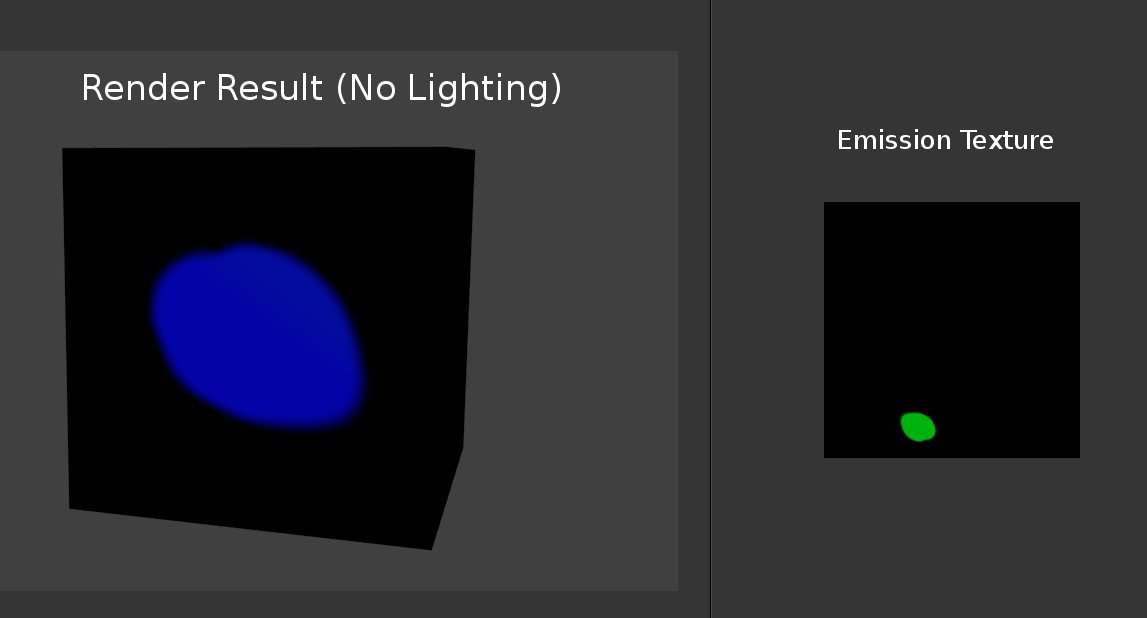
Emission Map Setup #2 (tutorial method)
Influence (All defaults except):
Blend mode set to Divide
Negative checked
The tutorial method didn't work at all. With no lighting, the cube was pure black with no emission.
Here is the blend file (zipped)
https://dl.dropboxusercontent.com/u/6647893/Forum_Help/EmissiveProblem.zip
