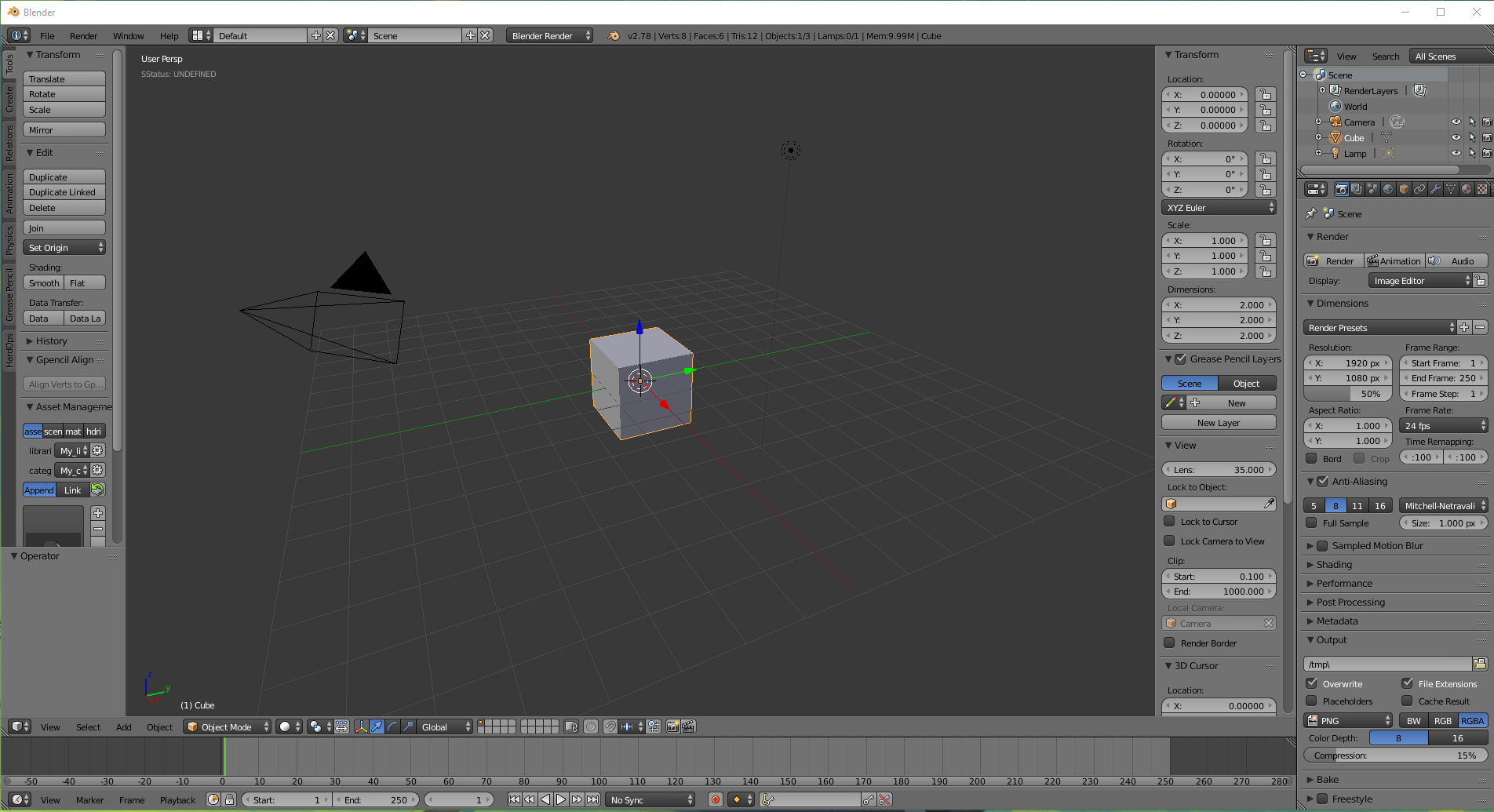So I opened blender and to my supprise certain windows are missing as seen bellow

I want the default editors that come with new blender files. How would one go about adding them back in, I need it arranged like when you open a new blender file like this?