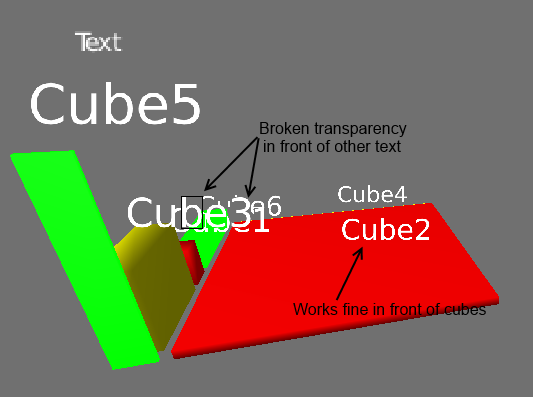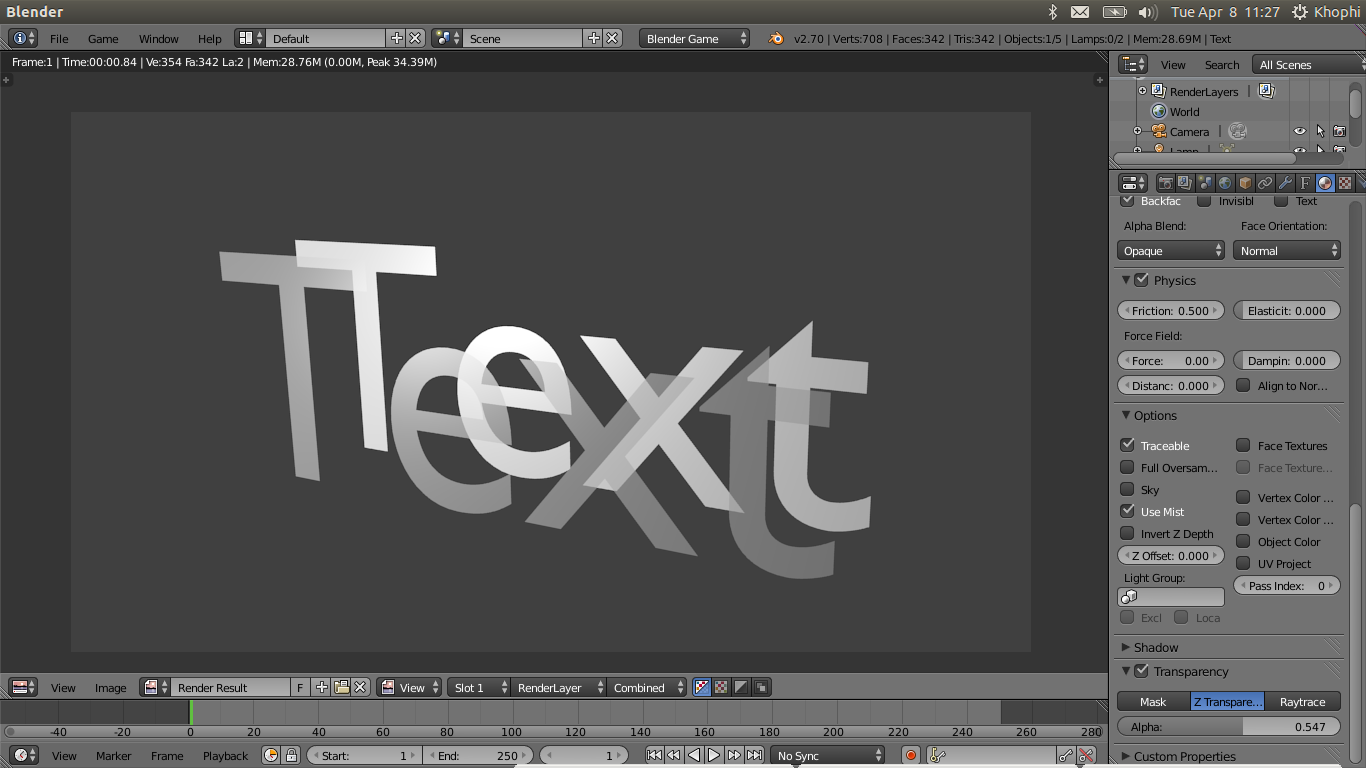When text is displayed in front of other text, the background text does not display correctly through the transparent parts of the letter. It looks like there is a surrounding box around each individual character of the text where no other text is displayed. See the b example in the screenshot, where I marked the surrounding box.
However, this behavior seems to apply to text/text relationships only. Where I have text in front of cubes, the cube color shines through correctly.
All objects are real text objects, no images, not textures. The text objects themselves are not transparent, they are opaque. But I expect them to be, well, transparent in the holes of the letters (sorry, I'm a non-native English speaker, if you understand what I mean, you can edit this sentence).
Is this a bug which should be reported or can I influence this behavior somewhere?
Version info: Blender 2.70, downloaded
Render Engine: Blender Game
Download SSCCE .blend file
Open the SSCCE in Blender 2.70. Hover your mouse over the 3D viewport. Press P to start game engine. Move your mouse so that the two text objects overlap.