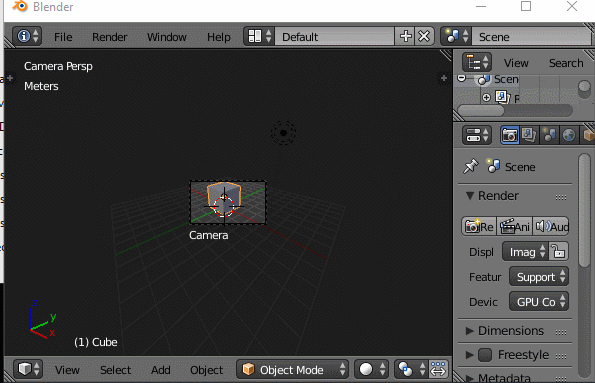1 Answer
Safe Area marks for the frame can be toggled with the safe Area box on the camera settings
But in the image on the question there are no "safe" marks: the red outline appears when you lock your camera to view or when you use a render border. In the first case press N to access the View section and uncheck "Lock Camera to View".
If you are using a Render border you can clear it with Ctrl+Alt+B.
If the issue is that the camera view (the brighter rectangle) is too small on the screen, then press Home to have the camera view fill the window.
(This works even when the camera is in locked to view mode).
If the camera is not locked to view, using the mouse scroll wheel (Or Numpad + and Numpad - or Ctrl+ and Ctrl-) will make the camera view larger (or smaller) on the screen.
The other lines on that gigantic motorcycle are likely lines of objects that are parented to each other.