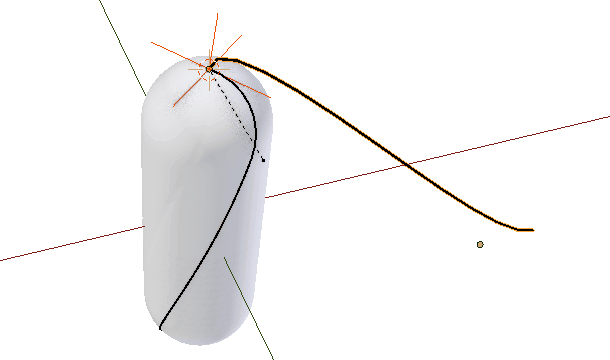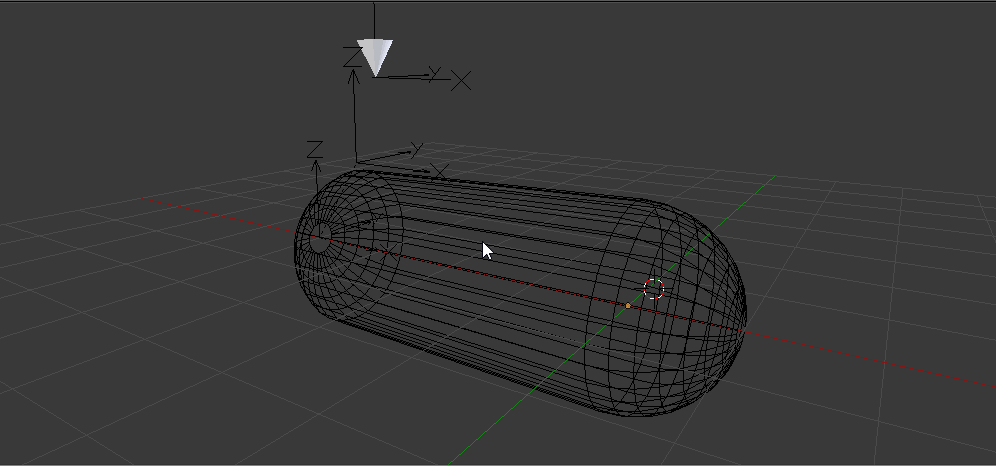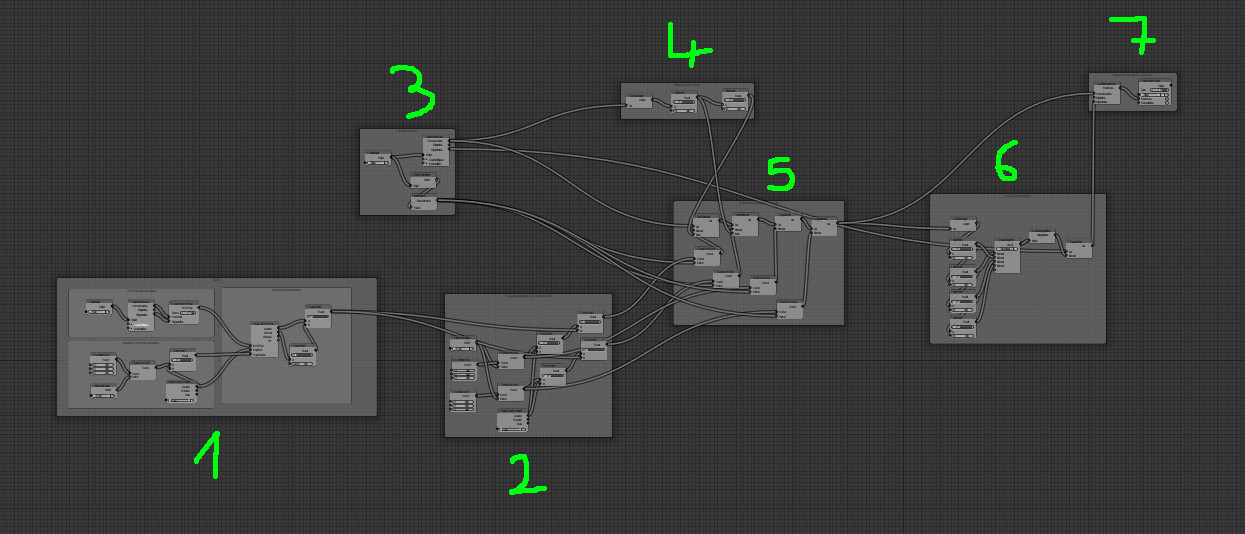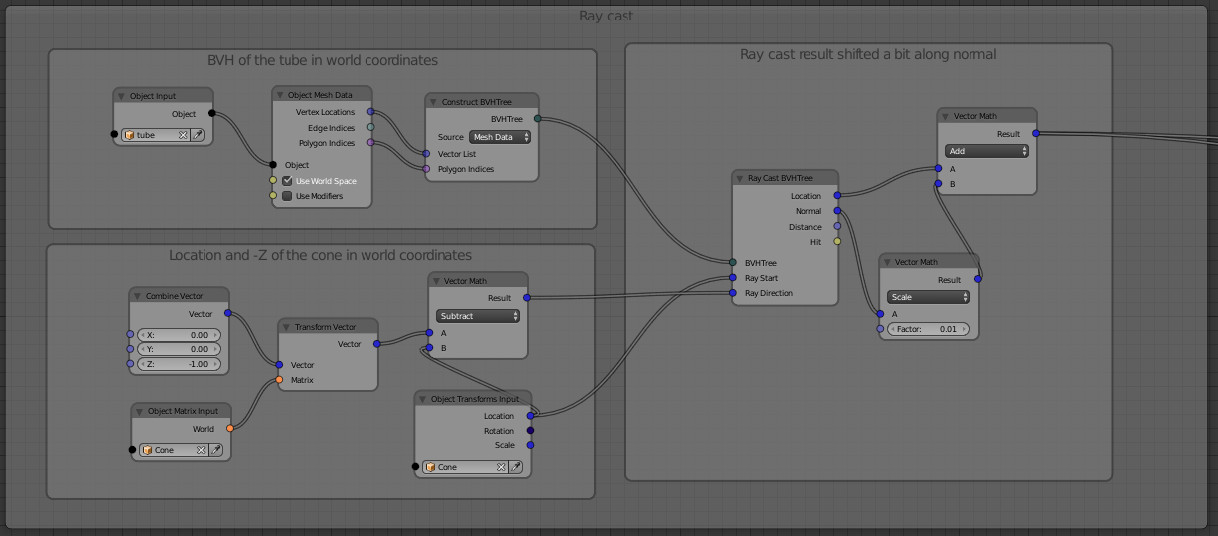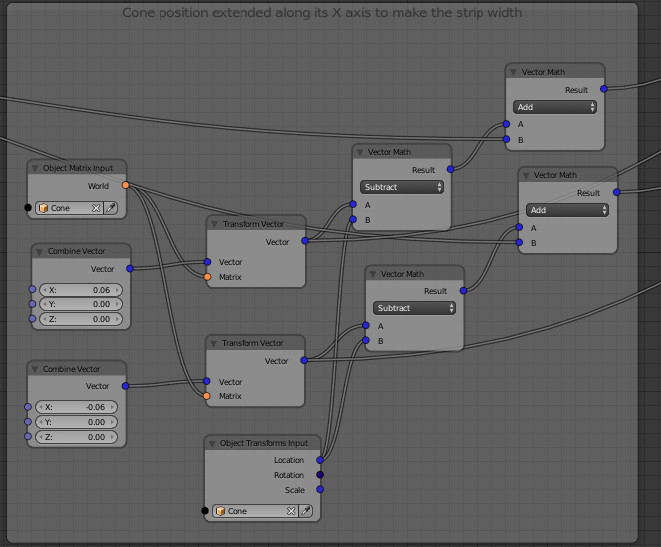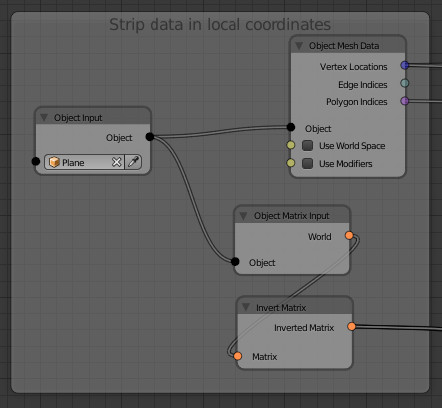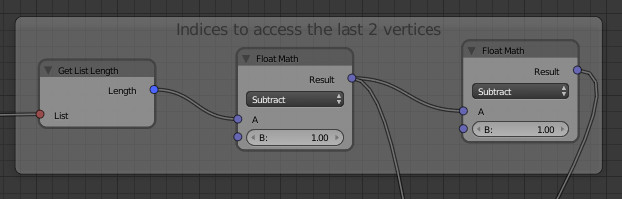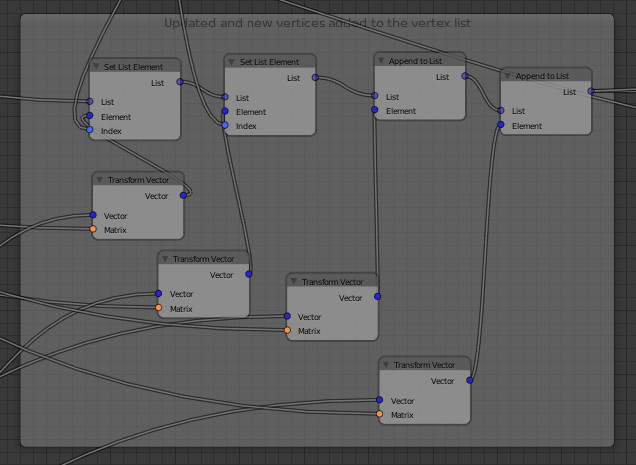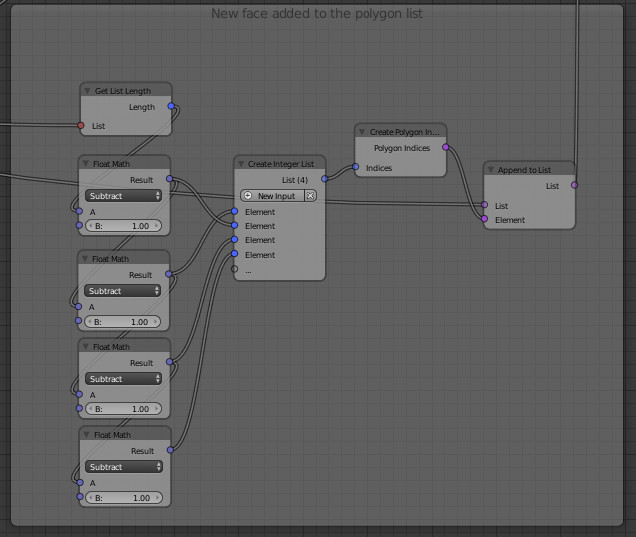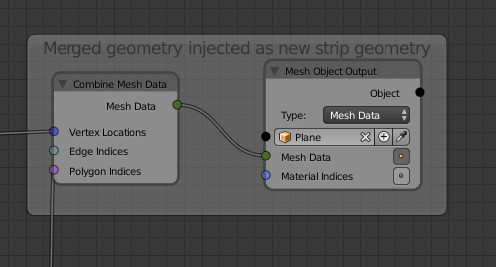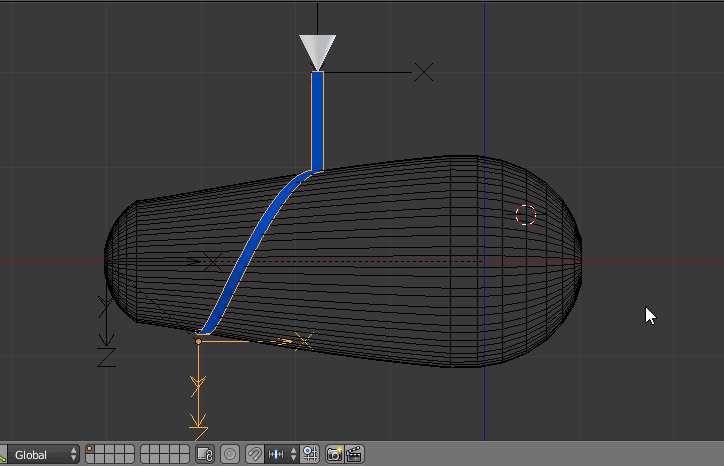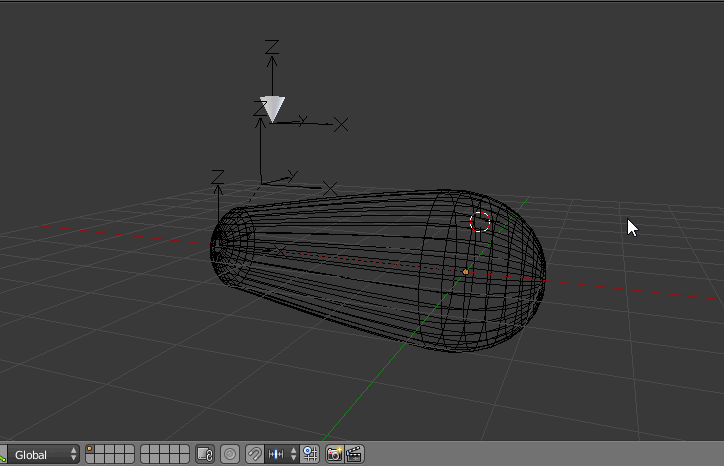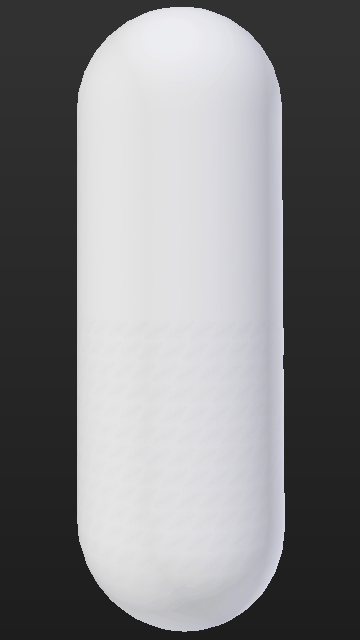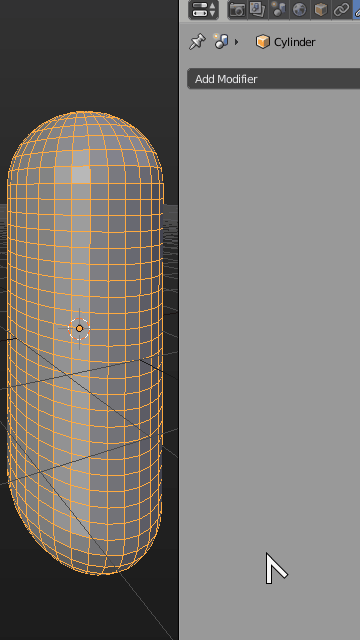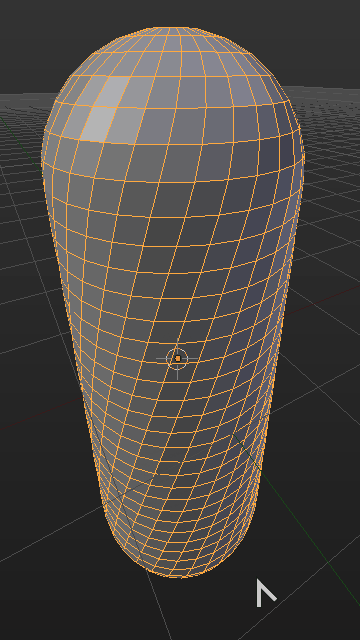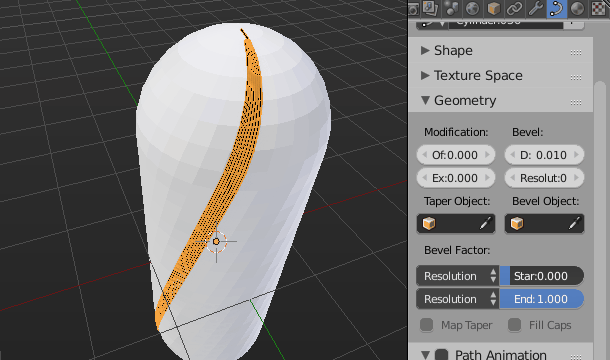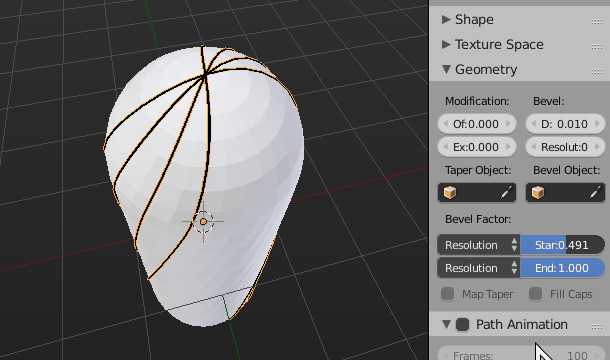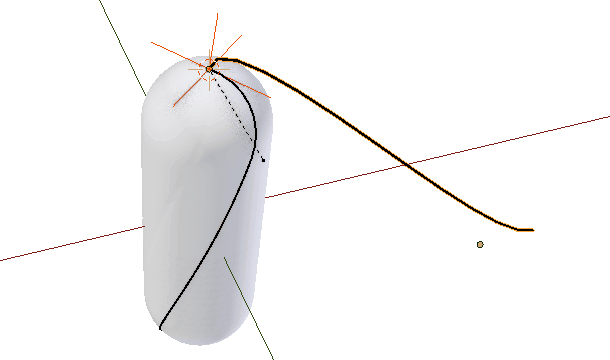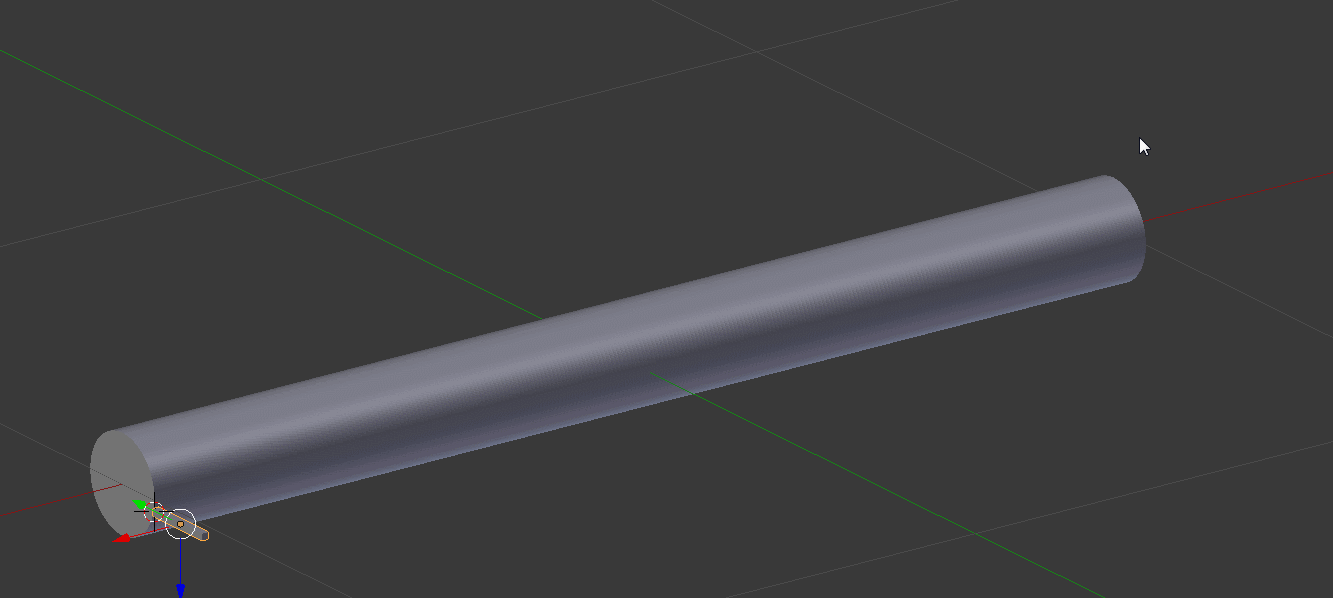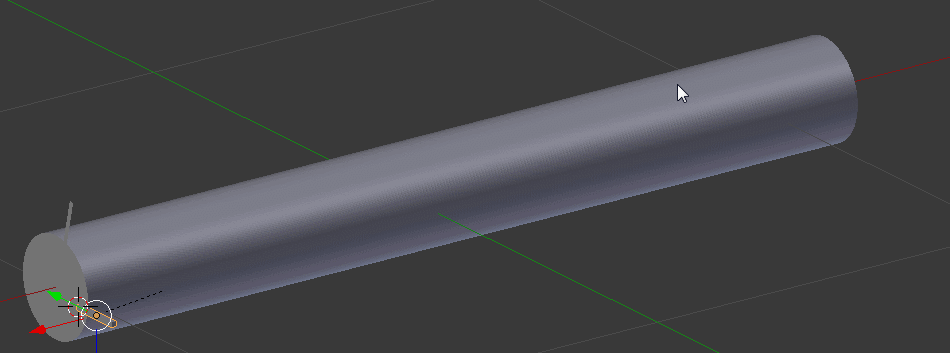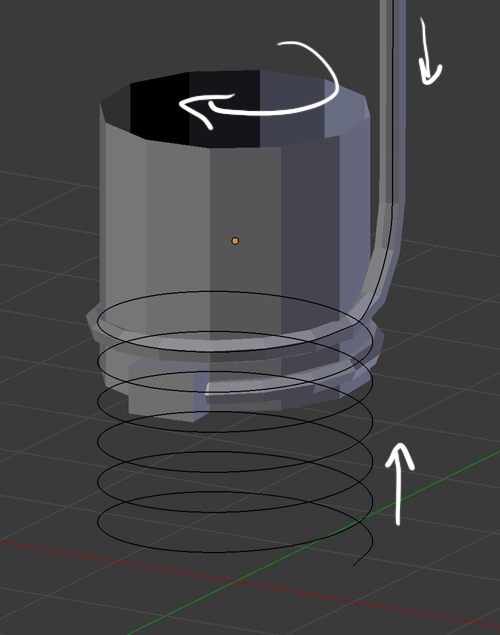This sounds quite complex to do properly.
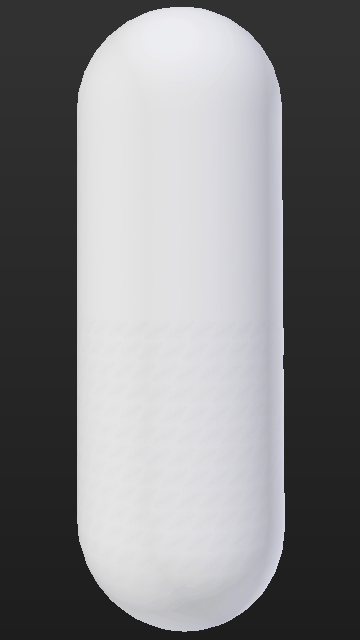
One simply way to fake it might be using curves and animating the Bevel Factor property, though it will probably still require quite some manual tweaking.
Get your base cylinder shape going, on a copy of it apply a Simple Deform modifier to get the twisted shape (save the original object intact).
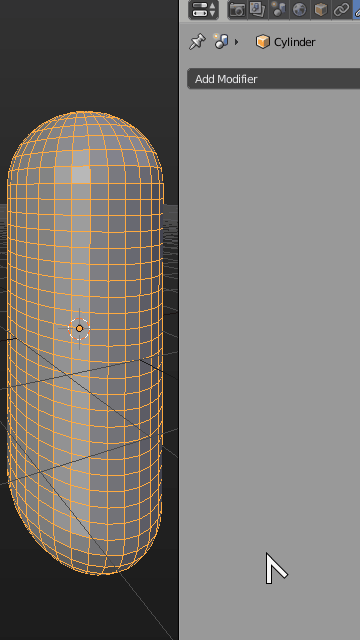
Apply all modifiers and using a loopcut you can extract a rough shape of the wires wound around the capsule shape.
Duplicate the edges, separate them into a new object, converte it to a curve them give it a bevel width.
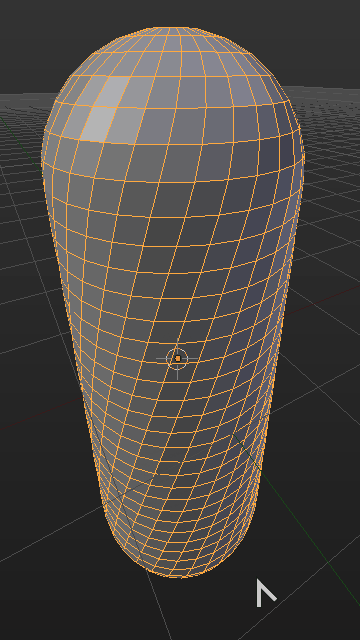
You can now animate the Bevel Start or Bevel End factor to obtain a wound effect. If any stray segments end up animating in the opposite direction just invert their direction in edit mode.
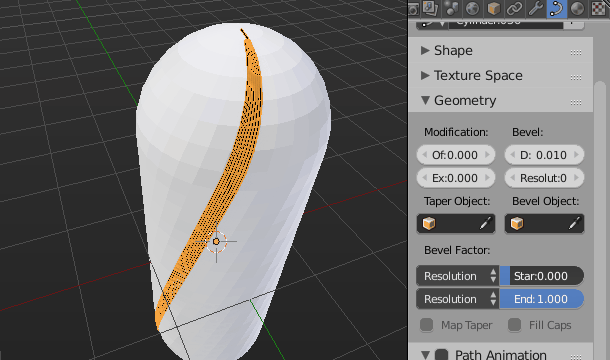
By duplicating you curve object multiple times around the capsule and offsetting the animation keyframes you may obtain an approximation of the desired result.
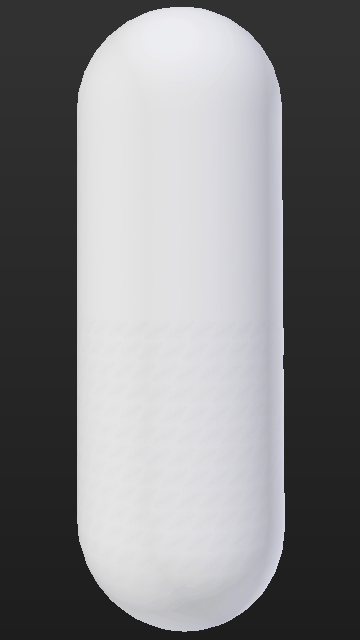
You could also try and combine all curves into one, and use a second bevel object curve to simulate the umtiple wires instead (may be more efficient).
You might additionally try to combine all curves into one, merging the ends in edit mode so they become a "single continuous spool" and you don't have to deal with animation offsets and multiple objects.
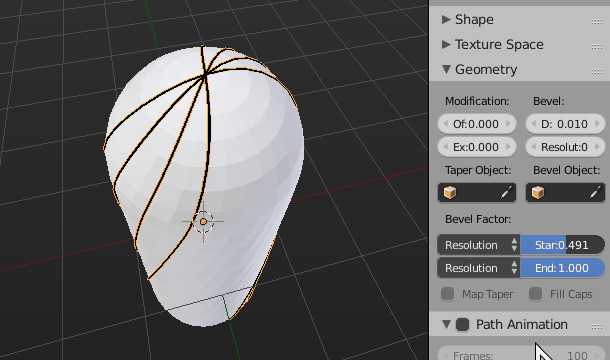
Offsetting the keyframes properly may be the key the hardest part, the ARewo addon may help there, although from my superficial testing I could not get it to work with these curve objects.
Edit
As for the wire coming from the applicatior tool, you could possibly achieve this by using a second fixed bezier curve object that would extend from this animated applicator, going back and forth, and having its other end hooked to an empty object.
You could then add a Follow Path constraint to this Empty object, attached to the winding curve. If set up correctly the Follow Path constraint should be easy to synchronized with the curve Bevel Factor animation, since they essentially both use the same curve and have thus the exact same length.