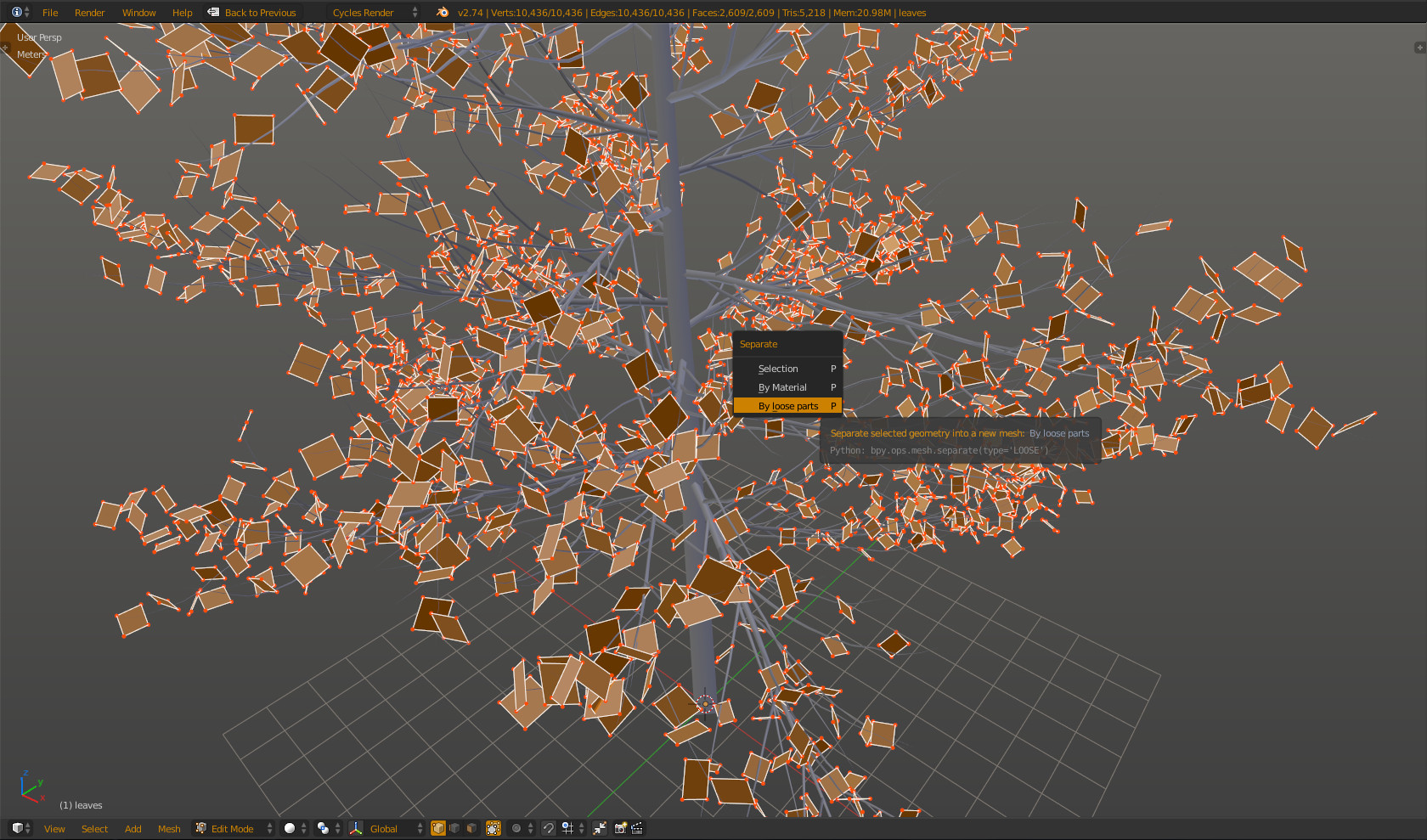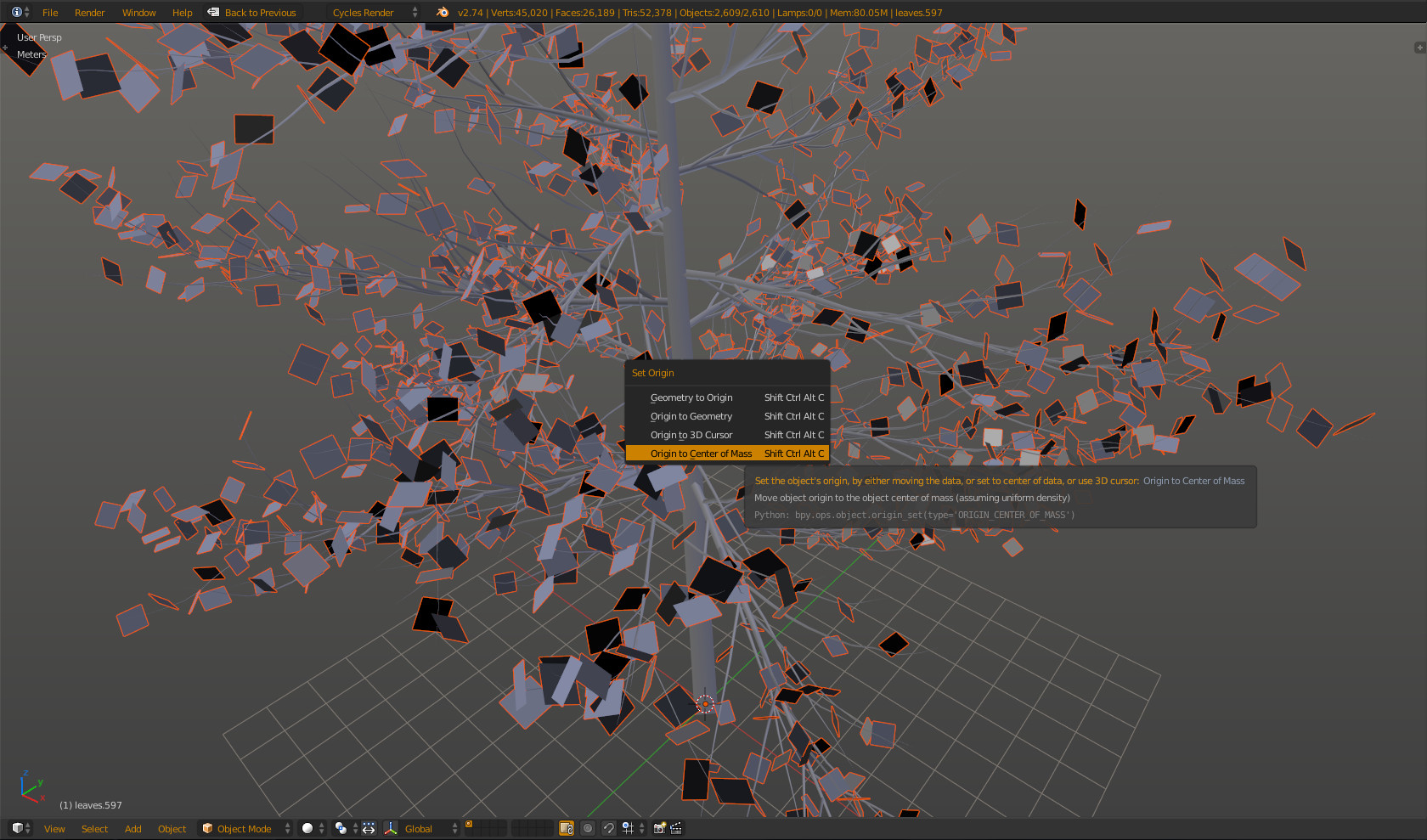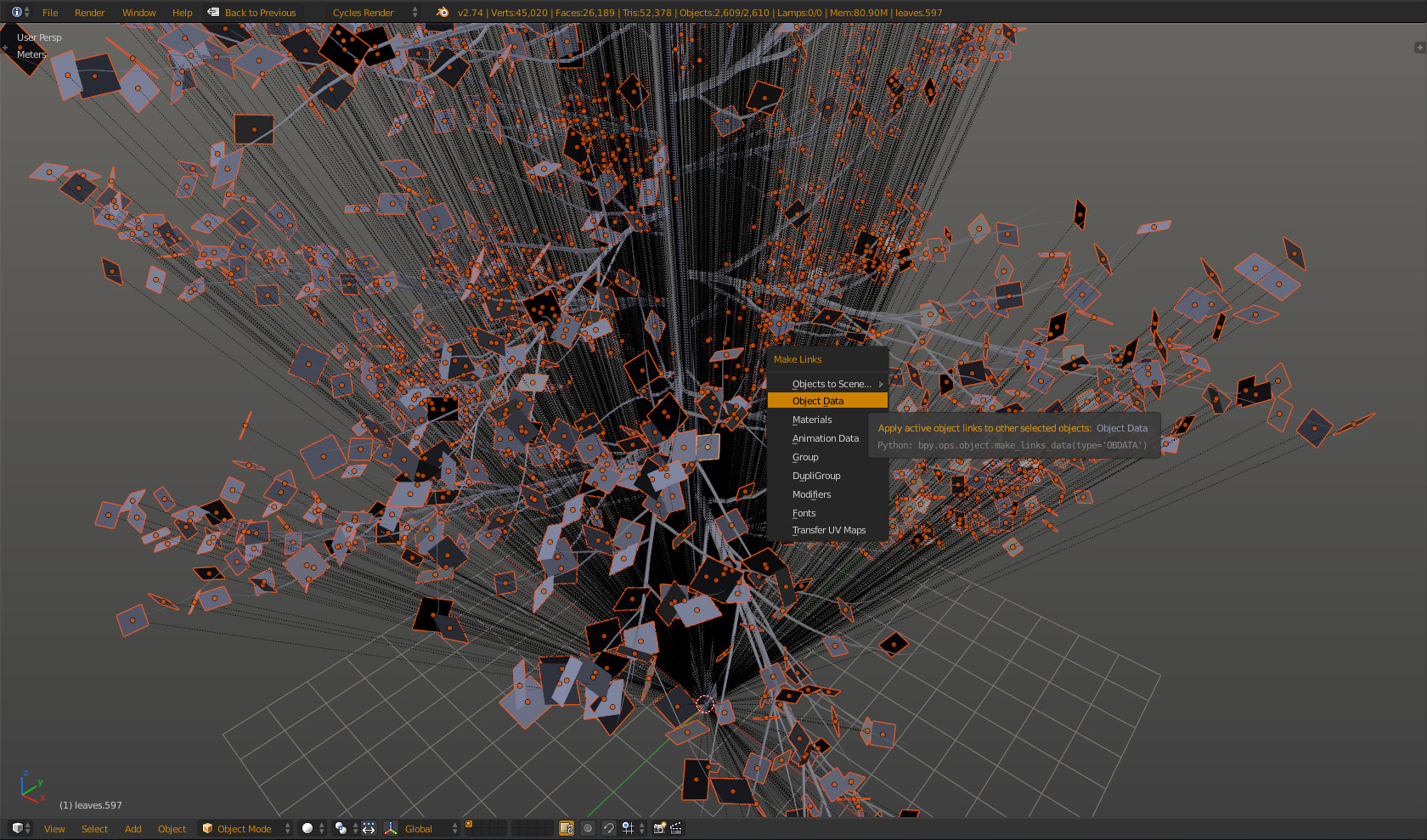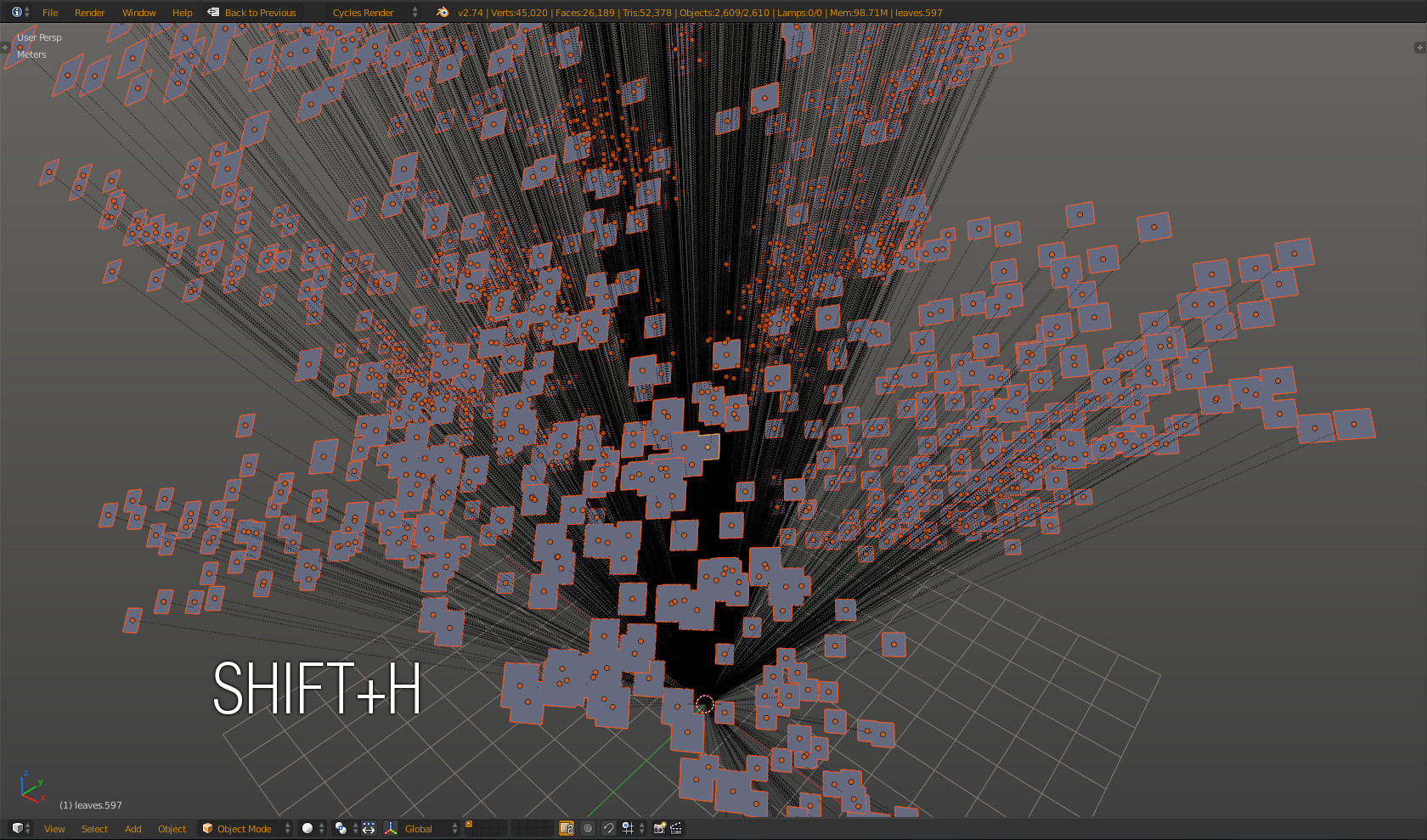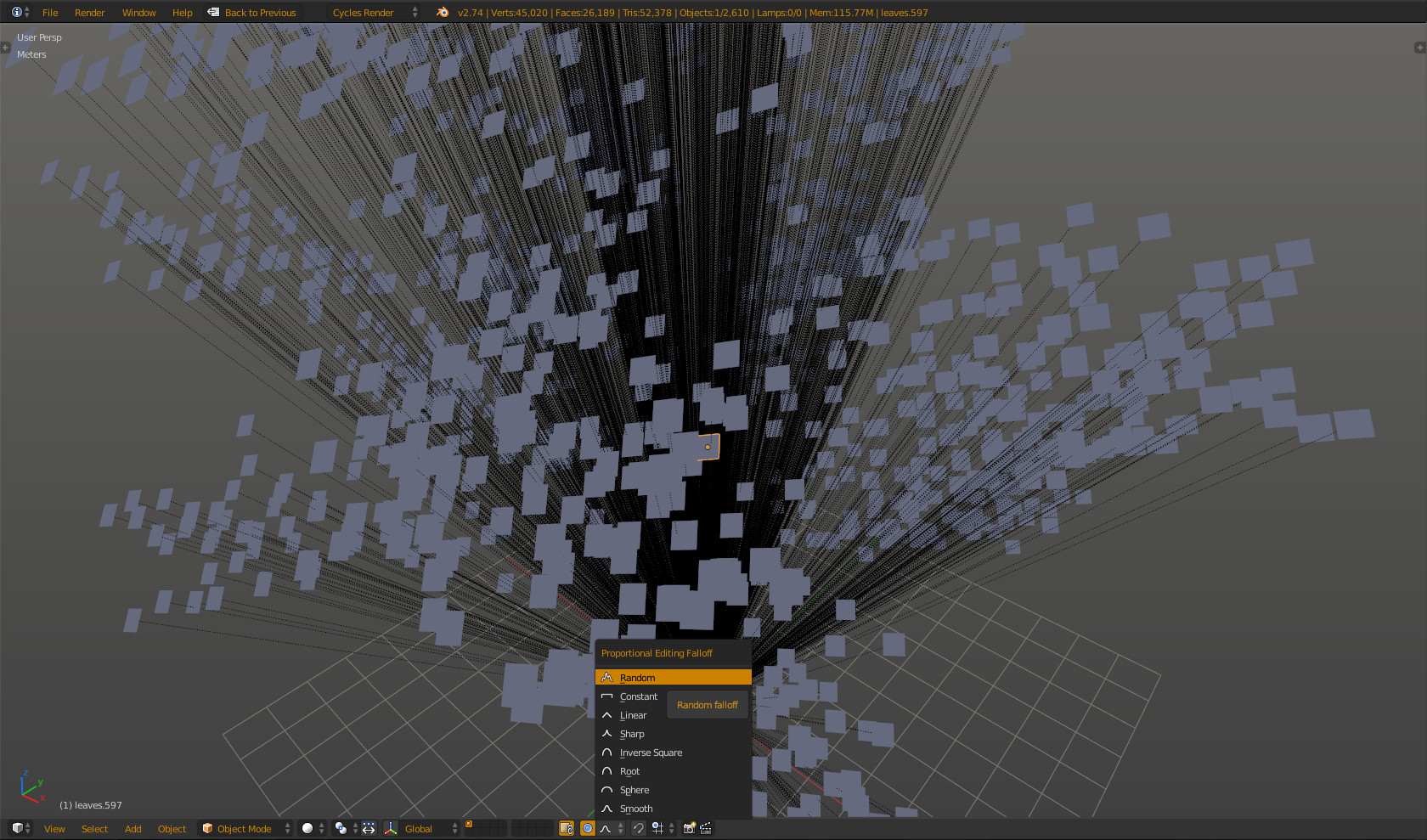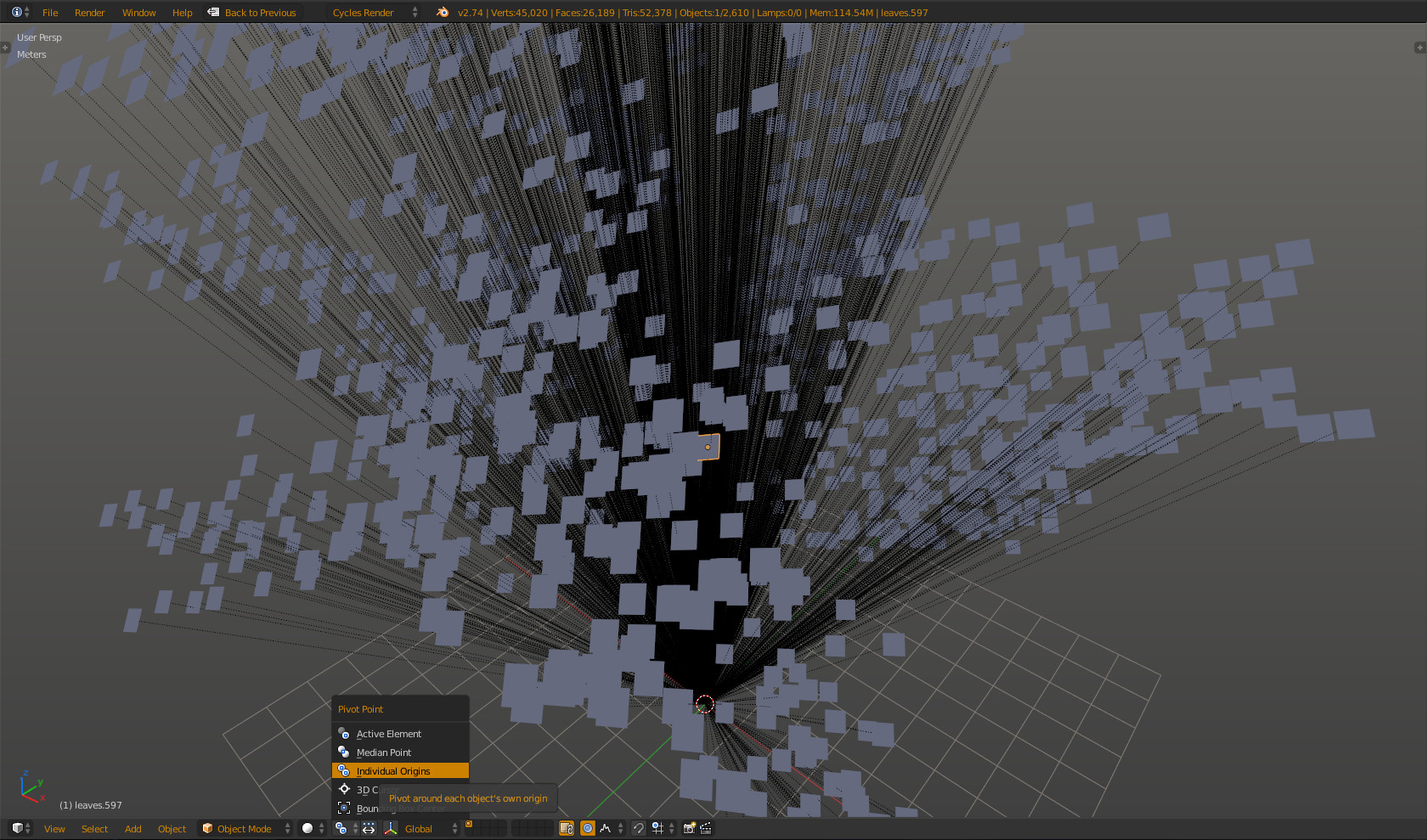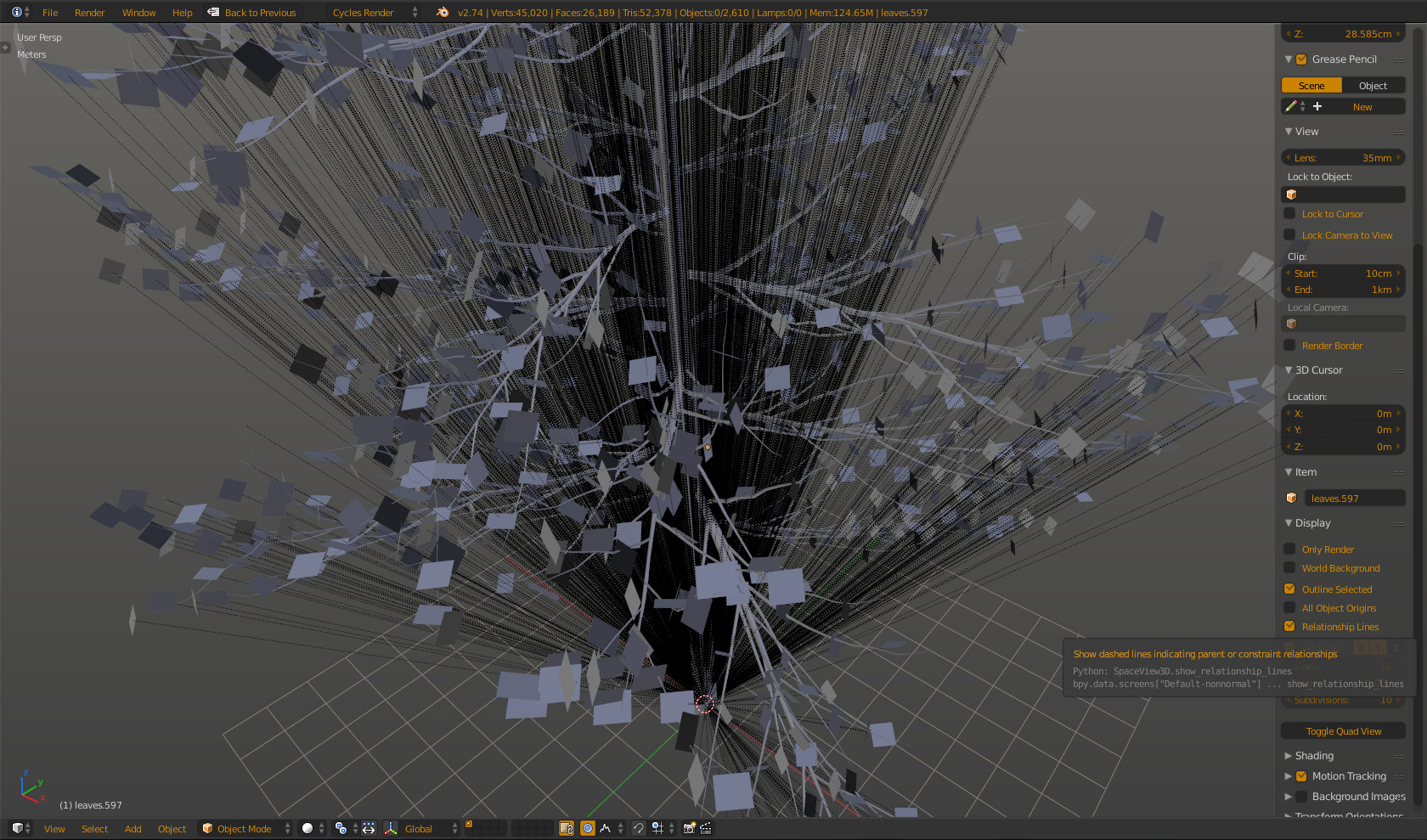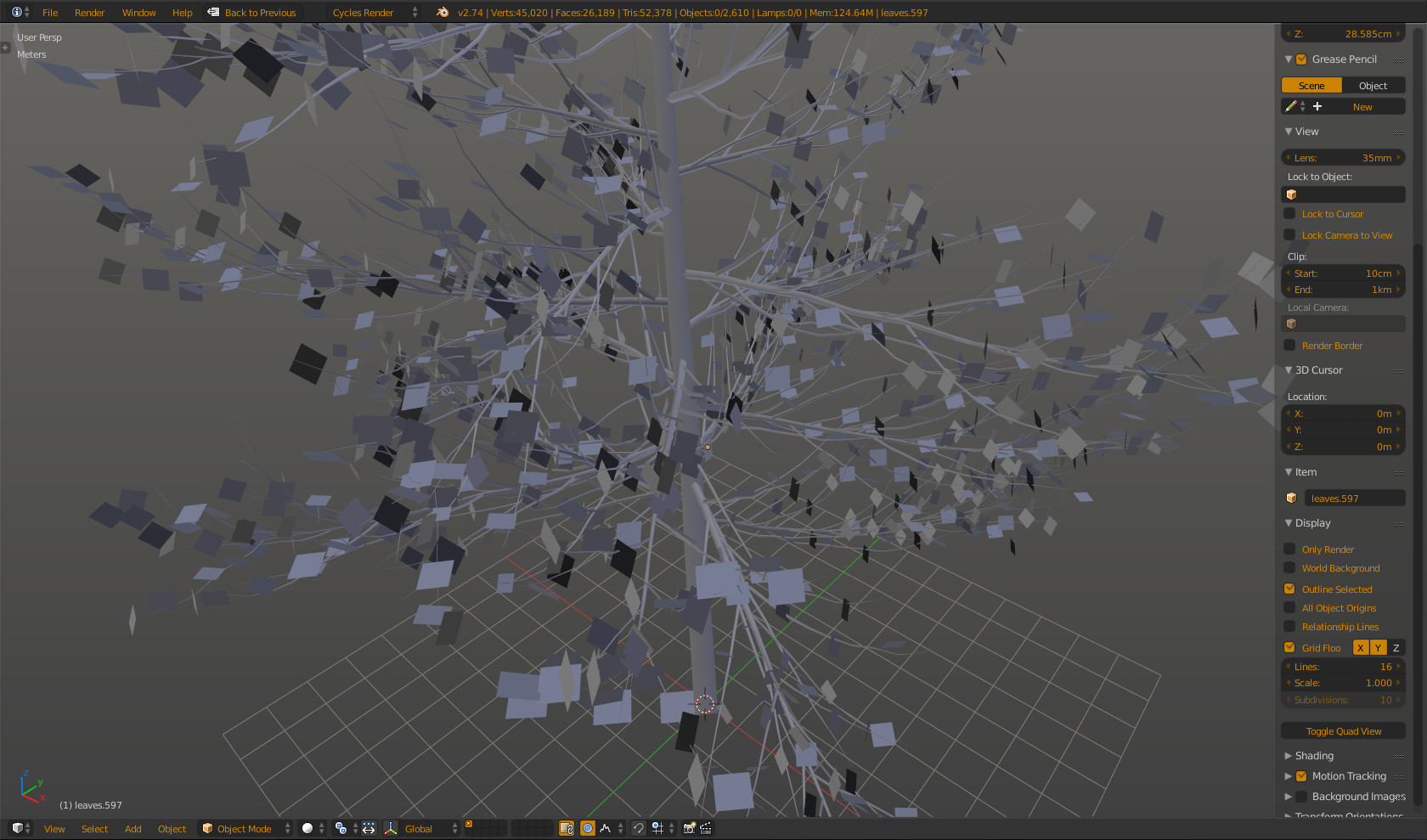Getting the location is very easy but getting the rotation is not.
I don't know if you need the leaves to be rotated exactly as sapling generates them, but there is another way to achieve a very similiar result (if not even better) and have all leaves instanced.
Go into edit mode -> select all faces -> press P> By loose paths
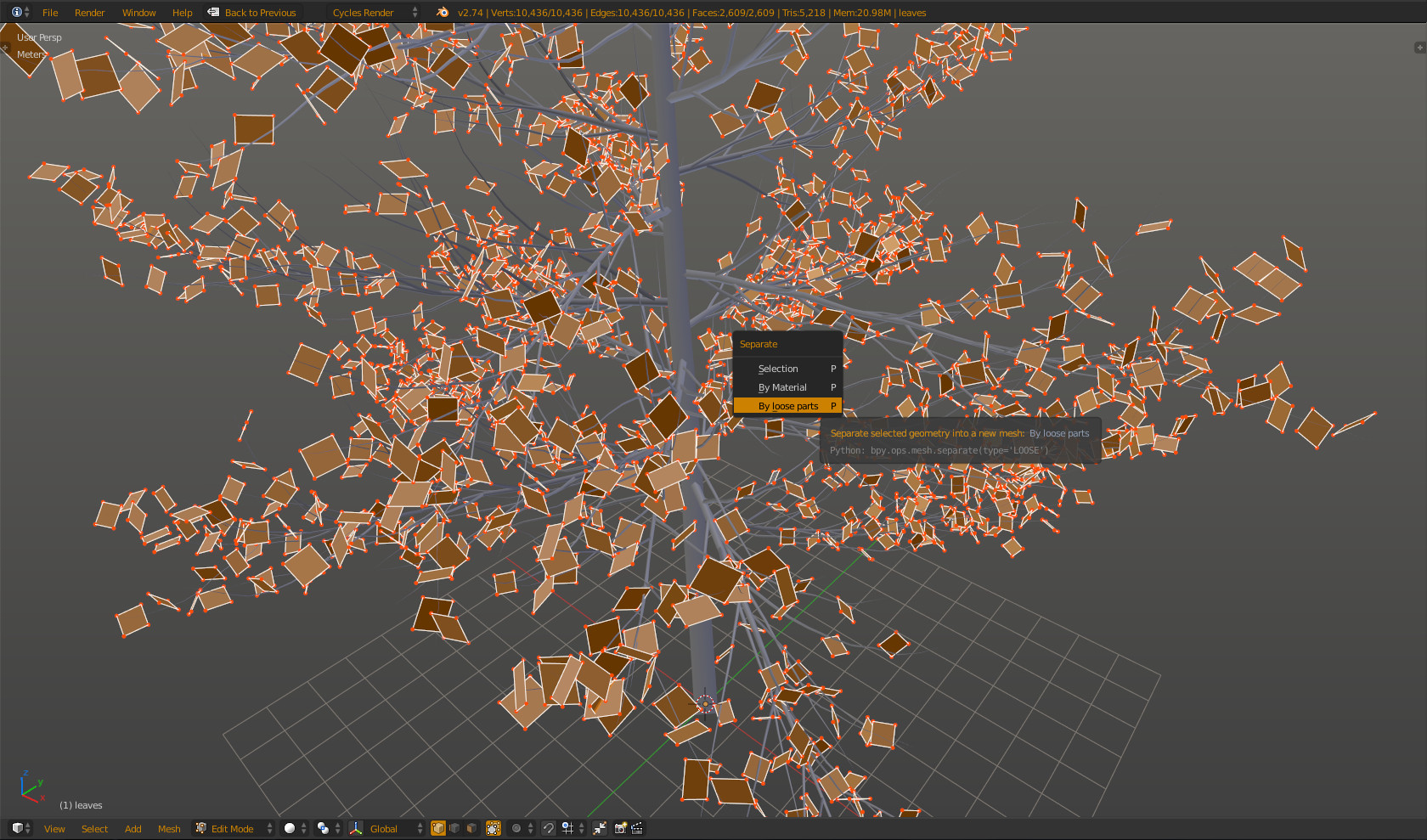
To recalculate origins, press ShiftCtrlAltC and select Origin to Center of Mass
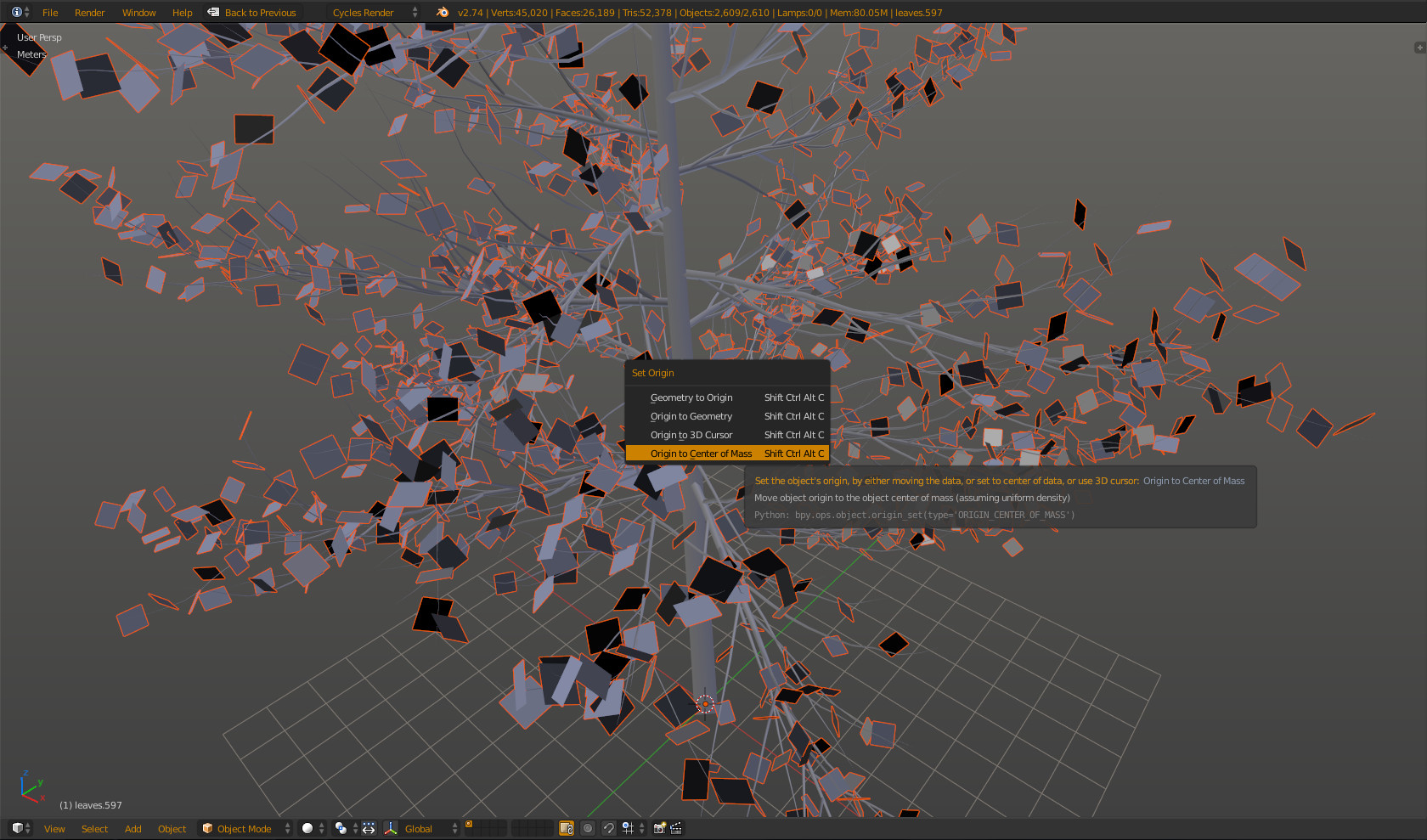
Now link all the objects to one leaf with CtrlL
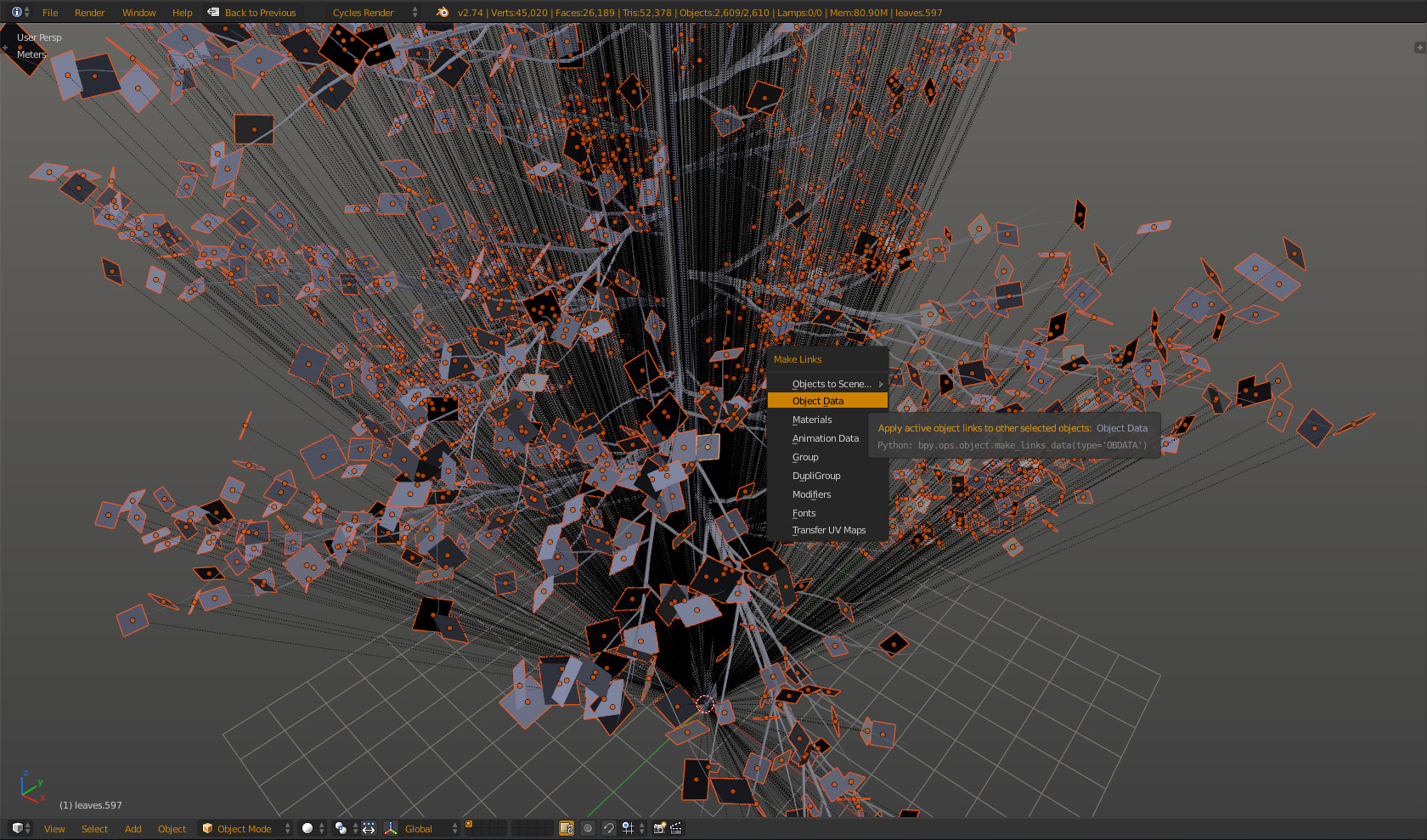
Before the next step, it is important to hide everything because we will be using Proportional editing in object mode to randomize the rotations
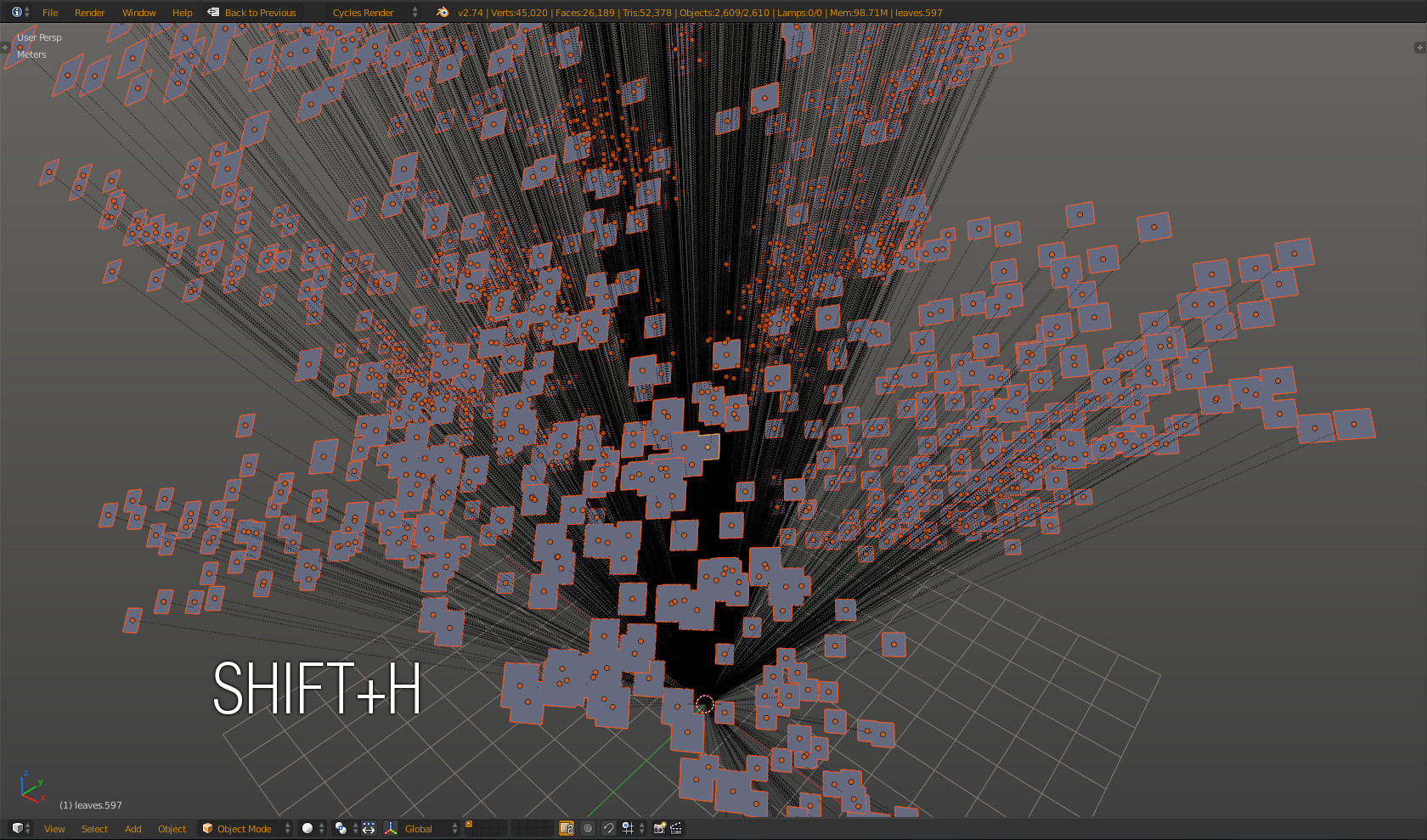
Turn on Proportional editing (blue circle or shortcut O) and set its Falloff to Random
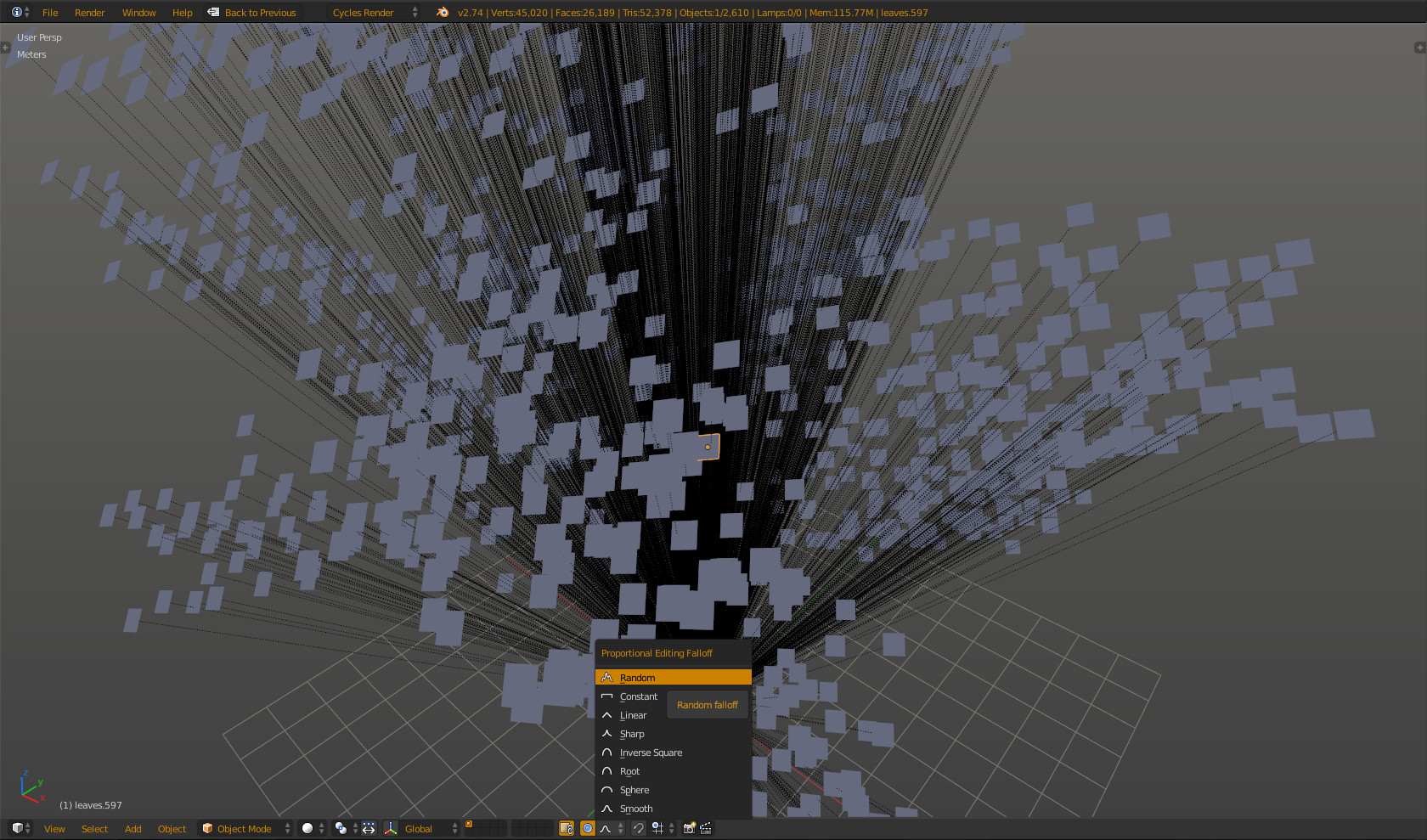
You also need to set the Pivot Point to Individual Centers
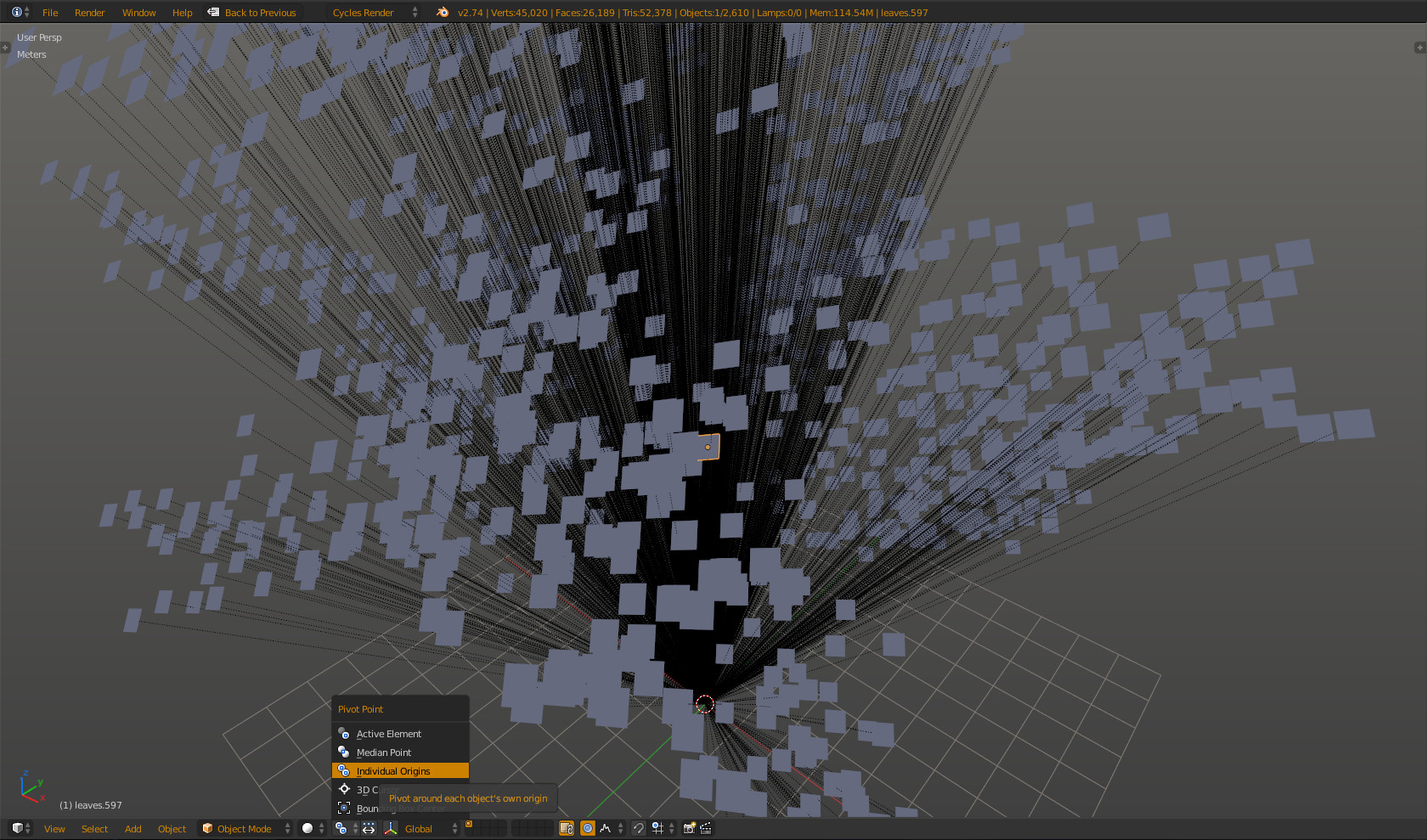
Then it's time to rotate either way you wish, rotation of the other visible objects will be randomized. This is the result after hitting AltH to unhide the trunk
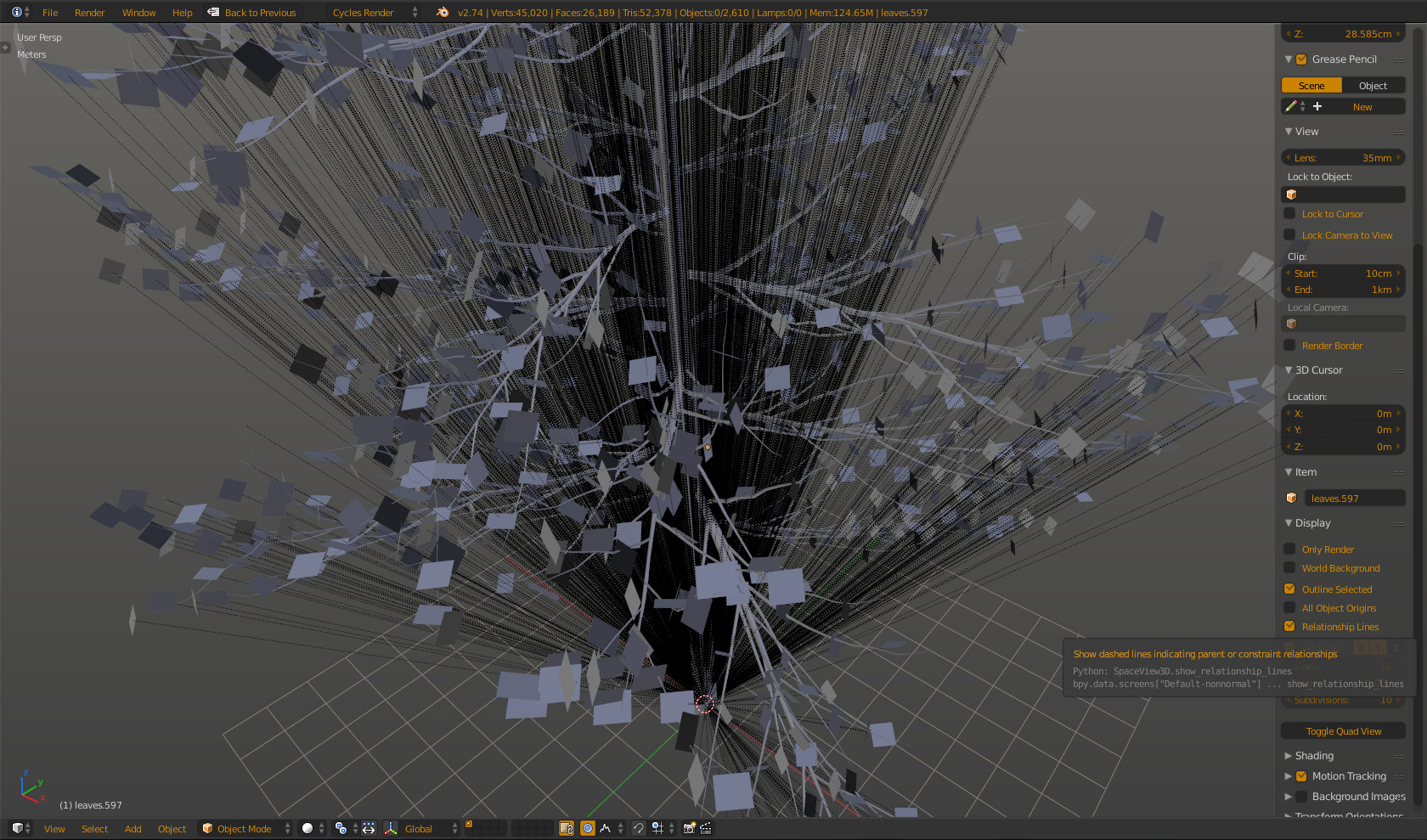
This step is just an extra, to hide all the dotted black lines (relationship lines) you can uncheck them in the 3D View's N menu under the Display tab
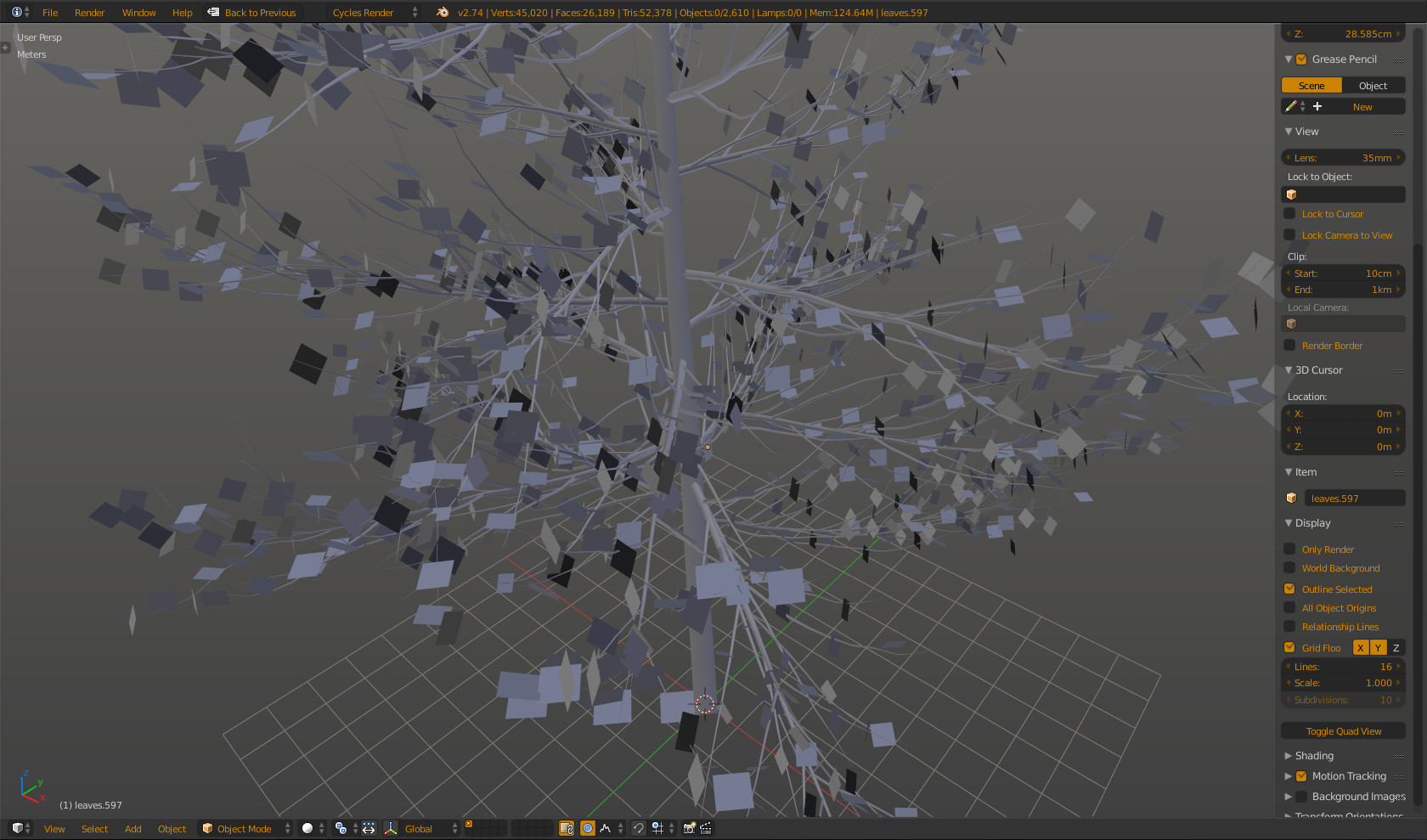
This is it!
Could you elaborate why you need this? Maybe there's a different solution to the problem and this is an unnecessary step. For example you can get the rotation data through Geometry > Normal in the node editor for setting up materials.