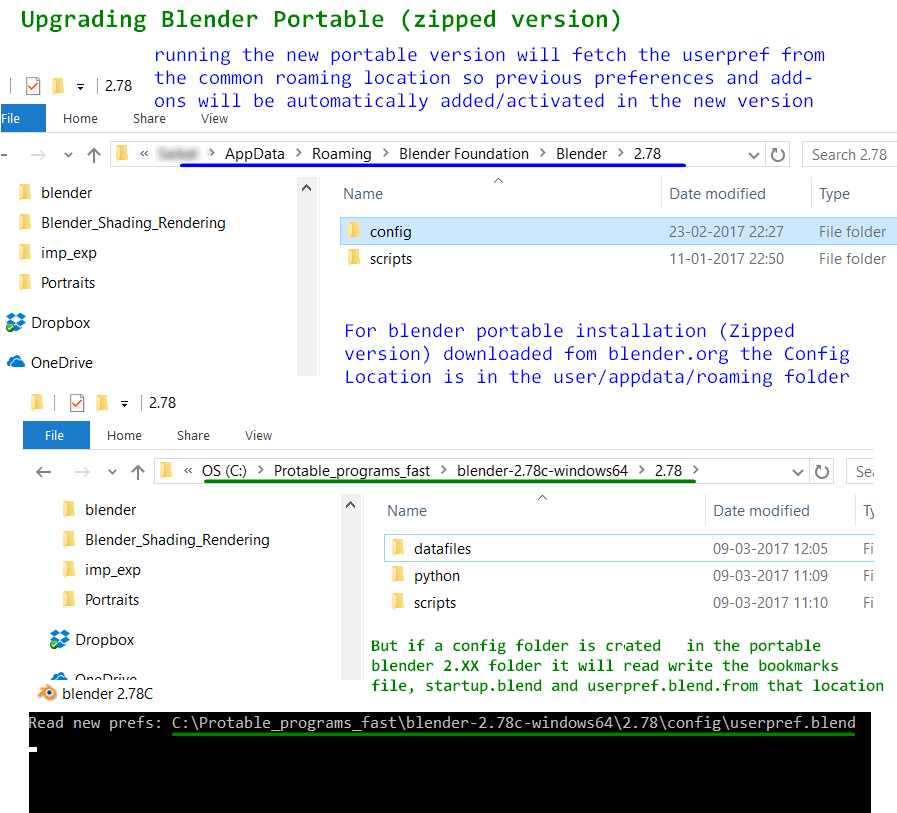You should not replace the whole 2.## folder version with a previous one.
In a best case scenario that will not only roll back any updated versions of the bundled addons, it will also override any new presets, builtin Python scripts, system files, UI markup scripts and bundled Python versions along with your personal configuration, essentially rolling Blender back to the previous installed version.
Worst (and most likely) case, it will probably completely break your Blender installation, especially between major versions, since old scripts and presets are unlikely to be incompatible with newer APIs and other binary file changes.
You should only copy the Config folder inside the 2.## which should contain your bookmarks file, startup.blend and userpref.blend.
Blender 4.2+
As of Blender 4.2 a new "portable" configuration folder has been established, allowing you to save all settings locally in a more manageable manner.
As stated in the manual create a Portable folder inside your installation root, next to Blender executable, in a way that you have
📁 Blender 4.##\
├ 📁 Portable\
└ Blender.exe
For all Blender versions
Alternatively you can use Blender command line launch parameters to achieve a fully functioning portable installation with a proper dedicated folder for user data and addons.
Blender supports several launch variables, a few of them are BLENDER_USER_CONFIG and BLENDER_USER_SCRIPTSwhich allow overriding the default folders for user configuration (where startup files are saved) and the folder for users scripts and addons, where third party installed addons, presets, keyconfigs and scripts are installed.
The trick is to launch Blender from a batch file that sets this to your custom desired location.
Here is an example, in a plain text editor like Notepad paste the below lines of code and save them to the same folder as Blender.exe, give it a any name like "Blender_Portable" but make sure you specify the file extension as .bat not .txt.
SET BLENDER_USER_CONFIG=%~dp0Portable_Data\Config
SET BLENDER_USER_SCRIPTS=%~dp0Portable_Data\Scripts
if not exist %BLENDER_USER_CONFIG% mkdir %BLENDER_USER_CONFIG%
if not exist %BLENDER_USER_SCRIPTS% mkdir %BLENDER_USER_SCRIPTS%
start Blender.exe
It should be setup in such manner that the file system would look like.
📁 Blender Portable
├ 📁 Portable_Data
│ ├ 📁 Config
│ └ 📁 Scripts
├ Blender.exe
└ BlenderPortable.bat
Adapt to your own needs, you may want Blender installation contained in an independent subfolder separate from the rest of the setup.
Modern versions of Blender also support setting up additional external script libraries, besides the local installation ones. You can find them at under Edit > Preferences > File paths > Script Directories .
While not exactly "portable" in the sense that file paths are absolute, and don't necessarily travel with the installation, it does allow sharing scripts between multiple installations on the same machine, as well as easily keep a central repository of scripts, independent of specific Blender installations, that will survive updates or deletion of the Blender root folders.