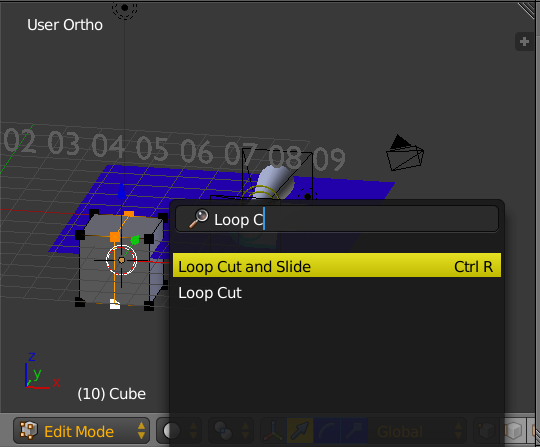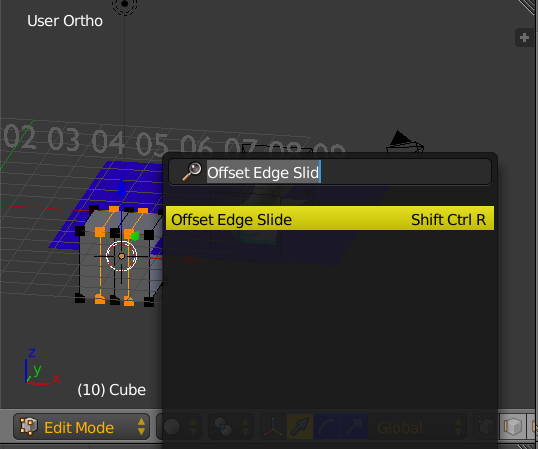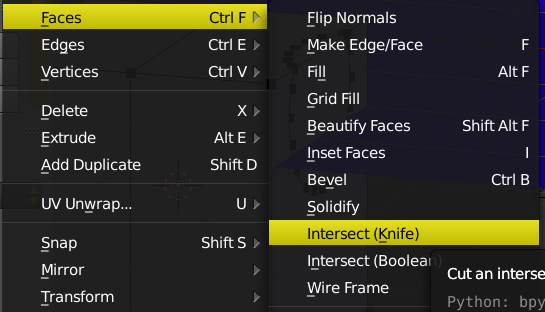How to add more polygons in edit mode without using any modifier or subdivision.
-
1$\begingroup$ You could add more polygons without Subsurf but that would be generally the same - subdividing mesh. If you want to subdivide only part of mesh you'll need to track the topology, this blog is useful for that - topology-guides.tumblr.com. $\endgroup$– Mr ZakCommented Apr 9, 2016 at 19:12
-
$\begingroup$ Not sure why you exclude subdivision, because this is often a good way to add polygons. $\endgroup$– brasshatCommented Apr 9, 2016 at 19:16
-
1$\begingroup$ It is not clear, why you want to add polygons? If you want to make the resolution higher, then there are not many rational alternatives (than subdividing). $\endgroup$– bTabCommented Apr 9, 2016 at 19:23
2 Answers
There are several approaches to 'add' more polygons
Subdividing
You can open the menu 'specials' by pressing W while beeing in edit-mode, where you can find 'Subdivide' and 'Subdivide Smooth'.
https://www.blender.org/manual/modeling/meshes/editing/subdividing/subdivide.html
Note: In the Toolbar (toggle with T) options will be displayed.
You can press Ctrl + R to cut edges. This will add more polygons. https://www.blender.org/manual/modeling/meshes/editing/subdividing/loop_subdivide.html
Mesh adding
By pressing shift + A you can open up the mesh-menu, where you can select and insert a mesh.
Extruding
By pressing E you can extrude your selected vertices, edges or faces.
https://www.blender.org/manual/modeling/meshes/editing/duplicating/extrude.html
There are multiple extrude-modes that you can find pressing space and tiping 'extrude'. That will display all actions with 'extrude' in their name.
Insetting
By pressing I Takes the currently selected faces and creates an inset of them, with adjustable thickness and depth. If several faces are selected you can choose to inset them individually.
https://www.blender.org/manual/modeling/meshes/editing/duplicating/inset.html?highlight=inset
Knife Tool
By pressing K you can open the 'Knife Tool' where you can cut faces, what will create more polygons.
Joining
Although this can't be made in edit-mode. In Object mode select multiple meshes and join them pressing Ctrl + J
-
1$\begingroup$ "Joining" does not fit the questioner ' criteria of "more polygons" and "edit mode; otherwise, good answer. $\endgroup$– brasshatCommented Apr 9, 2016 at 19:14
-
1$\begingroup$ I just realised that the questioner didn't also want subdivision, but I keep it, because it might be helpful to others. :) $\endgroup$– bTabCommented Apr 9, 2016 at 19:21
-
1$\begingroup$ Using J in edit mode will indeed create new polygons $\endgroup$– user1853Commented Apr 9, 2016 at 19:24
- Loop Cut and Slide .... with Control-R
- Offset Edge Slide .... with Shift-Control-R
- Intersect Knife and Intersect Boolean
Duplicate Mesh
Bevel
Modifiers
- Boolean Modifier, Intersect, Add, Difference
- Remesh Modifier and possibly Apply