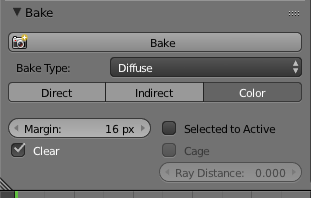I'm trying to bake Cycles materials to a texture, for use in a different program. The issue is, whenever I bake the materials to a texture, the result is far darker than the original version.
This is it using Cycles materials:

And this is it with a texture. No other changes were made other than changing it from materials to a texture.

The second hat is dramatically darker than the original. How can I fix it?
These are the baking settings I'm using.
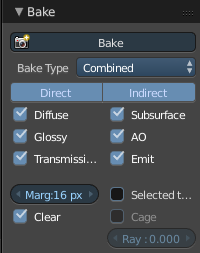
Any help would be much appreciated.
EDIT: Here's a link to the .Blend file of the hat. The texture is packed in with it, but if you need it separate, let me know.