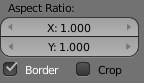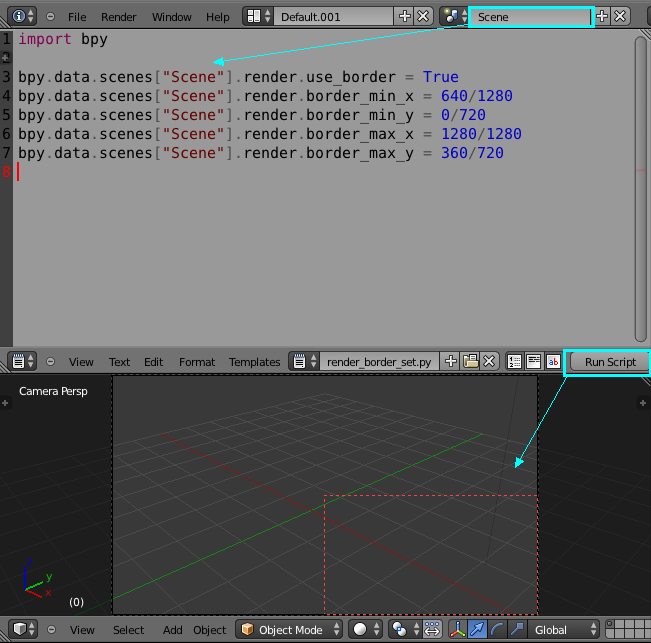Is it currently possible to specify which portion of an image you'd like to render in Cycles? Let's say I'm going to render an image with dimensions 1280x720. Can I render just the rectangle bounded by (640,0) and (1280, 360)? (The top-left and bottom-right corners of the rectangle, respectively)
This would be especially useful for Blender's Network Render addon if you only needed to render a single frame but had multiple computers at your disposal for rendering. I realize that a pseudo-solution exists in this question but the image stacking technique does not produce the same level of quality for the same number of samples. Others have also proposed a solution by using multiple cameras then stitching the results together, but this solution is also not ideal.
If there's currently no way to do this, could someone point me in the right direction for making this suggestion to the Blender developers?