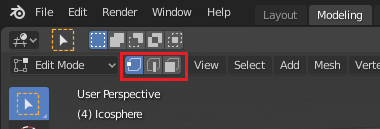How I get in face select mode in Blender?
2 Answers
For those who are in the newer Blender versions (this is for 2.81), here's where the buttons changed to:
In a 3D Viewport editor, make sure you're in edit mode (usually by pressing Tab). The new icons will be in the upper left corner, just before the editor's menu bar.
-
1$\begingroup$ You can also type 3 on your keyboard (Alpha 3 not Numpad 3) when in Edit Mode when in the Layout or Modelling Workspaces to get face select mode. Conveniently, 1, 2 and 3 on your keyboard (Alpha) represent the Vertex, Edge and Face select modes. You can see the workspaces tabs on the top right of the image shown in the answer above. This is also for Blender versions near 2.81. $\endgroup$– wlwl2Commented Jan 5, 2022 at 23:36
You can use the buttons in the 3D view header (highlighted in red) to change the selection mode.

You could access the search menu by pressing wither Space or F3 depending on you keymap, and search for "Select Mode" then change the selection mode in the operator panel.
Press Ctrl + Tab for pre-2.79 toopen a selection mode menu, or 3 for 2.8 series to immediately enter face mode.