One way to accomplish what you wish is to use vertex select mode, and select the vertex at the joint between the tab and the body of the barrel nearest the arrowhead in the lower image of the screenshot, and shown as selected in the screenshot below:
[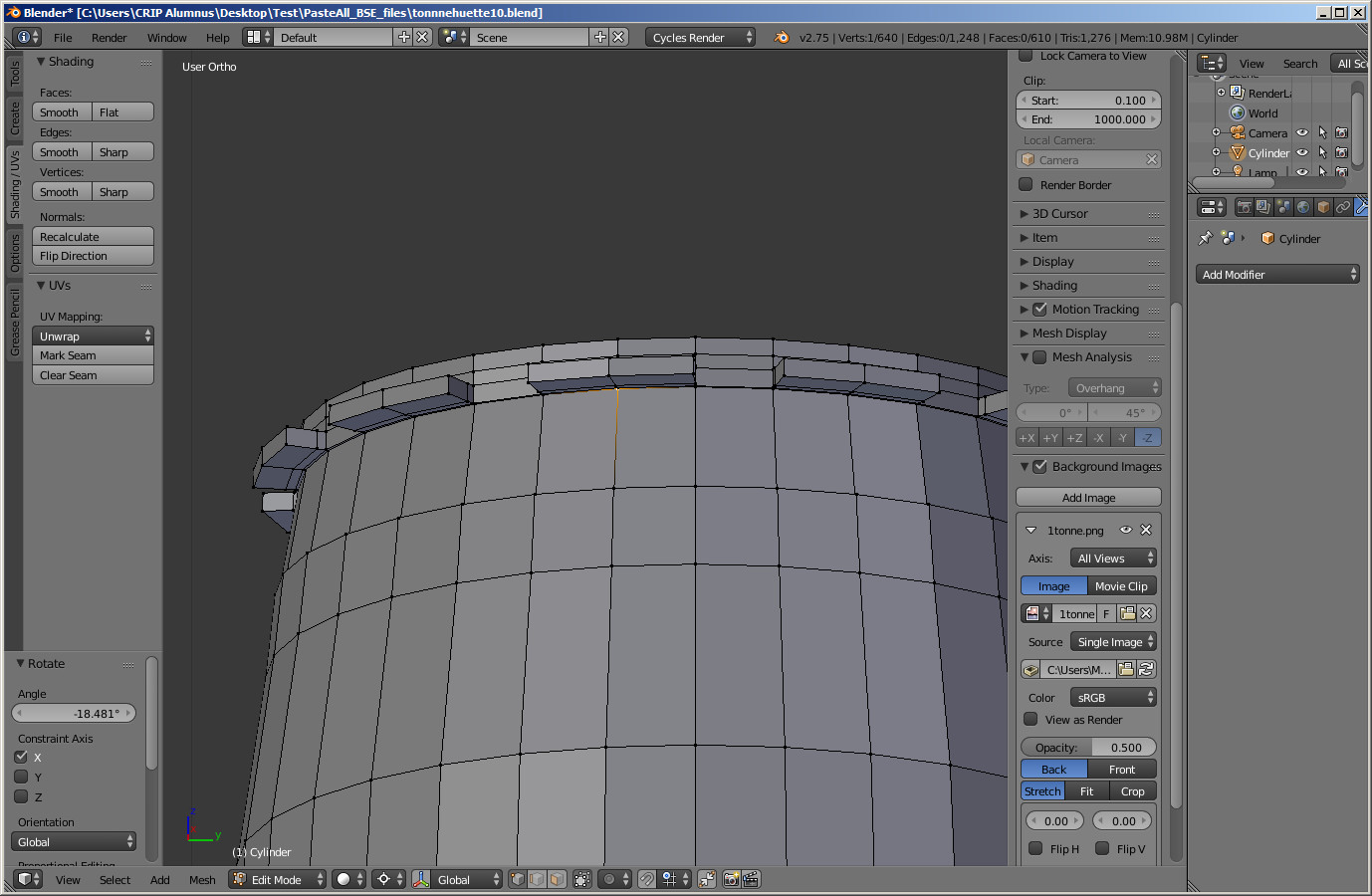 ]
]
Next, using the "cursor to selected" option of the snap tool (SHFT - S, relocate the 3D cursor to that vertex, and change the pivot point to 3D cursor. Then making sure the barrel is rotated so the line between the center of the barrel and the tab you want to rotate is parallel with a major axis (X or Y), select the two faces you want to rotate, and rotate them along the perpendicular axis. You may need to rotate the barrel to fix the additional tabs.
Alternatively, you might adjust your workflow so that you create three staves of the barrel, including two with the tabs rotated, and one without a tab, and apply the array modifier to the mesh to create the rest of the body of the barrel. This will be quicker than moving each of the tabs individually.
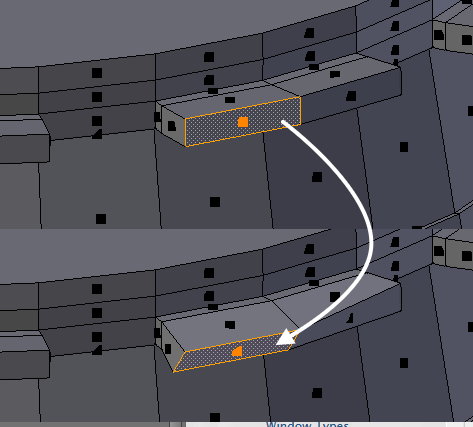

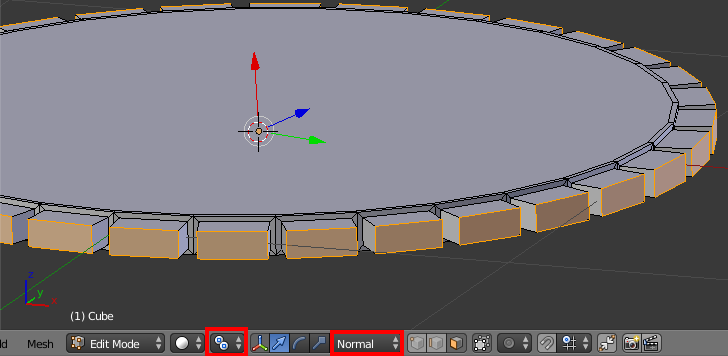

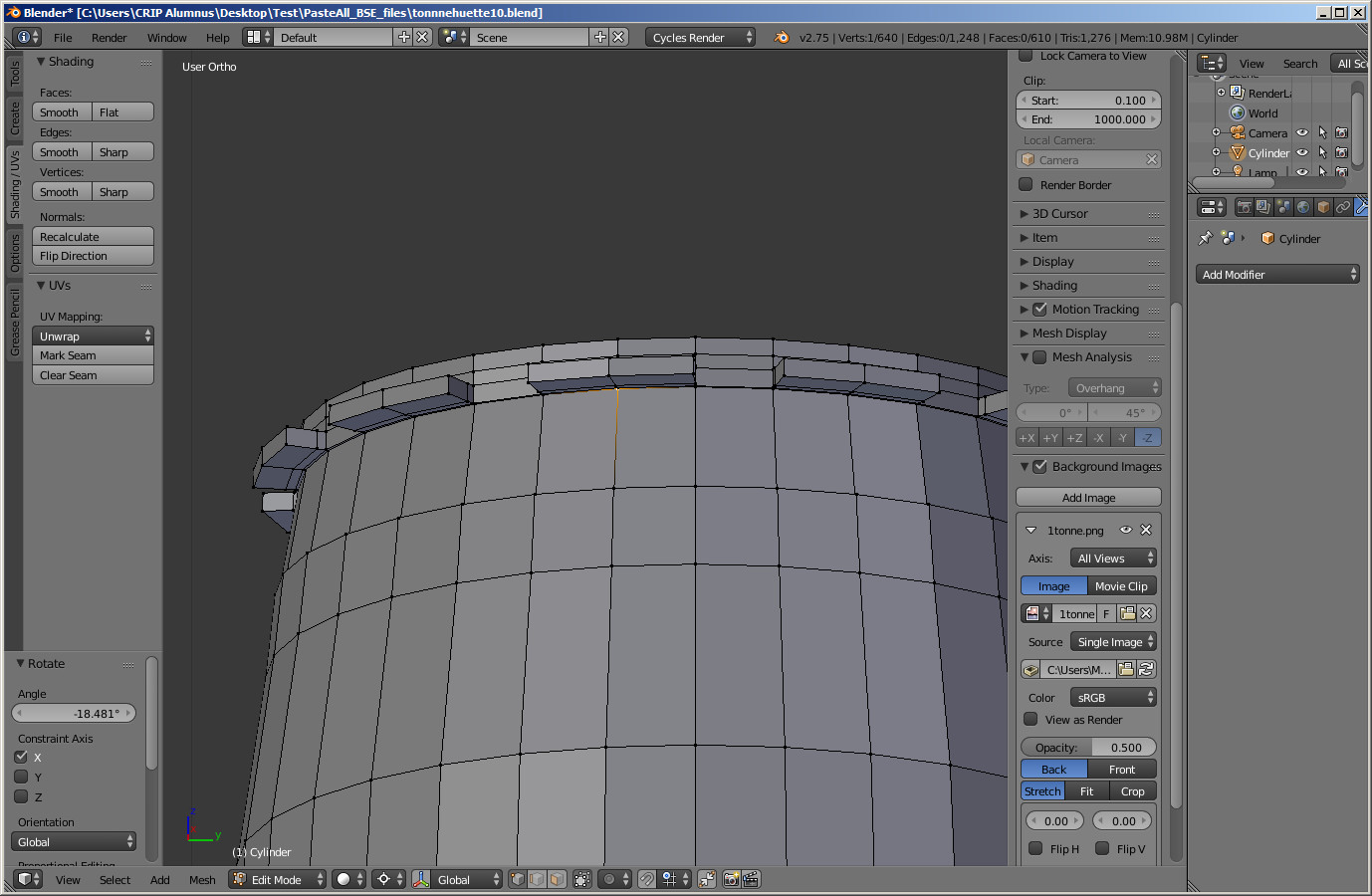 ]
]