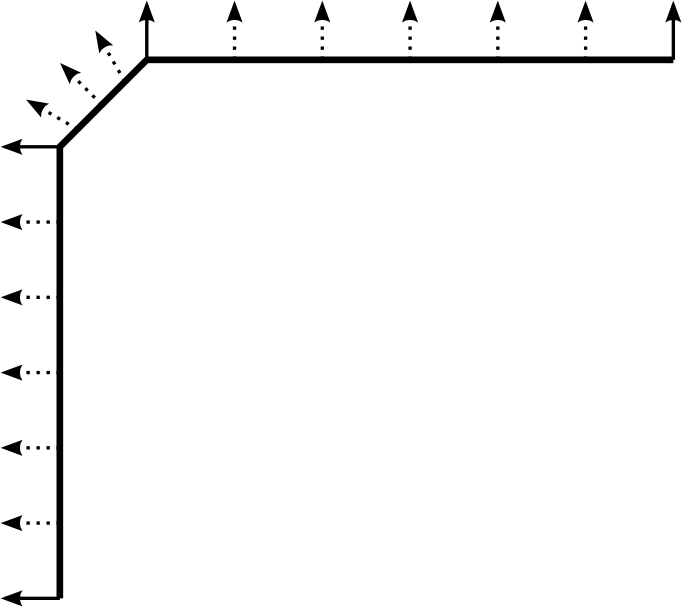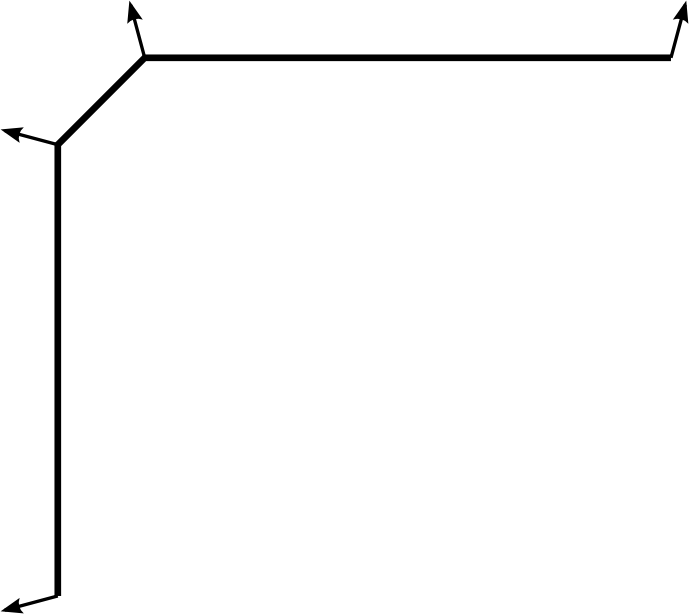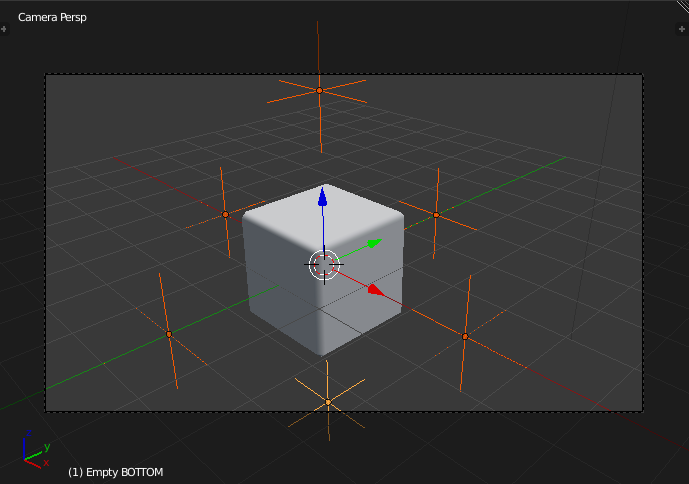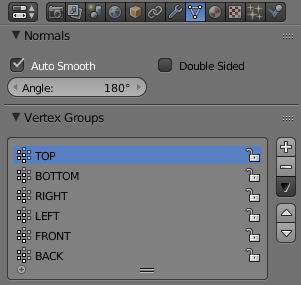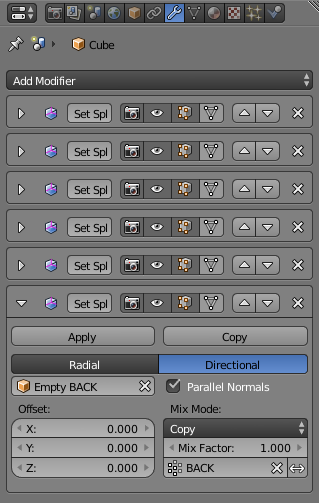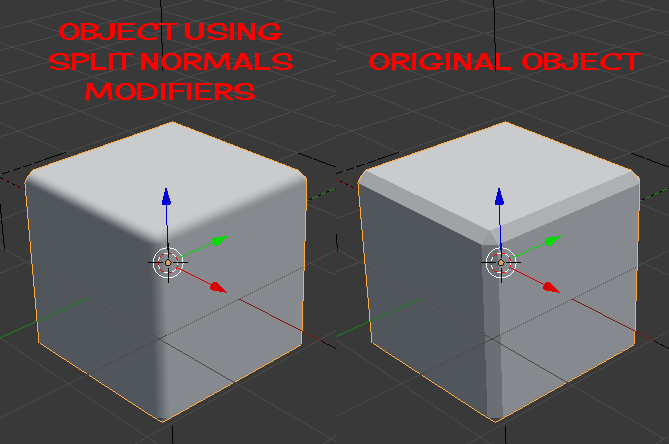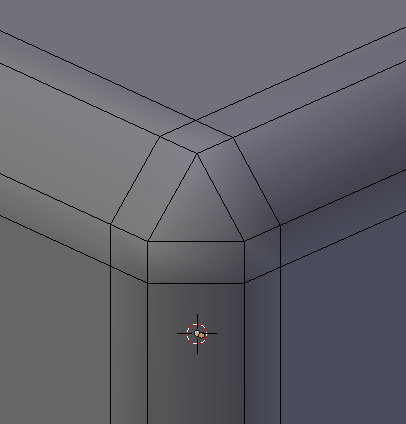I want to have my beveled object to have fake-rounded edges:
The vertex normals should be vertical with the main surfaces, so that the original surfaces are rendered plain, and the beveled edge is rendered fine round.
However, if set to smooth, the auto-generated normals are like this:
The original large surface become not plain.
In addition, auto smooth option also won't give me the expected result. I also tried Normal Edit modifier, but seems it don't allow manual control on each individual vertices. So how can I get the effect I want?