Its actually simple :)
First select the edge loop you need to seperate with Alt+RMB as shown in the picture below.
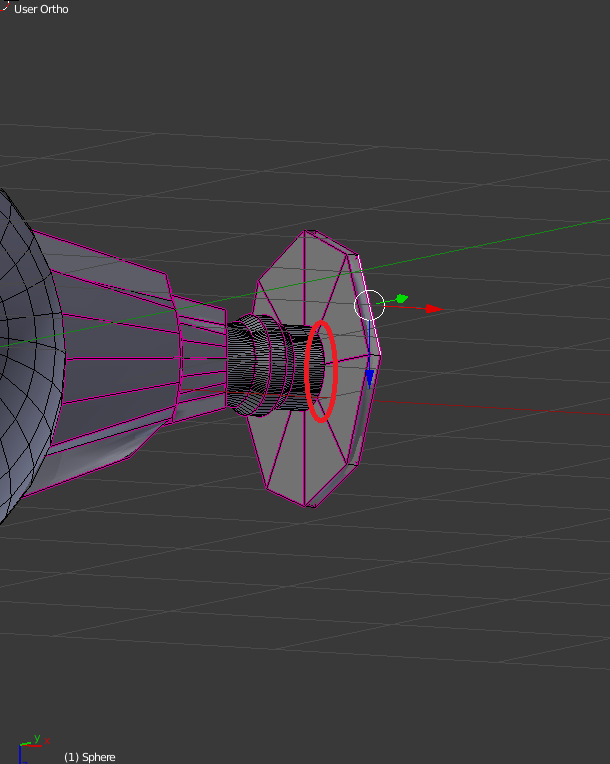
Then select the other remaining edges by right clicking on them....
When you're done selecting just the plate press P
Then choose Separate by Selection
Now rotate it as you like....
Now is the tricky part....
I'm not sure how others do this, but I do it in this way...
suppose the uppermost cube is your plate and the lower one as your main ship...
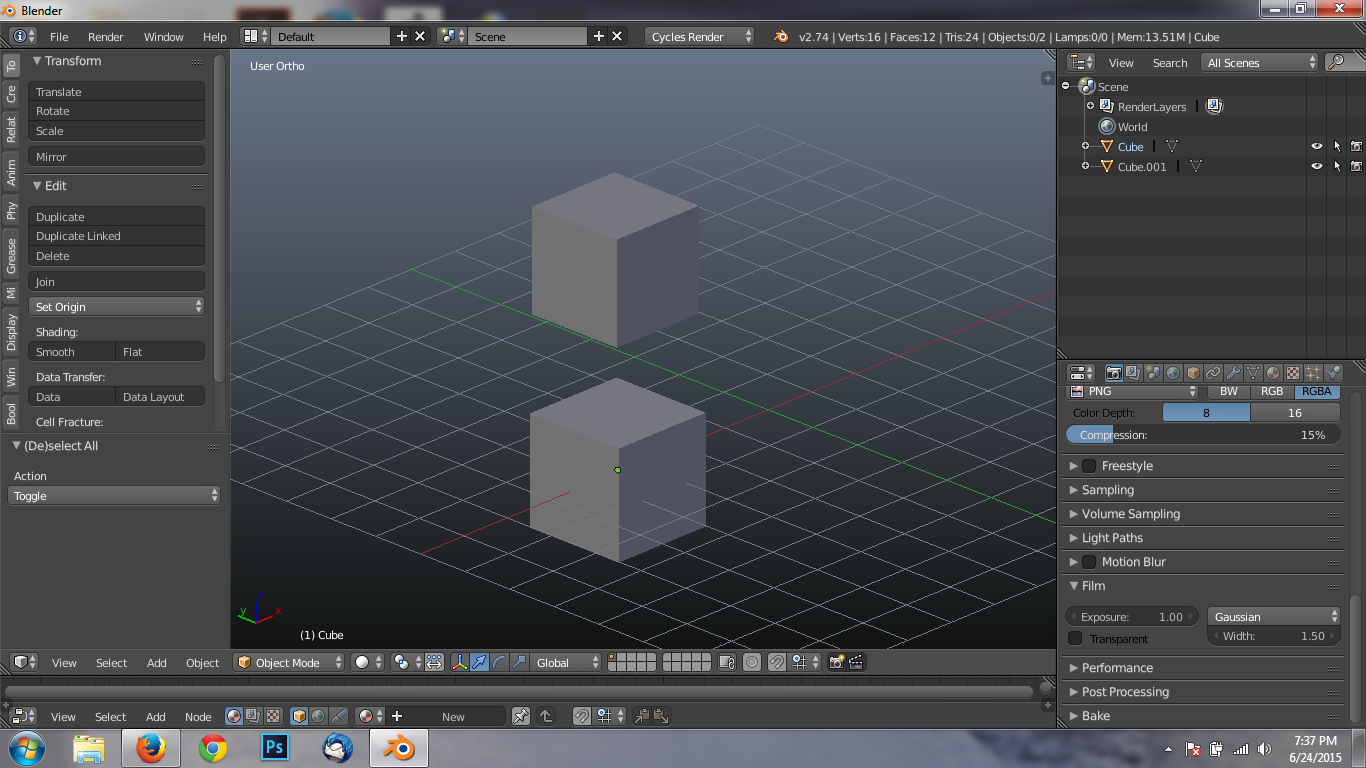
Now we've separated these two in the previous step...
Now make them a single object by Shift+RMB selecting each object, and then pressing Ctrl+J .....
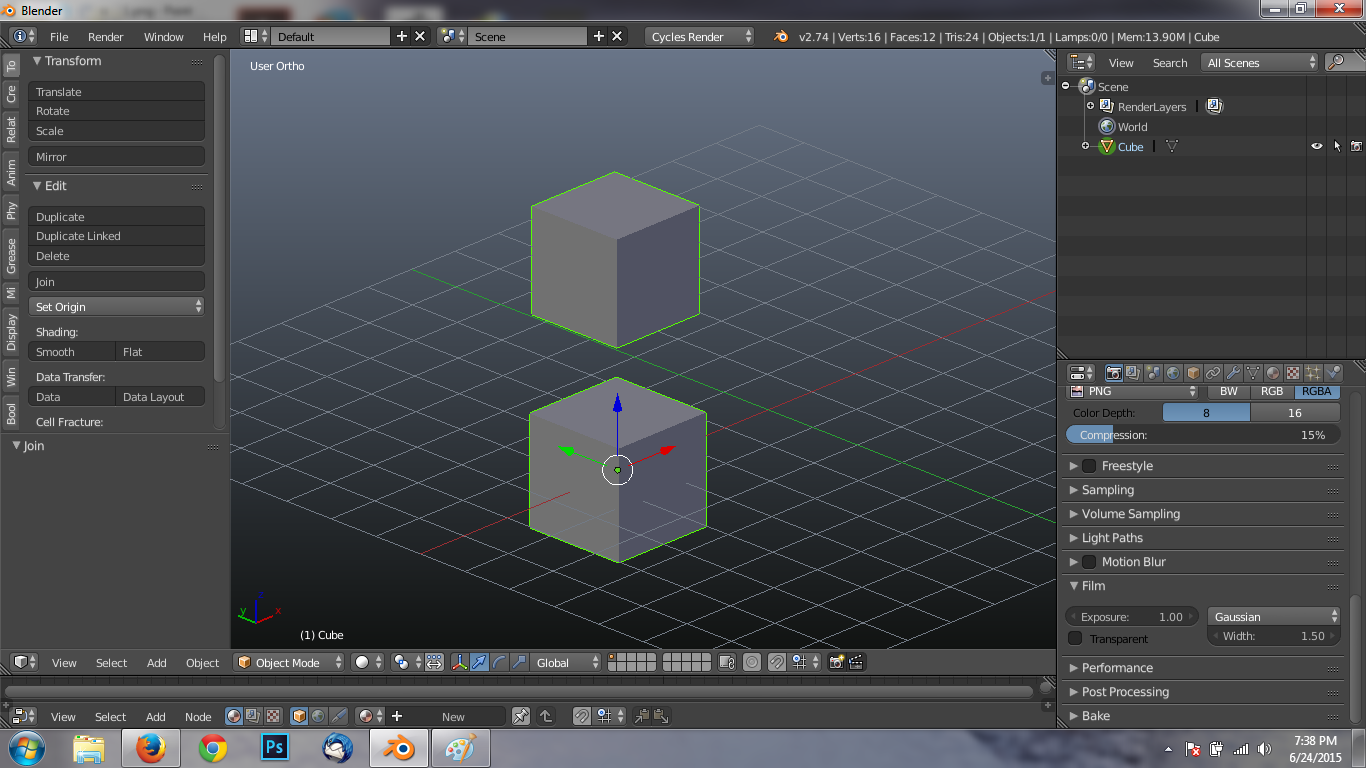
Now go to edit mode and go to vertex select mode...
and press B to box select the plate from Orthographic View (Num 5) or a comfortable angle...
For yours it may be right side (Num 3)
then select all the edges to be joined....
In your case it's just two edge loops (Shift+Alt+RMB)....
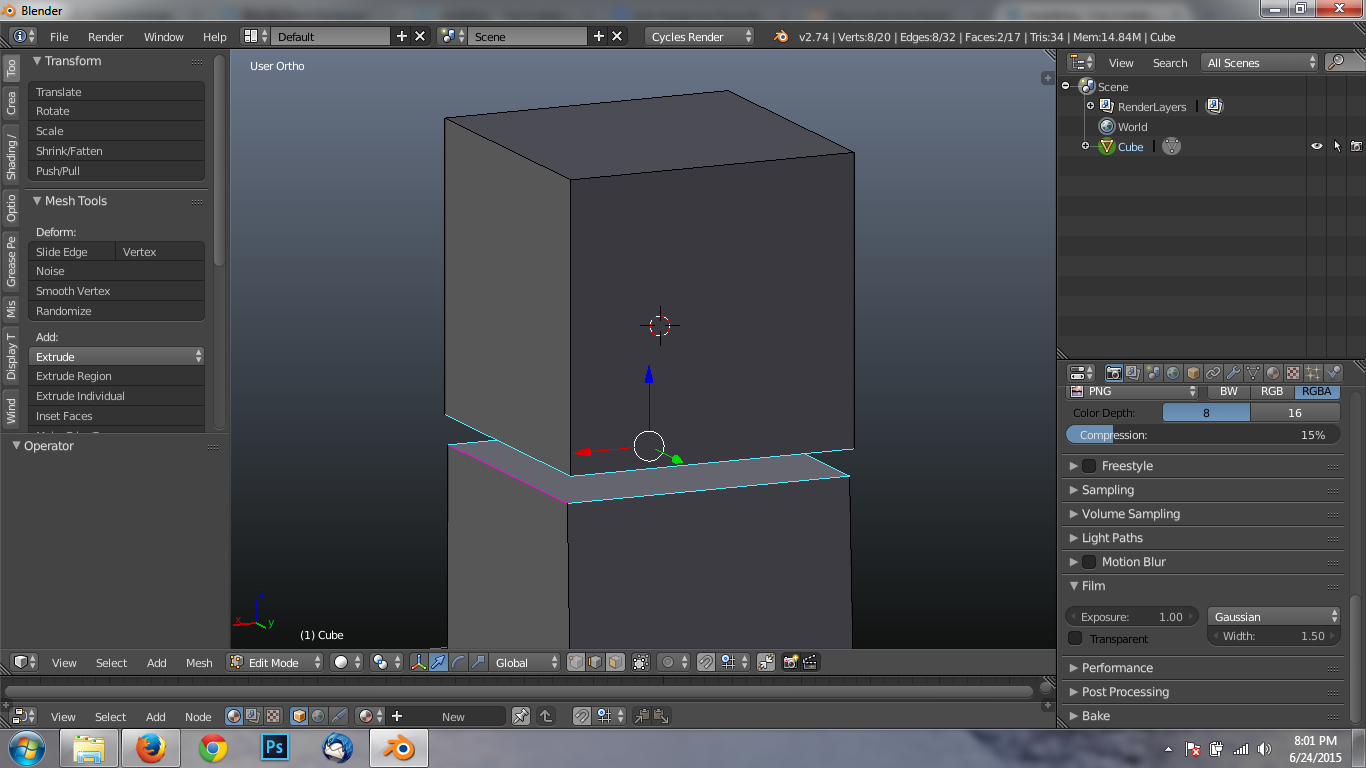
Then press F to make faces between them...
Now, it mightn't be the best technique but I found it works for me...
Hope it helps :)
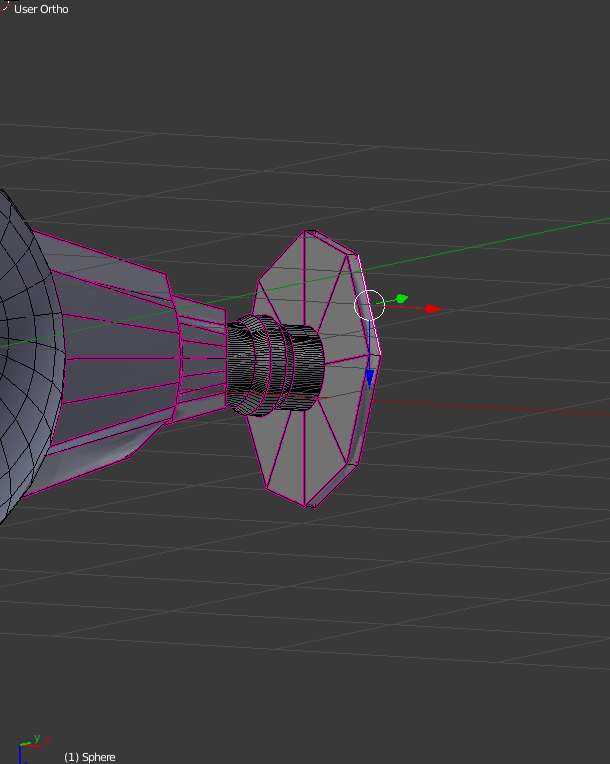

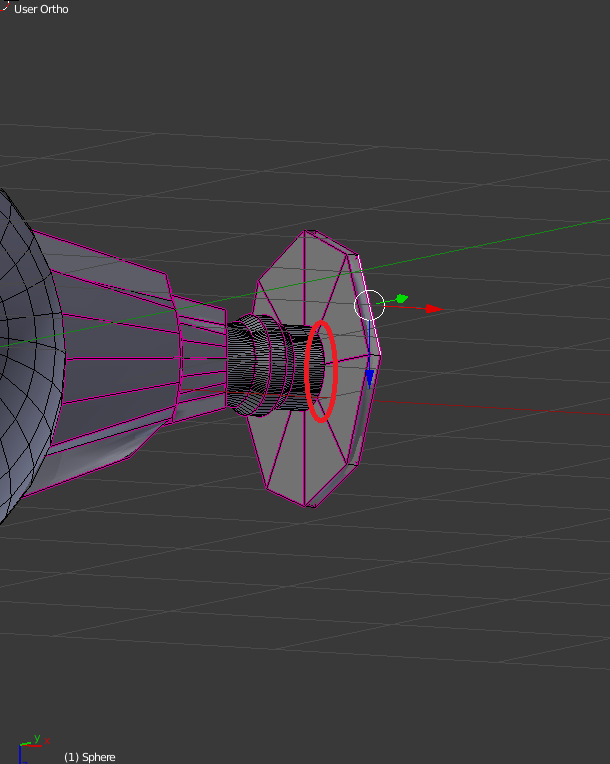
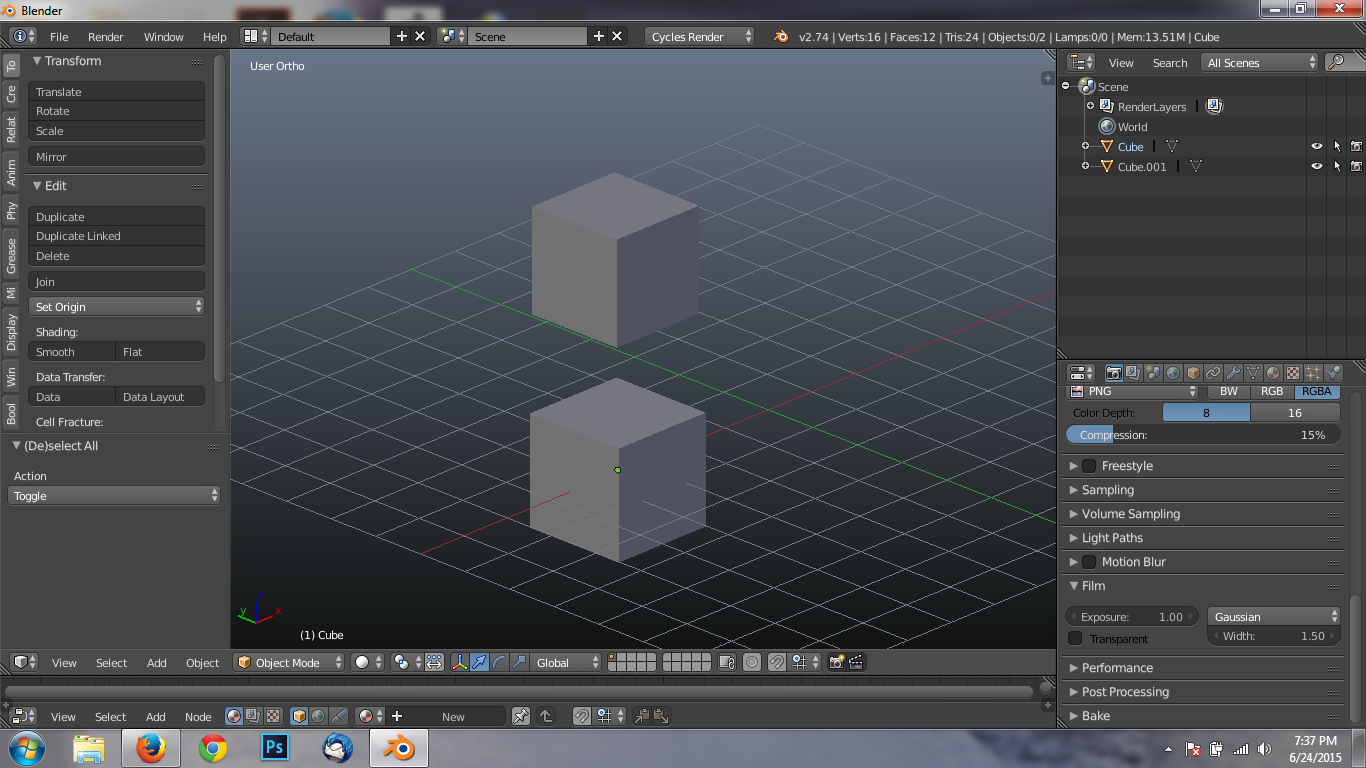
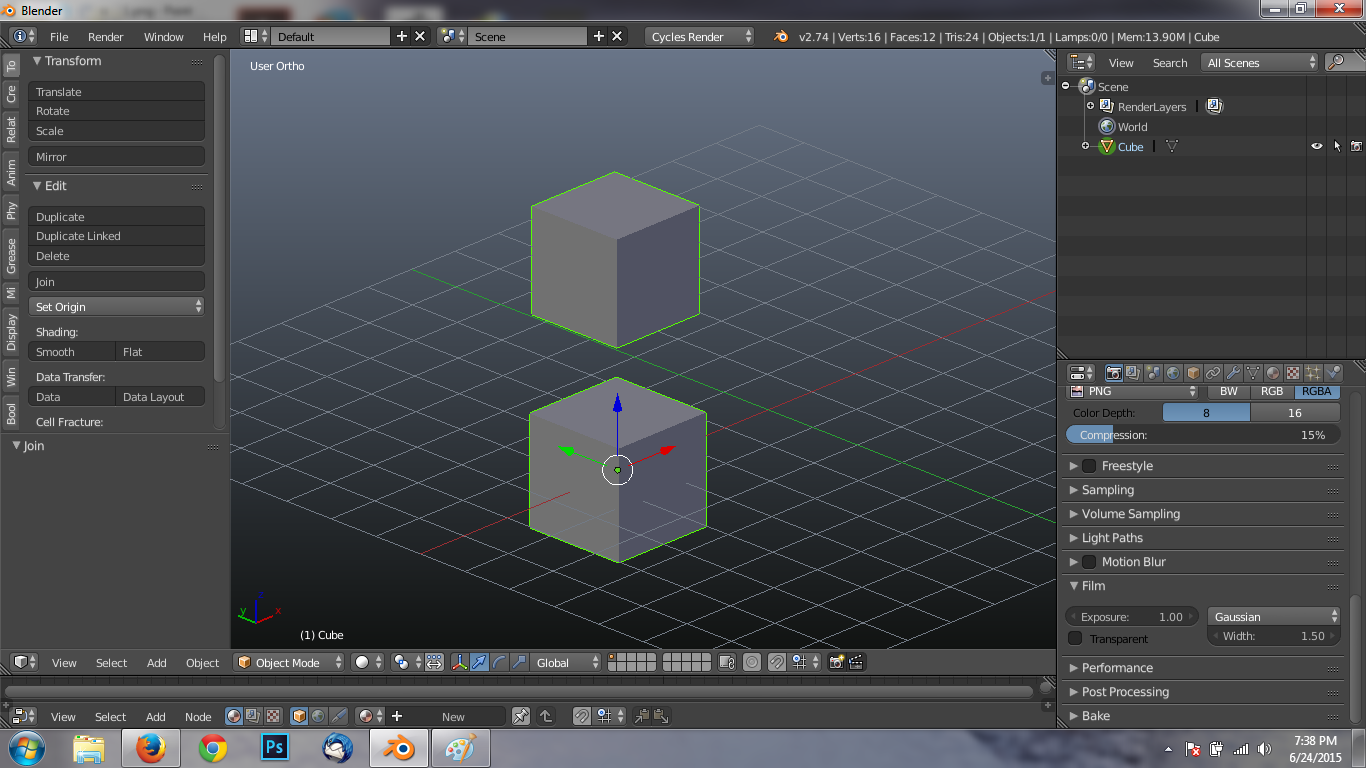
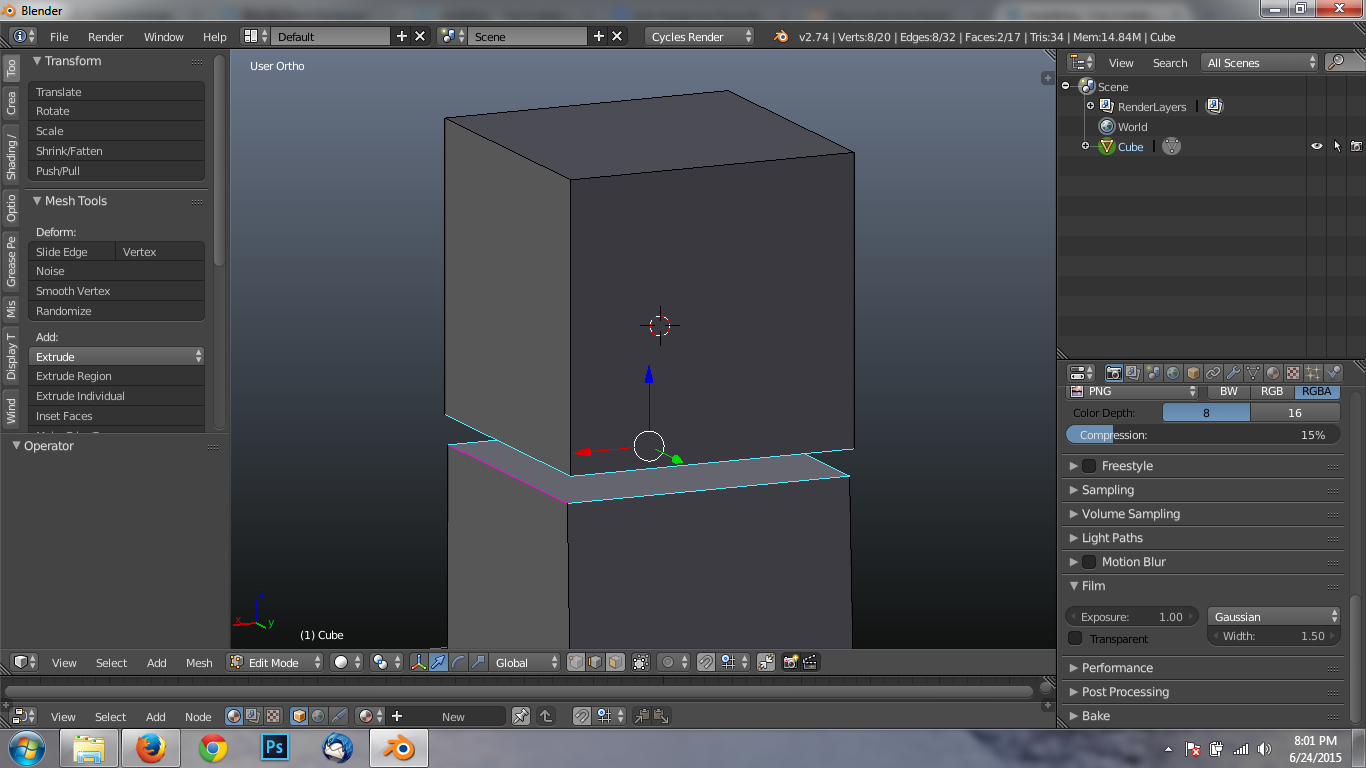
Oto toggle) $\endgroup$