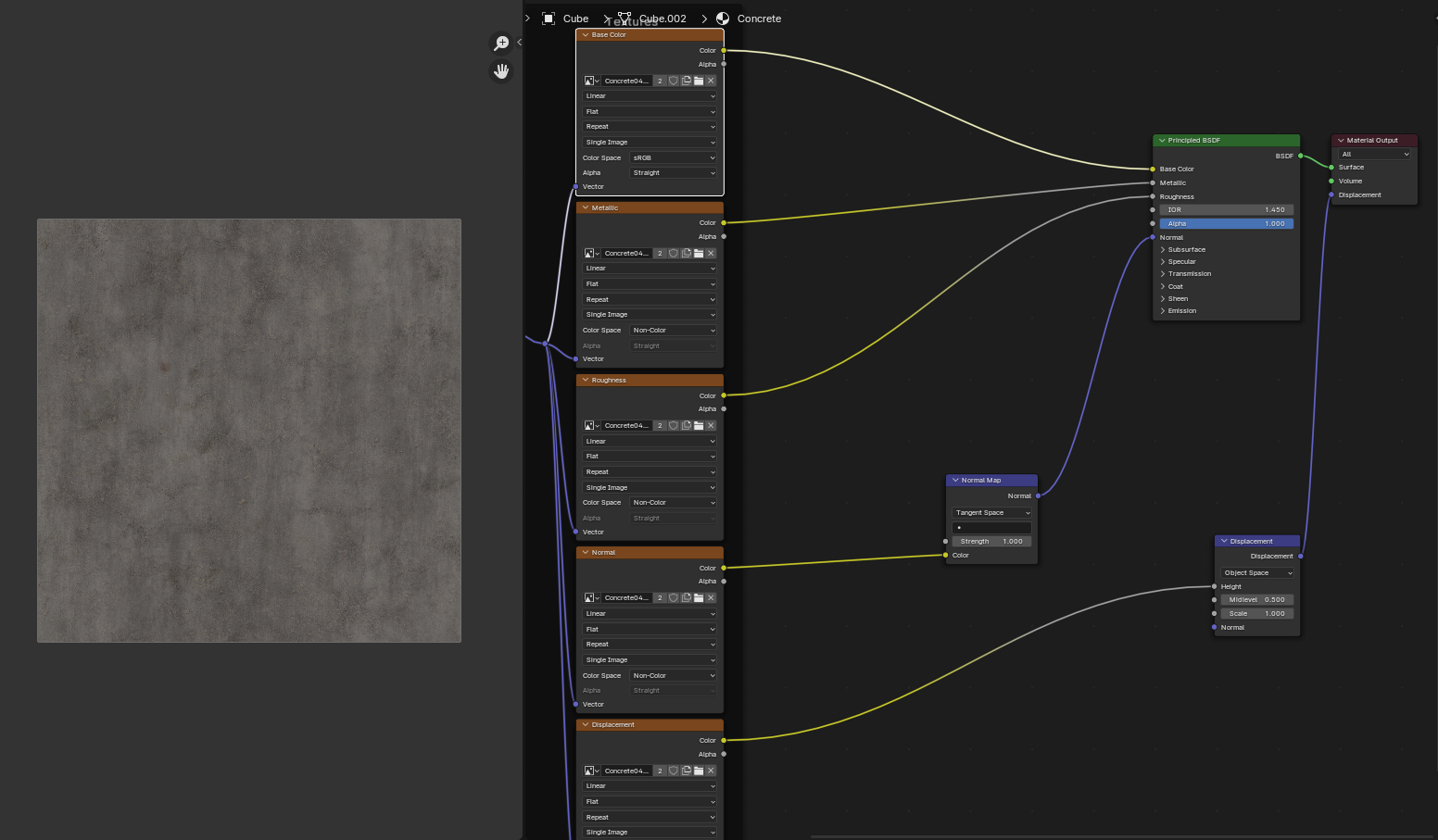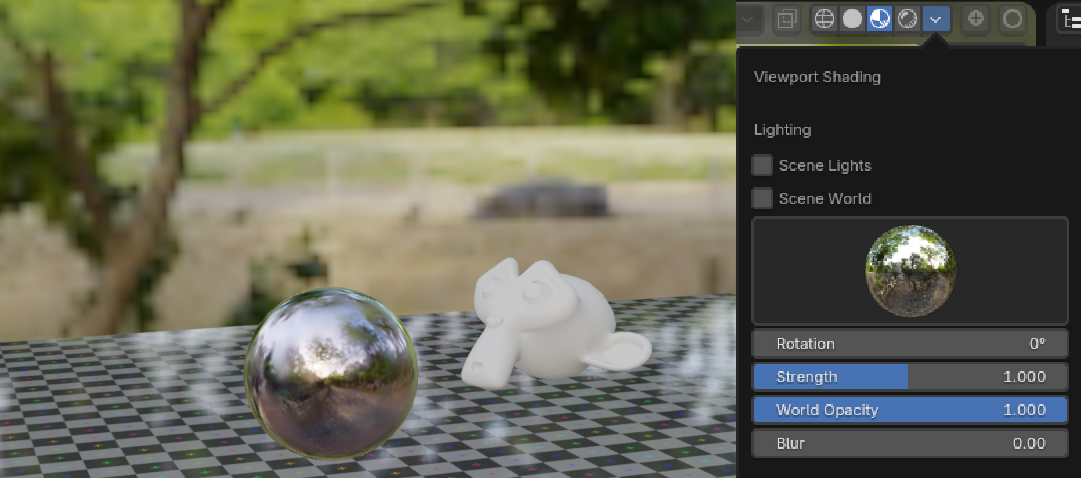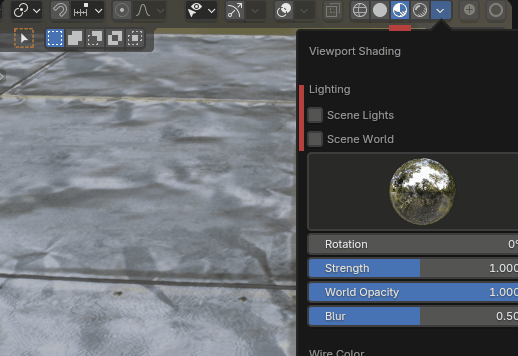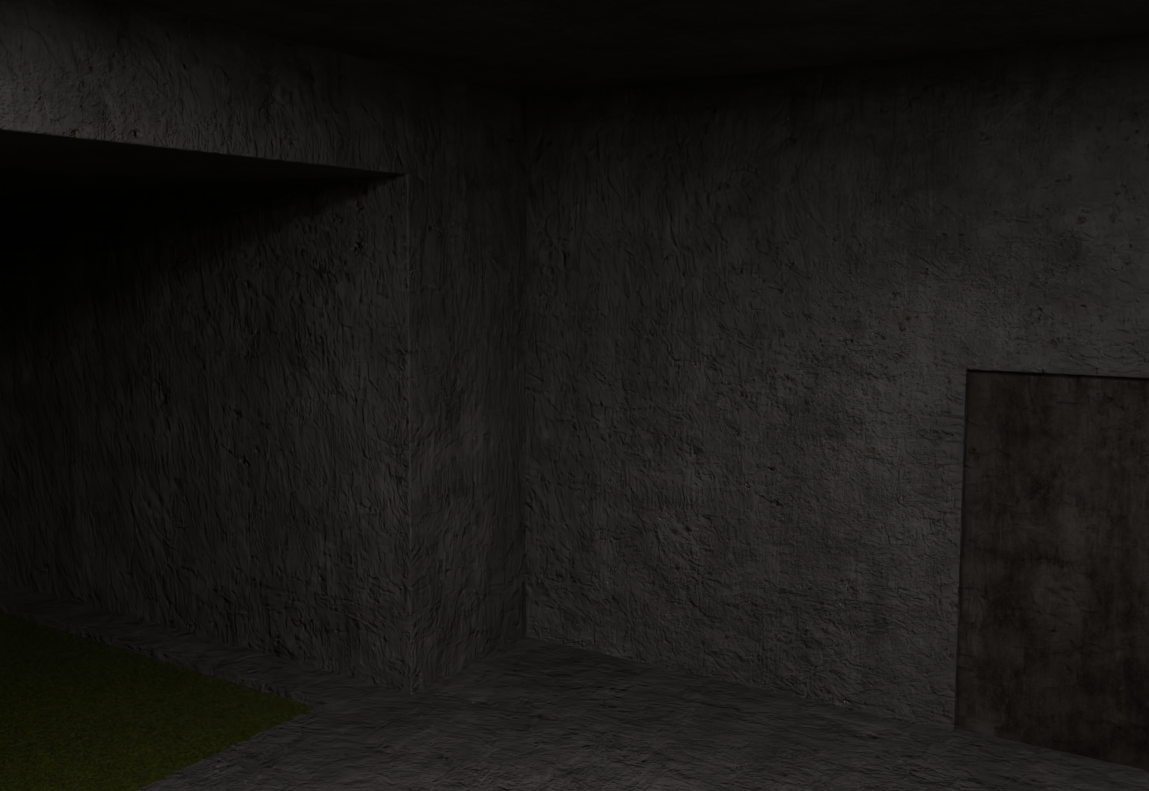 I have come across this problem a few times already, where those odd looking wrinkles appear on my textures (like shown in the screenshot from rendered view) when rendering on cycles. The texture should look way smoother like shown in the viewport shading picture.
what could cause it? Thanks! :)
I have come across this problem a few times already, where those odd looking wrinkles appear on my textures (like shown in the screenshot from rendered view) when rendering on cycles. The texture should look way smoother like shown in the viewport shading picture.
what could cause it? Thanks! :)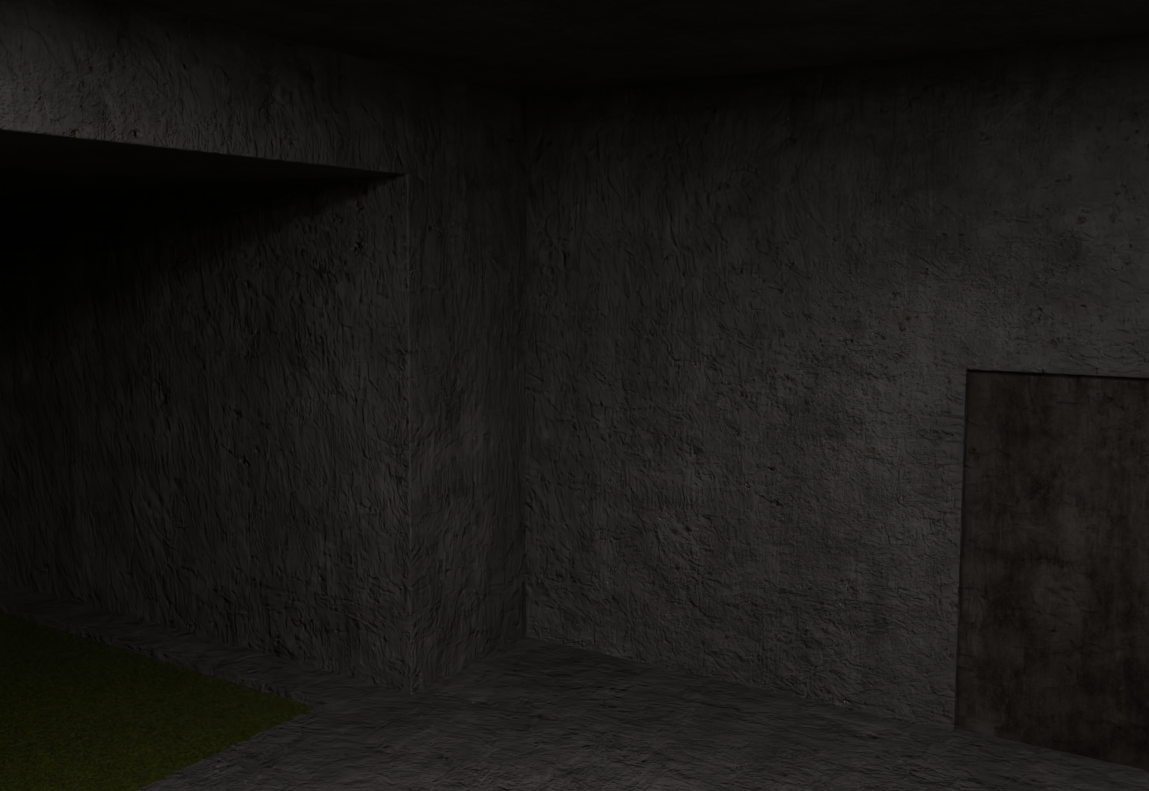
-
1$\begingroup$ Please edit your question to add screenshots of your material nodes and settings. It would also be nice to crop your existing screenshot to make the issue visible without having to open the pictures in a new tab to see them fullscreen. $\endgroup$– Lauloque ♦Commented Aug 31 at 19:21
1 Answer
Judging by the look of the materials in the viewport, I would say it's probably just a matter of difference in lighting between the Material Preview Shading Mode, which is pretty neutral and flat by default, and the Rendered Shading Mode which uses your scene's lighting, and which clearly you didn't make as neutral and flat, making your material's normal and displacement effects more visible with darker shadows.
Bear in mind that by default, the Material Preview uses no light objects, and has an HDRI. If you lower the blur and turn the world opacity to 1, you will see exactly what lits up your Material Preview. A pretty flat lighting, but well populated reflections:
In fact, if you enable Scene Lights and Scene World in your Material Preview's options, you will likely get a very similar result as in Rendered (Especially if you render with Eevee):
Plus if you use mesh displacement (with subdivision modifier, especially adaptive), the Rendered Shading Mode will actually deform the geometry, making an even greater difference with Material Preview.
From there, the solution depends on what really is the issue for you: if it is just understanding or reducing the difference between the two shading modes, you already have the answers. If you want your material to render as flat as in the preview, you can take different approaches: either lower your Normal Map Strenght and Displacement Scale, or change your scene's lighting to be flatter, with less strong shadows.
-
1$\begingroup$ Hey, thank you so much for taking the time to respond to this, i lowered the scale on the displacement node and now it looks a ton better. And yes, i could make the scene's lighting more flat too. Thank you very much! :) $\endgroup$ Commented Sep 1 at 12:03
-
$\begingroup$ My pleasure. Please hit the upvote and ✔️ in the top left corner of my answer to mark it as a solution to your question. $\endgroup$– Lauloque ♦Commented Sep 1 at 15:37
-
$\begingroup$ @Lauloque OP needs 15 rep to upvote XD +1 $\endgroup$– Harry McKenzie ♦Commented Sep 2 at 14:30
-
$\begingroup$ I see only one (mine) upvote on the question, i say you can fix this 😎 $\endgroup$– Lauloque ♦Commented Sep 2 at 15:20