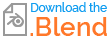When I need to remove a section of an object in Blender, I use the Boolean Difference Modifier. This removes the shared volume and leaves new faces on the object to cover the 'hole'.
Until today.
I've clearly done something accidentally to my object as now when I use the Difference Modifier, it still removes the volume but it doesn't create the new faces on the object. It just leaves a gaping hole where I can see into the inside of the object.
What have I done wrong to cause this and/or how can I get the intended functionality back? I've created a new object from scratch in a new file and the modifier works perfectly so it's something I've done to this particular object.
I read that I'd maybe created a 'negative shape' but trying Ctrl+N didn't help. I've also tried the Solidify modifier but either it didn't help or I didn't use it correctly.
Thank you.