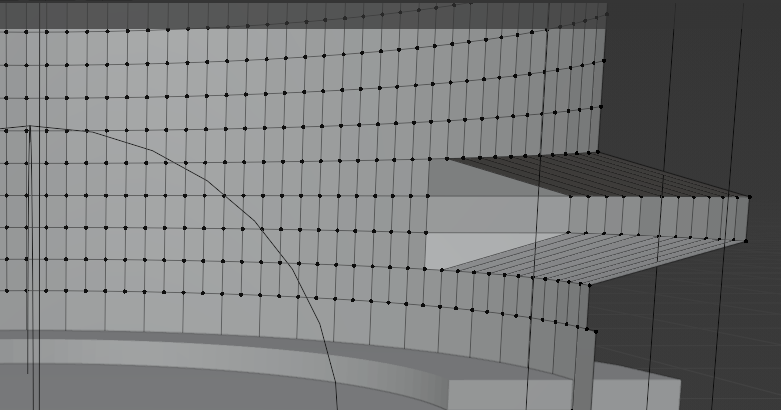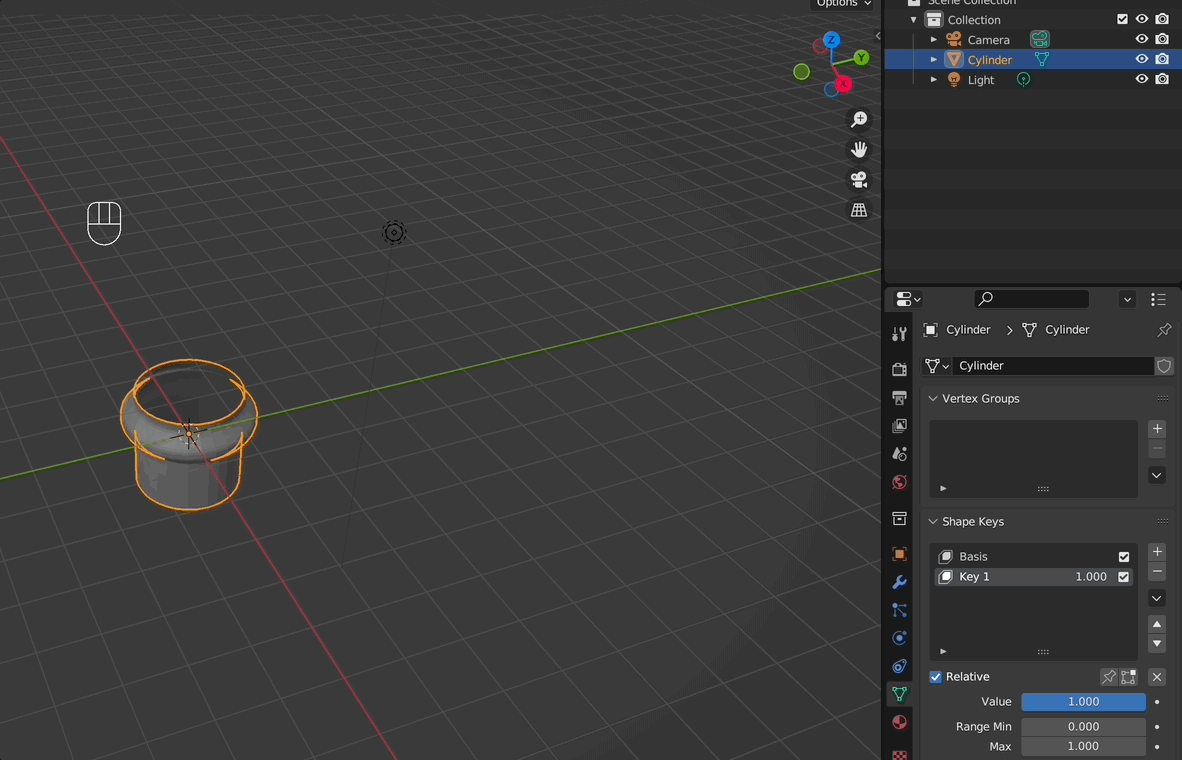I'm very, very new to Blender (I'm not yet using plugins). I've been tasked to learn 3D animation to show the riveting process of the blind inserts for the company I work for.
To achieve this, I'm trying to deform a cylinder that I shaped with a bunch of boolean objects. I then added a lot of geometry to the lower (threadless) part that I'm trying to deform.
I tried deforming this part of the object with curves and lattice (both straight and bent with simple deform), however I never get a satisfying result. In an ideal world the material should fold over itself like it does in the real world and be taken from the top, so that the tread moves closer to the base part of the insert.
It's very important to control the exact deformation of the rivet, as that is one of the major selling points of our blind inserts.
Our competition does it like this: https://www.youtube.com/watch?v=RM-9JbRbKqE, which would be ideal to recreate. The scene I'm focusing on right now is in seconds 21-24.
I'd be very thankful for any help or suggestions on personal blender lessons!