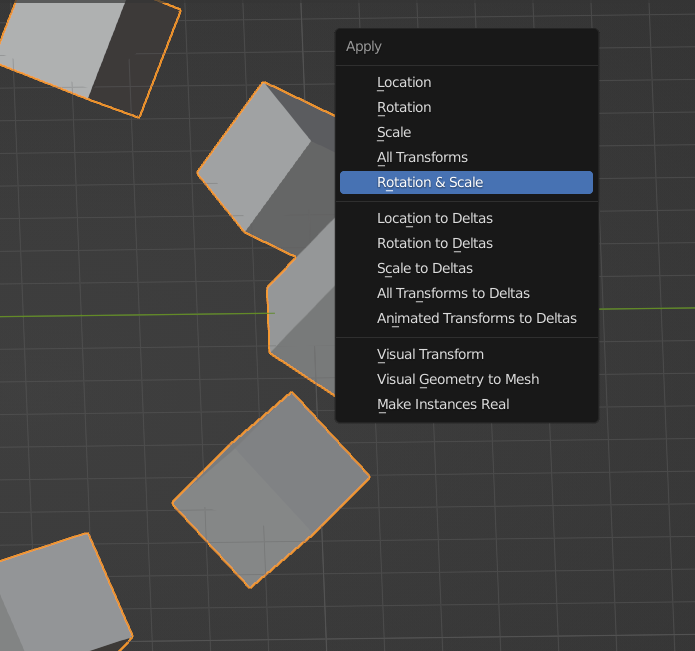I'm a fledging in Blender and I've been monkeying with this amazing software for a few days. When I came around to Modifier -> Array, I got stuck into the option Object offset. With a bunch of tips I learned from Google and Youtube, in order to make a radial array for a selected object, we need to go through these following basic steps below:
- Add an Empty Plain Axes system
- Move the Cursor to World Origin
- Move the center of the selected object to Cursor
- Turn off Relative and Constant Offset
- Turn on Object Offset and choose the Empty
- Add more selected object number
- Rotate the Empty Plain Axes system about Z axis.
It didn’t work eventually and resulted in a crazy outcome.
I also turned my problem over to a video and it shows you three situations with the cube: the first is the standard, the second is the 45-degee-rotated, and the third is the resized. It, the radial array, only worked for the standard cube. The video is attached below for my explanation and your consideration.
I thought the answer is somewhere in the Preference of the Edit or otherwise, “I have no idea!” though. So, is there anyone here giving me a hand, my predecessors?
Thank you so much,