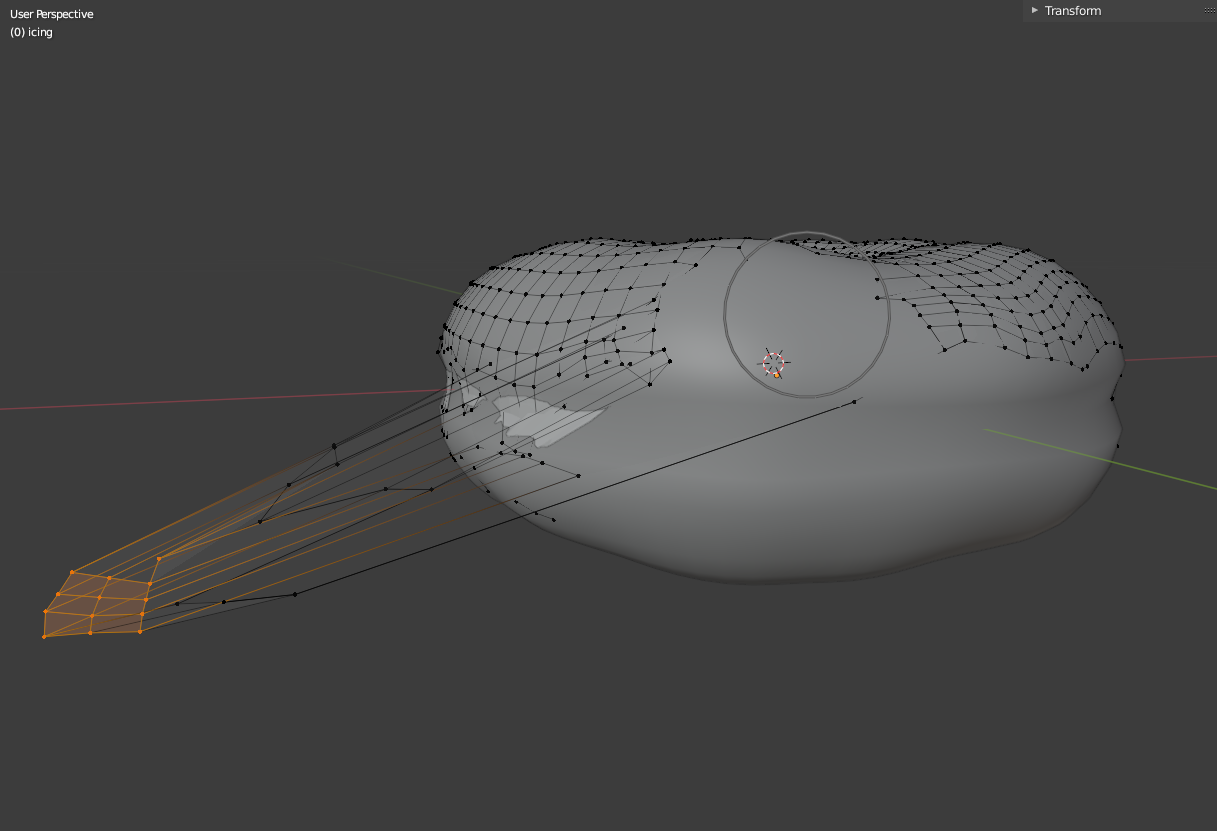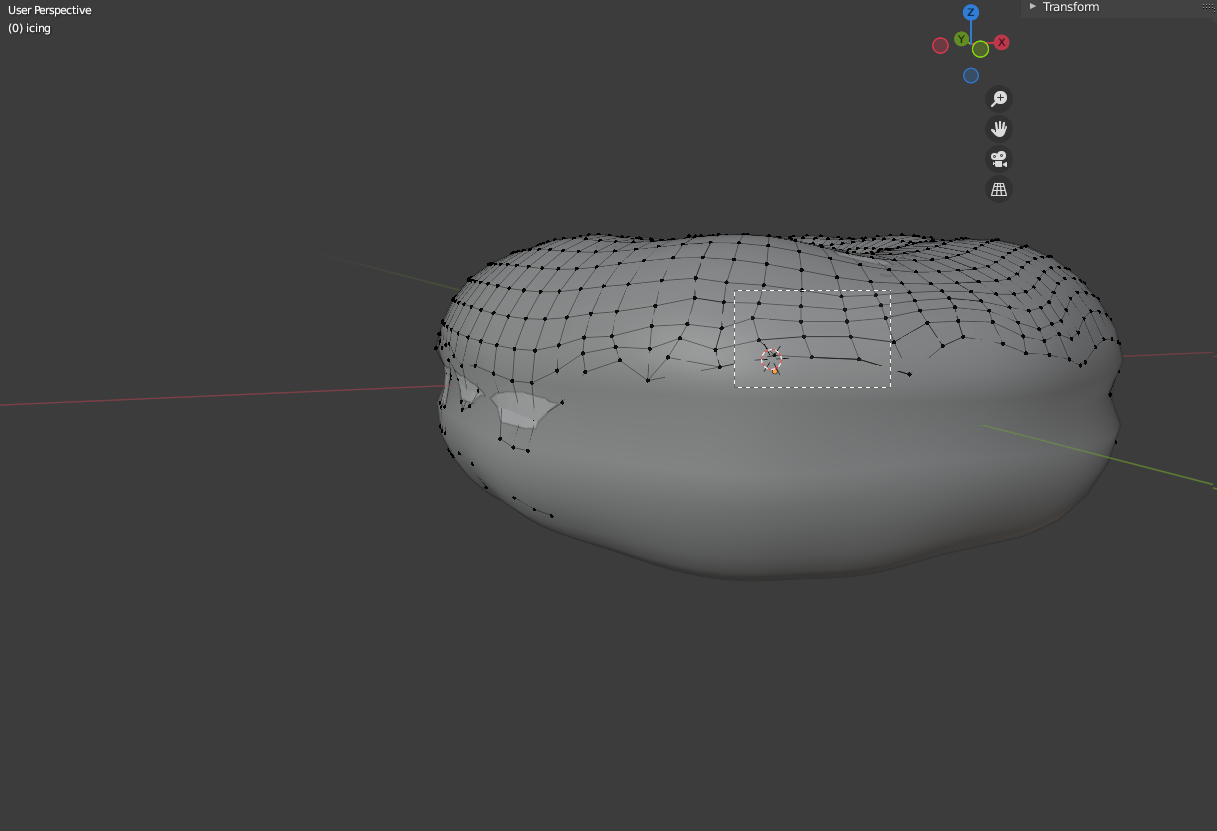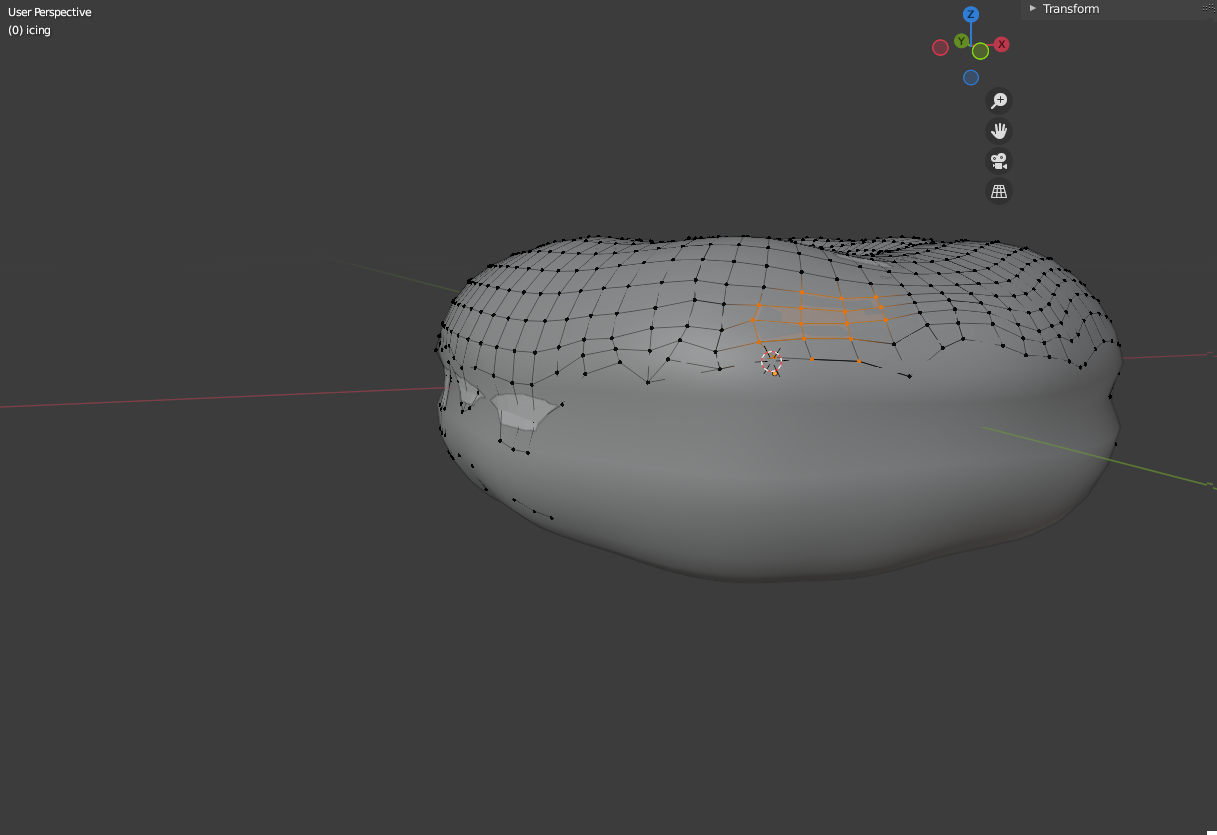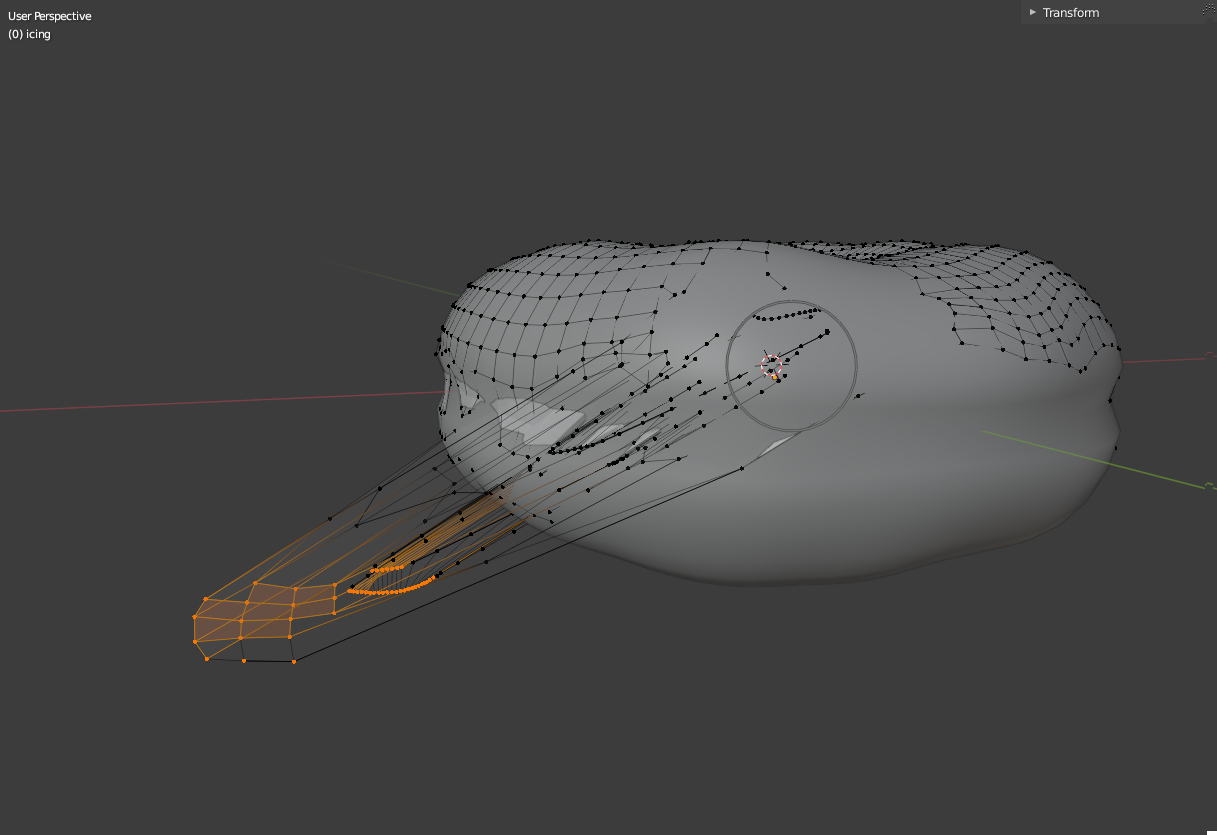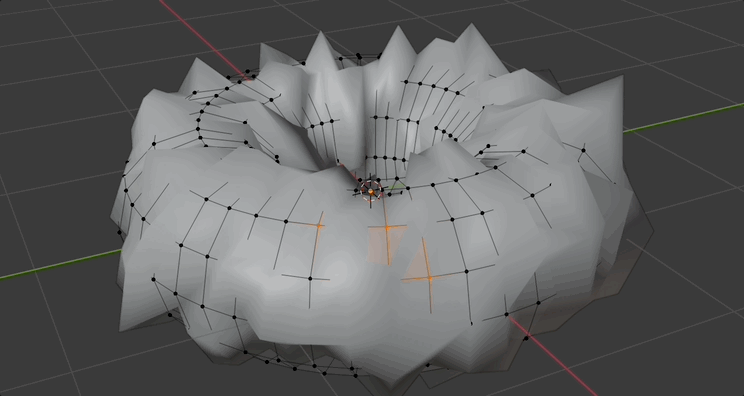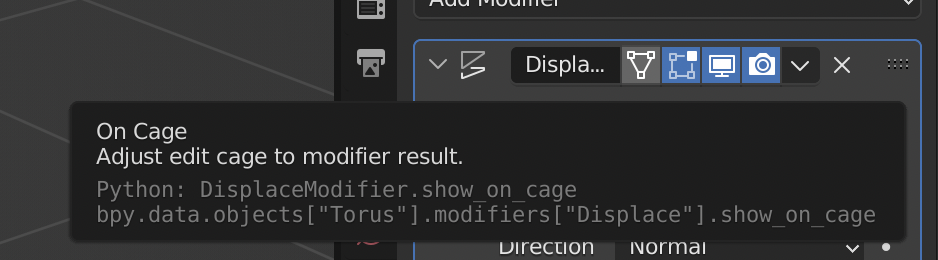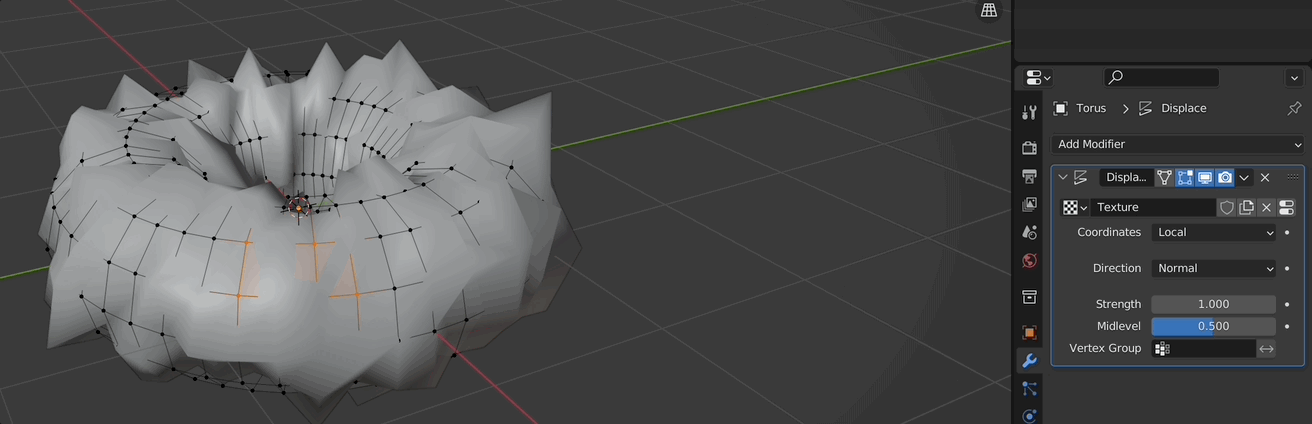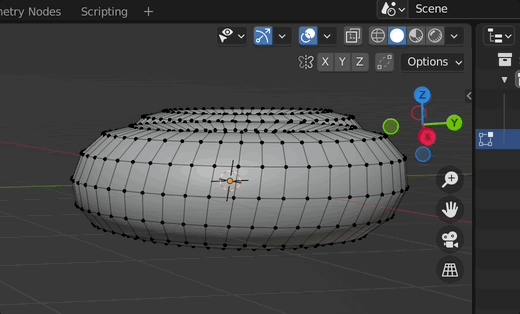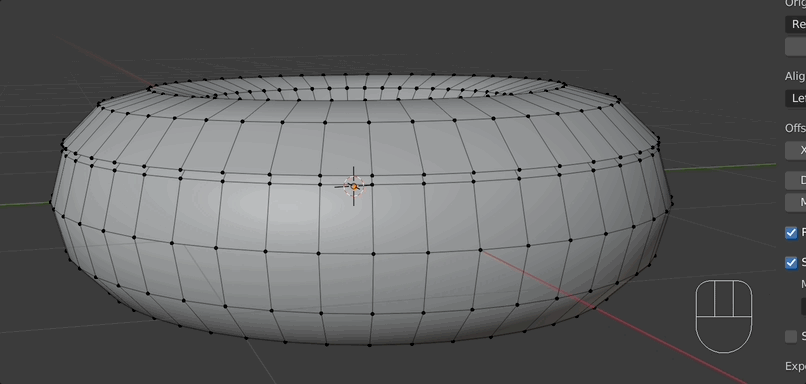I'm new to blender and doing the donut tutorial. When I try to select vertices to move on one side of an object, sometimes it grabs the vertices on only the face that is visible, sometimes it grabs vertices from other faces as well. After testing this and trying many solutions, I've noticed that it seems to be dependent on whether my selection extends beyond the boundary of the visible mesh.
For example, when my selection box is between vertices on the visible face it functions as desired:
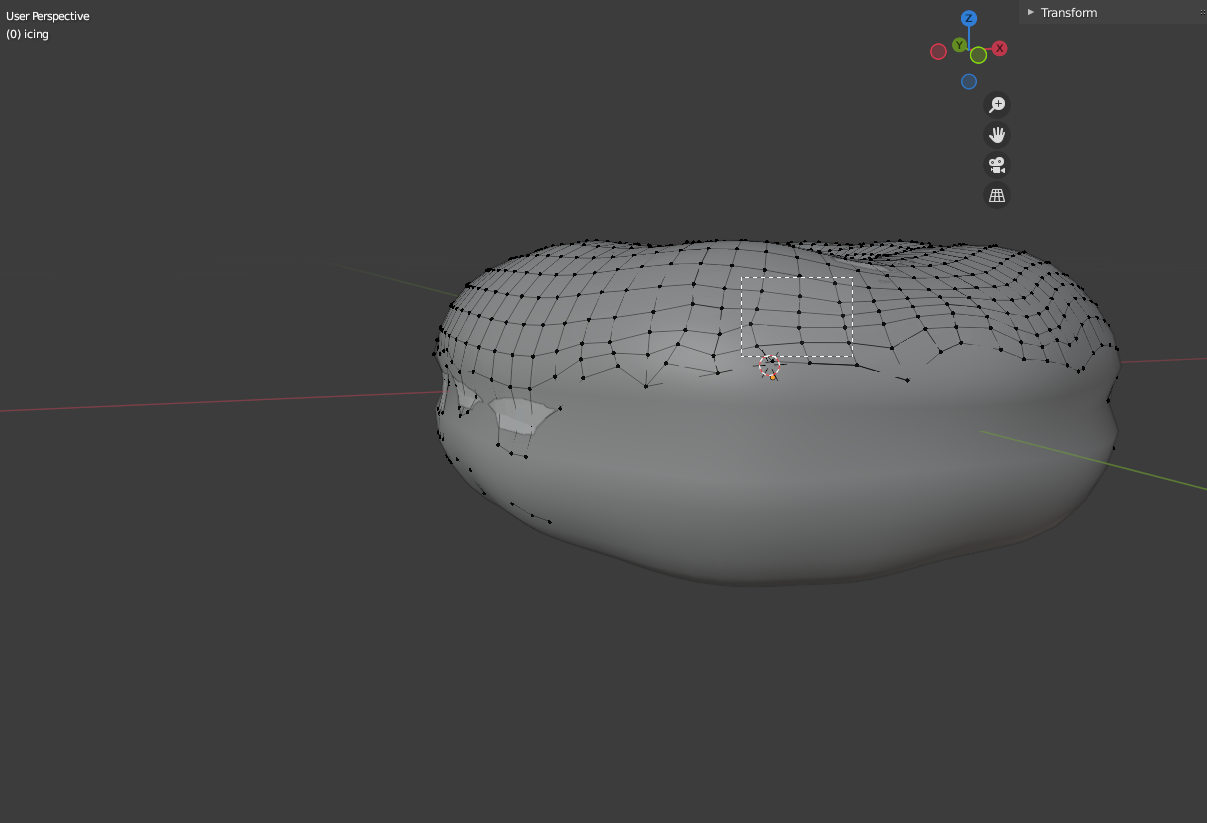
however, when my selection box extends beyond the vertices on the side of the mesh i intend to select on, vertices from other faces are also selected and moved:
I added a lot of pictures because I'm not certain I'd be able to properly explain without them. Also, in case it's important, besides the camera and light the only objects are the donut and the icing (which is what i'm trying to edit). The 'icing' is just the top half of the donut, duplicated and separated into another object, which was shrink-wrapped and snapped to the surface of the donut.
My question is: is there a way to be able to move only the vertices on the face I'm looking at without having to be so cautious about how I select vertices?
I've tried enabling and disabling proportional editing and snap, removing and adding modifiers, having selection on tweak or selection box, closing and re-opening the program, toggling x-ray on and off, adjusting transformation orientation... none of them worked.